A recording of the original presentation is available.
Slide 1
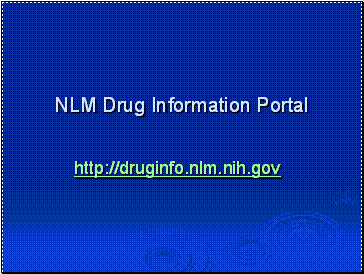
NLM Drug Information Portal
http://druginfo.nlm.nih.gov
The NLM Drug Information Portal was released in February 2008. You can find information about drugs in many different NLM resources and this new portal is intended to facilitate finding all of that information and displaying it in an organized, easy to navigate way.
Slide 2

Drug Information Resources
Drug information at NLM and outside is scattered among many resources. There are literature citations in PubMed and TOXLINE., Clinical Trials protocols, Data compendiums such as DailyMed, the Hazardous Substances Databank, and LactMed, There are resources that are more consumer oriented such as MedlinePlus and AIDSinfo, those with more technical drug structure information such as ChemIDplus and PubChem and MeSH, and important external resources such as Drugs@FDA and the Drug Enforcement Administration. The goal was to provide users with a single entry point for this data.
Slide 3
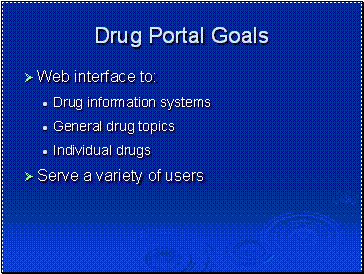
Drug Portal Goals
- Web interface to:
- Drug information systems
- General drug topics
- Individual drugs
- Serve a variety of users
Our goals are (1) to serve the full gamut of NLM users including scientists, clinicians, and consumers; (2) to provide a common interface to a wide variety of resources; (3) to provide access in a variety of formats, including by drug name and drug classification.
Slide 4
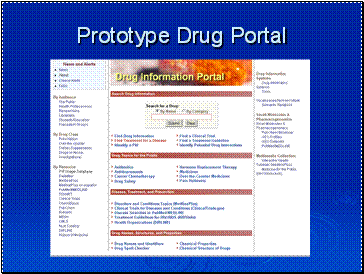
Prototype Drug Portal
This is the first prototype. It presents links to a variety of NLM resources. On the left are internal and external links organized by type of audience as is done in the NLM home page. There are resources on the left bottom to computer resources, On the right are more research oriented links. In the middle were links to drug topics in MedlinePlus, and by type of disease. Under Disease Treatment and Prevention are links to resources with informative link titles. There is a search box in the middle that started with a single pill image, and now goes to a chemical search engine.
This never saw the light of day!
Slide 5
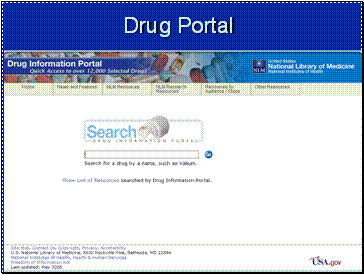
Drug Portal
This is the Drug Portal now. A simple, single box for searching. After all, the search is a drug name – not all the potential complexity that you can find in a PubMed search.
The search box is central, and has pop up help to assist in searching.
Slide 6
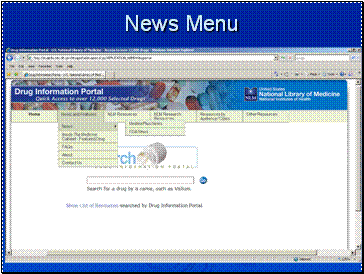
News Menu
You will find additional navigation in bar across the top.
The first choice, “News and Features” includes the FAQs and, the about section, both of which contain information about the site and about searching the site.
It also contains links to news from MedlinePlus and the FDA
Slide 7
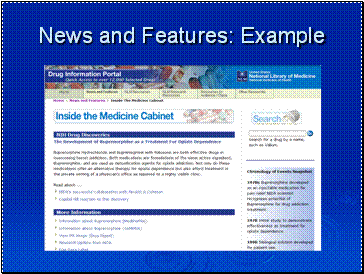
News and Features: Example
This is a Feature on the News and Features section. We plan to periodically feature drugs of interest here.
Slide 8
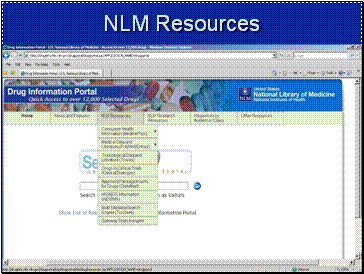
NLM Resources
The NLM resources section lists specific NLM resources that might be useful to someone interested in finding drug information. Most of these are searched through the drug portal, but the last two listed are additional ways to search for information.
Slide 9
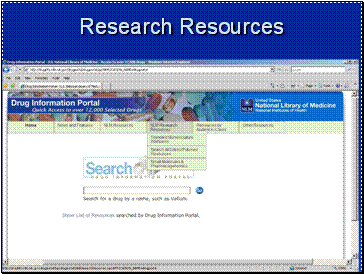
Research Resources
These research resources are not searched through the drug portal, but might be of use to some searchers.
Slide 10
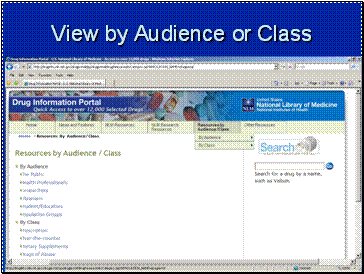
View by Audience or Class
The system gives you information resources that might be useful to specific audiences. There are also pages with links to information about specific high interest categories. These provide supporting information for the portal, but are not searched when you put a term into the search box.
Slide 11
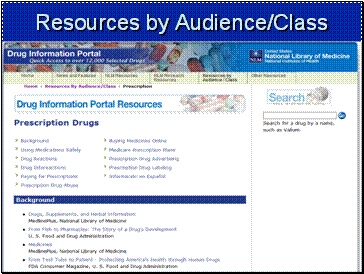
Resources by Audience/Class
Once of the pages available is about prescription drugs and contains links to some very useful information.
Slide 12
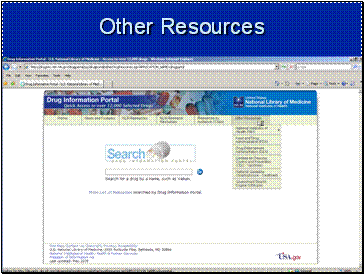
Other Resources
The drug information portal also identifies a number of resources outside of the National Library of Medicine, that might be useful.
Slide 13
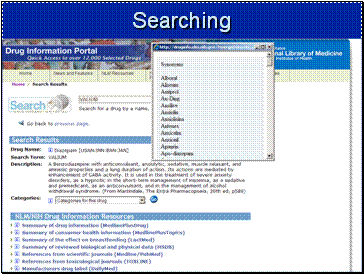
Searching
Searching is quite simple. If you put in a drug name and it is found, you get the list of resources to click on where you will find information about that drug.
If you put in a drug name and the name that the system knows it by is different, it will show you what name was searched. So the user entered valium but the “real” name is diazepam. And if you click the “i” next to the Drug Name, a full list of all the synonyms for this drug is shown as a scrollable list.
Slide 14
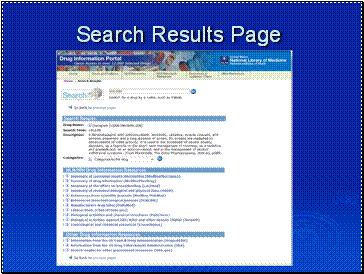
Search Results Page
This is the result of a name search for valium. General topics are on the top pull downs, and information specific to the drug are on the lower part of the page. The input box is kept at the top, and descriptive data follows. We tried to be as English like as possible. The Drug Name field usually shows the official generic name of the drug, and the search term is repeated if is not the Drug Name. The i button next to the name shows the shorter synonyms of the drug. The Description is the MeSH Note field, Scope Note for MeSH Headings, and Note for supplementary chemicals. The latter have been edited to take out notes to indexers.
The Categories are from the MeSH Pharmacological Action data and it is the full set that has been downloaded from the MeSH site. These may be searched to find other drugs that share this category. The I button next to the Categories shows the definition of the PA being viewed.
The sources below take the users to the site shown and perform a live search. Results are displayed in a separate window.
Slide 15
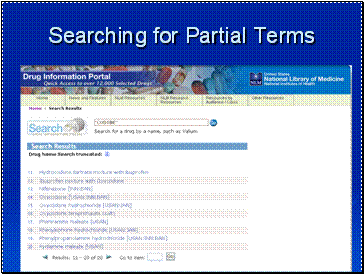
Searching for Partial Terms
You can find all drugs with names containing a particular element by using the asterisk as a truncation symbol both before and after the term of interest. It is the equivalent of saying find all drug names that contain the letters codone.
The system returns a list of all the drugs matching the search criteria.
Slide 16
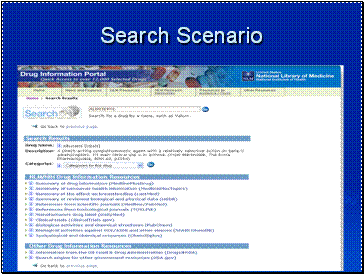
Search Scenario
One possible scenario – my child has asthma and takes alderole. I can search and find information about that drug.
But if I want to find other drugs that have one of the indications I can do that by selecting one of the categories.
Slide 17
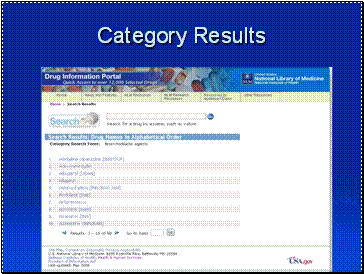
Category Results
In this case I selected bronchodilators and retrieved a list of drugs with that indication
Last Reviewed: June 4, 2008

