



Table of Contents: 2013 MAY–JUNE No. 392
Tybaert S. NLM Catalog: Creating Journal Lists. NLM Tech Bull. 2013 May-Jun;(392):e5.
The NLM Catalog Filters sidebar has replaced the Limits page. Due to this change, the methods used to create journal lists have changed as well.
To create a journal list, you must first run an initial search so that the Filters sidebar displays on the results page.
Enter: all [sb] in the NLM Catalog search box to retrieve all items in the NLM Catalog database (see Figure 1).

On the results page, the Journal Subsets are listed at the top of the sidebar on the left. The two default Journal Subset filters are journals "Referenced in the NCBI DBs" and "Currently indexed in MEDLINE." To see additional Journal subsets click on the "More…." link see Figure 2).
The More link leads to these four options, and seven other options limited to currently indexed journals:
Options limited to Currently Indexed Journals:
Select the journal subset by clicking on the box to the left of the subset name. Then, click "Show" to display your selection in the sidebar (see Figure 2).
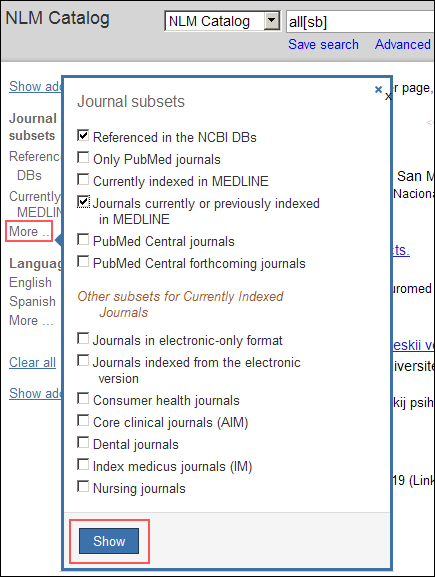
The selected filter(s) are now displaying on the filter sidebar (see Figure 3). Next, click the desired filter in order to re-run the search with the selected search filter applied.
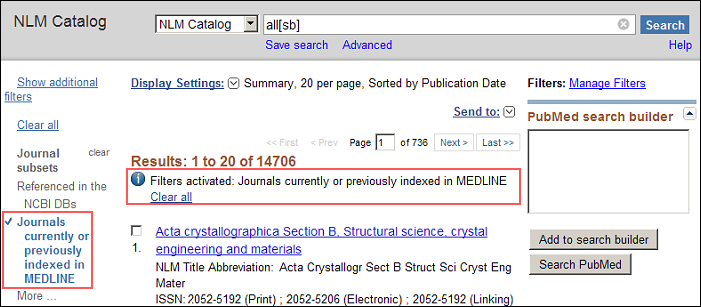
Under the Results information, a message is displayed indicating that filters are activated and which filter is being used (see Figure 3).
As an alternative to the Journal Subsets filter feature, you can create journal lists using search strings typed directly into the search box.


Three NLM Catalog Quick Tours are available via the Distance Education Program Resources page. The Quick Tours cover the following topics:
To read more about the NLM Catalog and Journals searching, see the NLM Technical Bulletin article: Tybaert S. NLM Catalog: New Search Features for Journals Cited in Entrez Databases. NLM Tech Bull. 2010 Nov-Dec;(377):e19.
By
Sara Tybaert
MEDLARS Management Section