



Table of Contents: 2014 MAY–JUNE No. 398
Hutcherson L. My NCBI — SciENcv 2.0 New Features. NLM Tech Bull. 2014 May-Jun;(398):e6.
SciENcv has been enhanced to include the following two major improvements: users are now able to create multiple profiles and are able to download their profiles in PDF, MS Word, or XML
In addition, users are now able to: grant access to others to create, modify or delete their SciENcv professional profiles, add a brief personal profile that will link to their PubMed Commons author page, and to read about SciENcv in its new Web site.
Creating Multiple SciENcv Profiles
There are now three ways to create a professional profile in SciENcv: through manually inputting information into a SciENcv template (see A in Figure 1), through an automated data feed from an external source (see B in Figure 1), or through making a duplicate of an existing profile (see C in Figure 1).
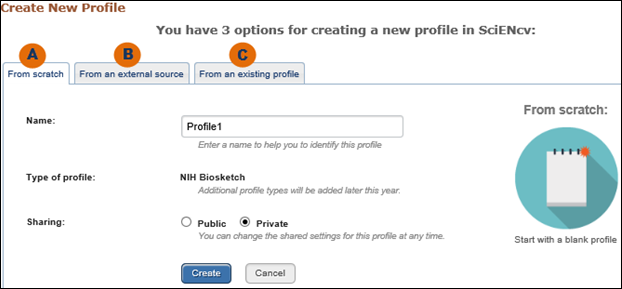
For the manual option (see A in Figure 1), users need to assign a name to their new profile and select whether to make the new profile public or private, and click create. The sharing status for the new profile can be changed at any time. Afterward, users are presented with a series of windows to enter their education and training, work experience, publications and research support.
For the external data feed option (see Figure 2), users need to assign a name to their new profile and select an external source. Currently, the eRA Commons data feed is the only option; however, other external data sources will be added to SciENcv in a future release. Users may also at this point specify whether to make the new profile public or private. After clicking ‘Create,’ SciENcv auto-populates the new profile with users’ information from their NIH Biographical Sketch.
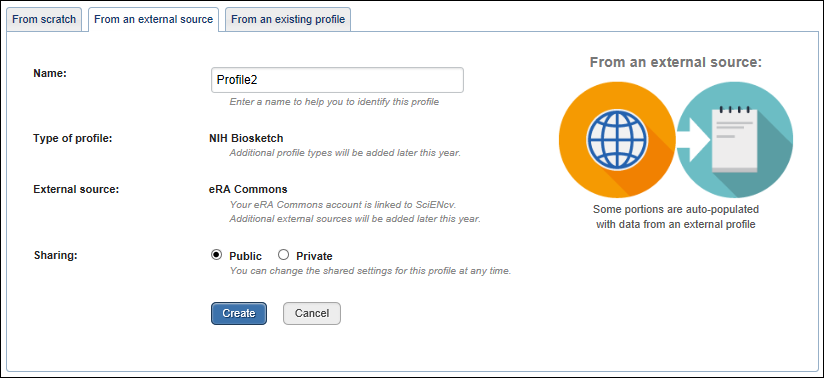
For copying from an existing profile option (see Figure 3), users would need to assign a name to their new profile and select a previously created profile from the drop-down menu. Users may also at this point specify whether to make the new profile public or private. After clicking ‘Create,’ SciENcv generates a duplicate of the selected existing profile.
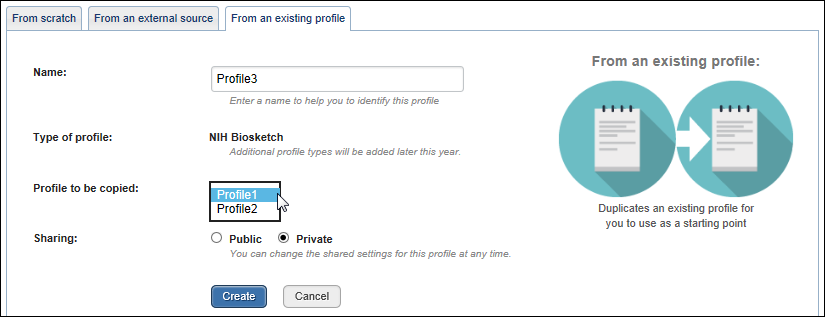
Related to this new functionality is that the SciENcv portlet in My NCBI has been updated to provide information at a glance on all the existing SciENcv profiles for a My NCBI account as well as their current sharing status. In addition, users can select a profile to edit directly from the SciENcv portlet by clicking on a profile name (see Figure 4).
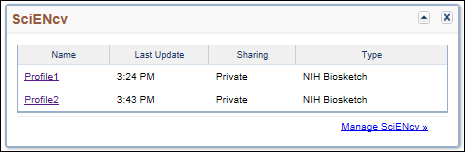
Downloading SciENcv Profiles in PDF, MS Word, or XML
Users may now select to download their SciENcv profiles in three file formats: PDF, MS Word or XML. The options are available at the top of the page of each SciENcv profile (see Figure 5).
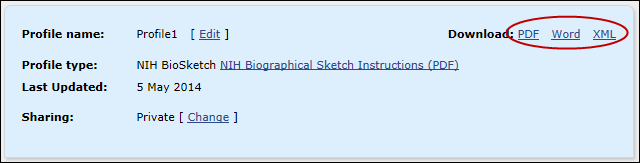
Adding Delegates to SciENcv
Users can grant access to other persons to view and manage their SciENcv profiles. The delegates are then able to create, modify or delete the information in the SciENcv account to which they have been granted access.
The option to “Add a Delegate” is available through the My NCBI Accounts Settings page. The Delegates section of the Account Settings page displays a list of all the delegates granted access to either a My Bibliography collection or a SciENcv account, or both. In the Delegates section you may add or remove delegates as well as modify the access granted by checking or unchecking the boxes under the My Bibliography or SciENcv columns (see Figure 6).
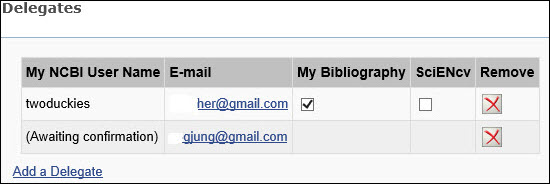
Adding a Mini Profile in SciENcv to link to PubMed Commmons
Through SciENcv, users are able to add a brief profile that links to their PubMed Commons author page. After clicking “Manage SciENcv” on the SciENcv portlet (see Figure 4), the resulting screen provides the option to add a user profile (see Figures 7 and 8).
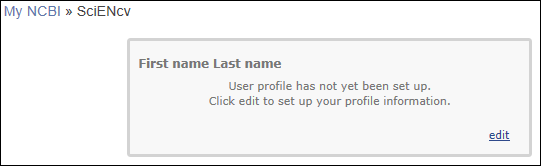
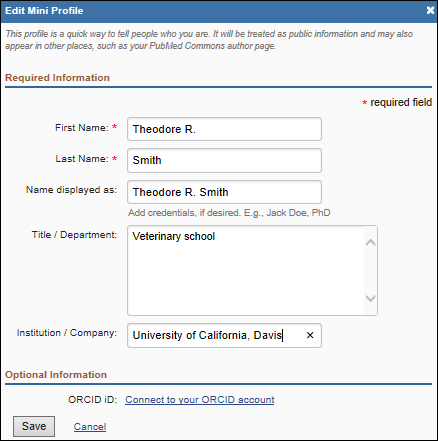
Reading about SciENcv
Users can read about SciENcv in its new Web site, where links to documentation available for SciENcv are listed (see Figure 9).
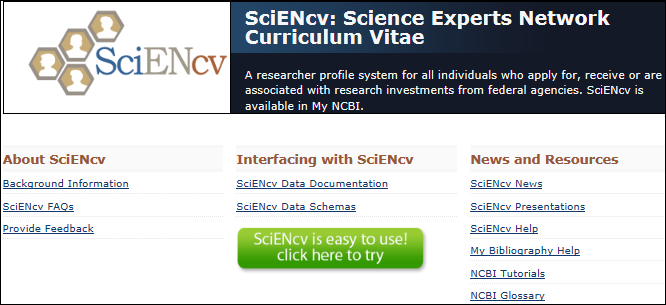
You may also reach SciENcv through a link from the My NCBI login page (see Figure 10).
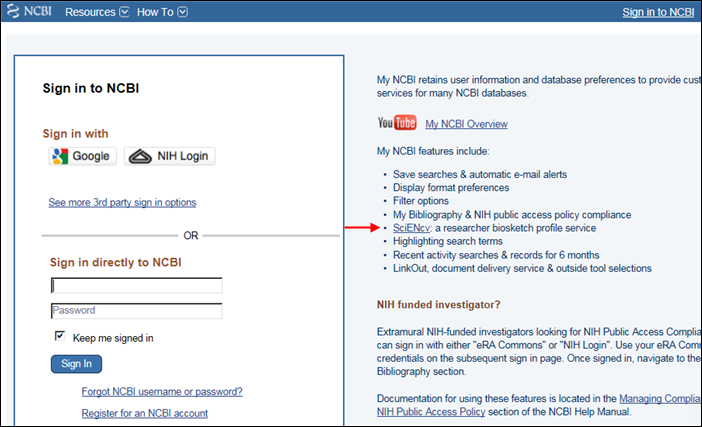
Please send any comments or inquiries regarding SciENcv to info@ncbi.nlm.nih.gov
By
Lidia Hutcherson
National Center for Biotechnology Information