



Table of Contents: 2012 NOVEMBER–DECEMBER No. 389
Lipman D. The PubReader View: A New Way to Read Articles in PMC. NLM Tech Bull. 2012 Nov-Dec;(389):e7.
Why is it that we can spend hours reading emails, news articles, blogs, and abstracts on our computers but when it comes to a scientific article, many of us choose to print it out? Perhaps it is because we generally do not read straight through an article. Instead, we often glance back at a table, figure, or paragraph to clarify what we have just read. The more complicated the article, the more likely we are to flip back and forth while reading it. Printed articles typically break the content into two columns per printed page which, together with embedded figures and tables, provides convenient physical and visual landmarks for facilitating this form of reading.
The most common way that a scientific paper appears on the Web is as a single long page that you read by scrolling through vertically. Without the landmarks of multiple columns and separate pages, however, once you scroll back to look at, for example, an earlier figure, you often have to hunt around for the spot where you stopped reading.
Another common presentation format is a PDF, which displays the pages on your screen exactly as they appeared, or would appear, on the printed page. If your display is large enough, you might get one or even two pages on the screen. With smaller screens however, such as a laptop or tablet, when you shrink the page to fit the screen the text is too small to read. Zooming in so that the words are readable means you are back to the problem of scrolling around through the article. Either way, it can be difficult to keep your train of thought as you work through the paper. These problems are compounded when you try to read through an article on one of the new tablets with a 7-inch screen.
To address these problems, NCBI has developed a new presentation style that we call PubReader, an easier way to use your Web browser to read articles in PubMed Central on your desktop, laptop, or tablet computer. Like a printed paper, PubReader breaks an article into multiple columns and pages to improve readability and navigation. PubReader can expand a page to whatever fits on your screen — with multiple columns on a desktop monitor or a single column page on a small tablet. It will even switch to two columns if you rotate the tablet to a landscape view. When you adjust the font size or change the size of the browser window, page boundaries and columns are adjusted automatically (see Figure 1).
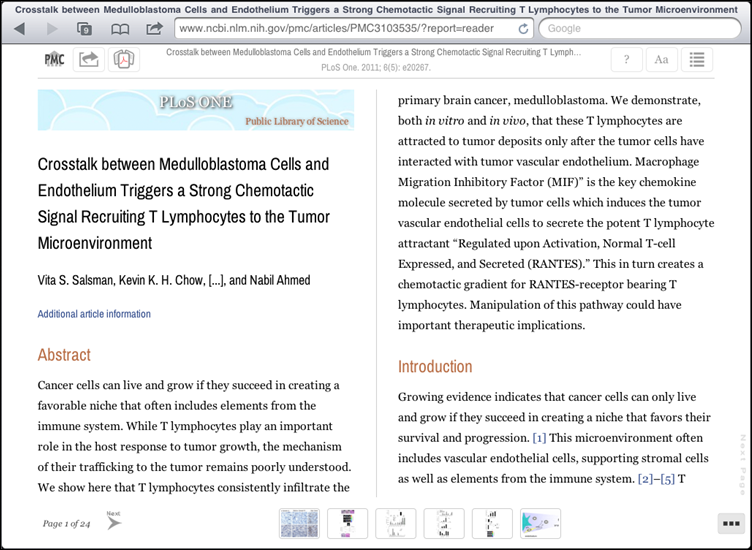
The PubReader presentation offers a variety of common options for moving between pages:
There is an image strip at the bottom of the page with thumbnails of all figures and tables in the article so that you can pop up an earlier figure/table and then close it in an instant without losing your place in the article. This same feature works with inline figures, tables and citations as well. PubReader has a number of other features to improve your reading experience, which you will discover as you use it in PMC. You can read more about the PubReader view at //www.ncbi.nlm.nih.gov/pmc/about/pubreader/ or you can try it directly by clicking on the new "PubReader" link for an article in a PMC search result list. The PubReader presentation only works in relatively recent versions of Web browsers. See the list of supported browsers.
We have some ideas of features we would like to add over the coming months and we would especially welcome your ideas for improving PubReader. To send feedback click on "Write to the Help Desk" in the footer of the PMC homepage.
The PubReader view is implemented in the same way as the traditional PMC article display, only using features and functions that are available in the latest versions of the underlying technologies, HTML5 and CSS3. To create the PubReader display, we start with the XML version of an article and use XSLT to convert it to an HTML document. Then we add in CSS and Javascript to implement the formatting, paging, navigation, and text reflowing. The entire article is loaded into a Web browser as a single HTML page. The browser handles paging and other functions locally, giving the flexibility described above without sacrificing efficiency and speed.
The CSS and Javascript code used to create the PubReader display is available from the NCBI repository on GitHub: https://github.com/NCBITools/PubReader. Anyone can use or adapt this code to display journal articles or other content that is structured as an HTML5 document.
By
David Lipman
National Center for Biotechnology Information