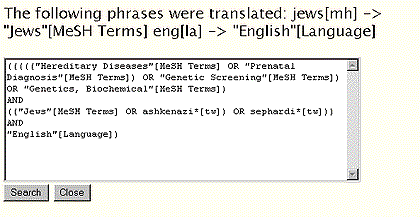Technical Notes - e1
AVLINE® Update - e2
![]() Gold Standard Search - e3
Gold Standard Search - e3
Gold Standard Search
Thank you to everyone who mailed in search strategies in response to the Gold Standard Search article in the September-October 1997 issue of the Technical Bulletin. This feature offers searchers a chance to match wits with NLM staff on a search strategy formulation using PubMed or Internet Grateful Med (IGM). The Gold Standard search strategies are developed here at NLM. The search request published in the September-October 1997 issue was:
Your user asks for information on "Jewish genetic diseases."
The Winner
The winner of this search is Caroline Elman of SmithKline Beecham Clinical Laboratories Library, Van Nuys, CA. Ms. Elman's strategy is shown below in Figure 6; the Gold Standard Search is Figure 5.
Choosing a File
MEDLINE was the file to search for this subject. PubMed is the recommended search engine for MEDLINE for the following reasons:
- PubMed allows you to search PREMEDLINE, MEDLINE and all the MEDLINE Backfiles in a single search.
- PubMed's "See Related Articles" feature is a powerful tool that can retrieve other citations similar to the ones you select.
- PubMed provides command language-type features for searching.
- PubMed links to genetic databases such as OMIM (Online Mendelian Inheritance in Man).
Introduction to the Search
This search was deliberately defined to be vague and imprecise. If you had a real patron standing in front of you, the first thing to do would be to clarify what the user really wants. Is the intent to find an overview of the subject or perhaps a specific disease such as: breast cancer, colon cancer, Tay-Sachs disease, to name just a few of the conditions that have been linked to particular gene combinations in Jewish populations. Without more information in the reference interview, it would be hard to know if you were doing a good job for this user. However based on the subject as stated, you would need to search the subject as broadly as it was defined.
Analysis of the Search Strategies
The selection of the appropriate MeSH headings was important and, because of the general way in which the search request was worded, not that easily determined. The one obvious MeSH heading was Jews and every entry included this term. In addition, the winning entry also text word searched on ashkenazi* or sephardi* (the * is the truncation/wildcard symbol in PubMed). These two terms represent geographic subdivisions within the Jewish population.
The more difficult part was selecting the various terms to represent the genetic concepts to be encompassed in this strategy. This varied sharply in the submitted searches. One person searched only on Hereditary Diseases [mh]; the winning strategy used many more MeSH headings. The key factor here is the determination of the user's needs and making sure the strategy includes all the search terms necessary to retrieve the citations the user would find relevant.
Search Strategy Suggestions
Using Boolean Search Features
The selection of the search screen is more a matter of personal preference than an absolute recommendation. Boolean operators may be entered from any screen. That is, you can AND or OR your terms together in any search box and subsequently use the Details box to add the next group of search terms. This way you get to see your retrieval for a single search set before going on to the next group of terms. For example if you type your first Boolean search statement into the search box in the Basic screen:
jews OR jewish OR ashkenazi* OR sephardi*
and then click on the Search button you will see a retrieval of over 9,500 as of mid-March. Now, click on the Details button and you will see a screen that will allow you to add more terms to your query or change the terms in your query. See Figure 5A.
Enter Your Subject Terms Without Qualifying Them
The most common error was qualifying the terms as MeSH headings initially. Unless there are specific reasons to search on MeSH headings only, searches should normally be tried first without using qualification for the subject terms. Because PREMEDLINE articles (indicated in PubMed by the [MEDLINE record in process] tag) do not yet have MeSH headings [MH], you want to search on Text Words as well as MHs so that you do not exclude the most recent citations from your search.
If you type in hereditary diseases without any qualification and then click on Search and then click on Details you will see the following display:
("Hereditary Diseases"[MeSH Terms] OR hereditary diseases[Text Word])
The Details button allows you to see the search formulation used with your terms. Searching without restricting to MeSH headings means that PubMed will automatically search your term as a MeSH heading and as a Text Word allowing you to retrieve those records still in process, along with the citations already indexed. In addition, all explodable MeSH headings will automatically be exploded for you. In PubMed it is easier than ever before to search the PREMEDLINE and MEDLINE files simultaneously. Just allow the PubMed search engine to look for your term as a Text Word also by not qualifying with MH or not selecting MeSH Terms in the Advanced Search field menu (use the default All Fields for subject searching).
When to Qualify Your Subject Terms
After examining your retrieval, you may wish to qualify some of your terms. If PubMed does not find your term in the MeSH heading field, it will search for your term in all fields. Searching on jewish [All Fields] resulted in a number of false drops, because many hospitals and institutions contain the word jewish in their names. So jewish was being retrieved from the address field, leading, for example, to retrieval of citations from the National Jewish Medical and Research Center and genetic diseases (but not in Jews). To restrict your retrieval to jewish as a subject term, change jewish [All Fields] to jewish [tw] in the Details box and click on search to rerun it with this new qualification.
Using The MeSH Browser
The selection of terms will always determine the quality and quantity of the retrieval. You may use the new MeSH Browser feature to take a convenient look at the choices available to you. For example, if you click on MeSH Browser in the gray bar and where it says, "Enter a term to look up in MeSH" type in hereditary diseases, and click on browse, you will see the display shown in Figure 1:
Figure 1 - MeSH Browser Display for Hereditary Diseases
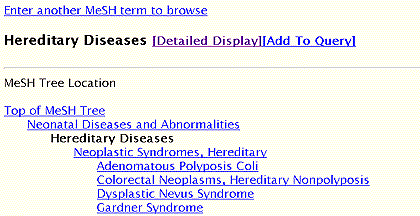
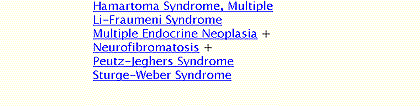
All the underlined terms link to a screen displaying more information about the heading. All the MeSH headings with plus signs are explodable and may be clicked on to display the terms underneath them. For instance, you might decide that Neonatal Diseases and Abnormalities should be included in your search terms and if you click on that term you will see the display for that tree. If you click on [Add to Query], the term next to it will be added to your search in the Advanced screen mode. If you wish to stay in the Basic search mode, highlight the term and then copy it and paste it into the Basic search screen. If you click on the [Detailed Display] link next to Hereditary Diseases you will see the screen shown in Figure 2.
Figure 2 - MeSH Detailed Display for Hereditary Diseases
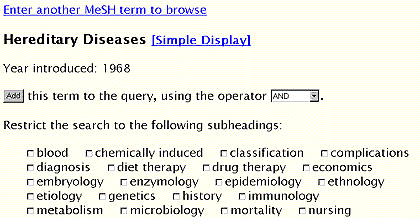
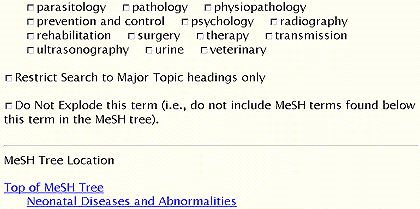
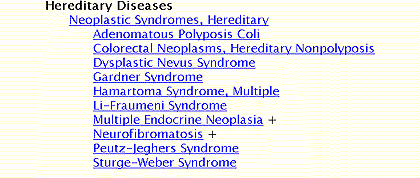
The subheadings shown in Figure 2, are those subheadings that have actually been used with the MeSH heading in the MEDLINE data, as compared to the listing in the online ELHILL MeSH database which shows all the allowable qualifiers (subheadings) for a MeSH heading, whether or not they have been used.
Use the Details Button to Edit your Search
Below are a series of displays taken from the PubMed Details box. As stated earlier, when you click on the Details button after running a search or part of your search, it shows you the exact search formulated from the terms you typed in.
For example, in the first search box for the Gold Standard search, the following terms were typed in:
jews OR jewish OR ashkenazi* OR sephardi*
[Editor's Note: Boolean operators must be uppercase.]
The Details box displayed the following:
Details Box
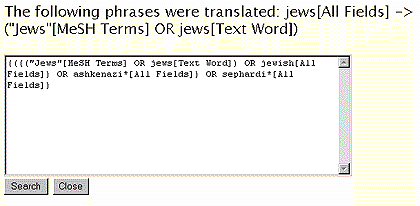
You can edit this search statement right in the Details box. To change the field designation from MeSH term to Majr (this is the equivalent of starring (*) a term in ELHILL), with your mouse highlight the contents of the tag [MeSH Terms], type in majr and then click on the Search button at the bottom of the Details Box to rerun your strategy as reformulated. Click on Details again to view the new strategy and to allow yourself to make further modifications.
You can also use the Details box to add Boolean search statements to your search. For example you could modify the search above to restrict retrieval to English language and review articles by adding the last two AND statements shown below:
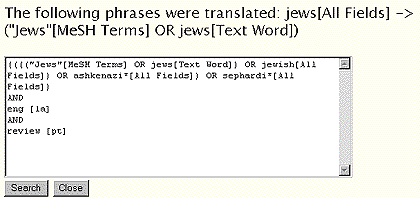
*Very Important Hint*
If you cannot see the Details box when you click on Details, then click on Window (from your browser menu at the top of the browser screen) and select PubMed Search Details from there. Alternatively, you may click on the browser button in the bar at the bottom of your search screen. The highlighted button represents the window that's currently active; click on the darker browser button to activate a different window. The Details button uses Java script and some versions of web browsers may have difficulties with this feature.
PubMed Displays the Citations
After you click on Search in the Basic search screen or in the Details box, you are brought to a screen displaying the citations in brief format, called the Document Summary page. A few citations in brief format are shown below:
Document Summary
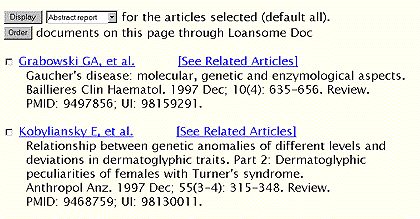
Clicking on Abstract report will allow you to change the format display to citation report or MEDLINE report if you so choose. You may select citations by clicking on the box to the left of the citations and then clicking on Display. You may display all the citations on the page by clicking on the Display button without making any selections. You may display a single citation by clicking on the underlined author link. After you display a citation, any available links from that citation to other sites become visible.
PubMed Links To Other Databases and to Full Text
Two citations are shown below. The first is displayed in Citation format and the second citation is displayed in Abstract format. Both citations show the link buttons. The citation format shows the MeSH headings in a non-tagged display. Note that the MEDLINE display format is available to you by clicking on the button saying MEDLINE. Clicking on the OMIM button from the citation shown in Figure 3 below takes you to the Online Mendelian Inheritance In Man database where you will be able to link to the following two records:
#123400 CREUTZFELDT-JAKOB DISEASE; CJD
*176640 PRION PROTEIN; PRNP.
Figure 3 - Record in Citation Format
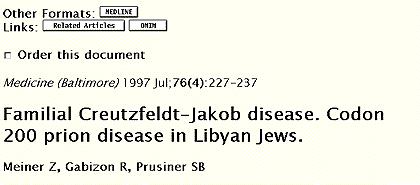
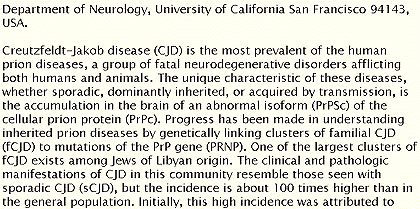
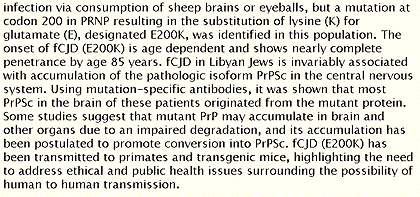
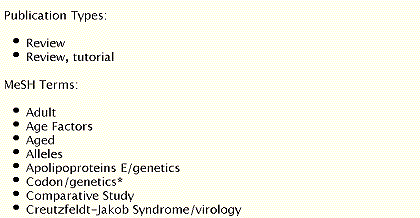
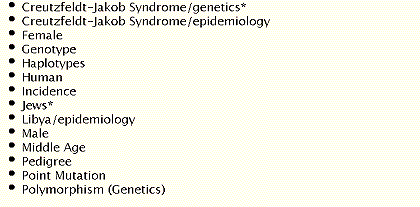
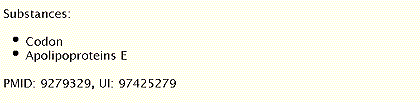
Figure 4 - Record in Abstract Format
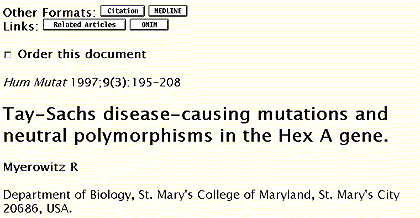

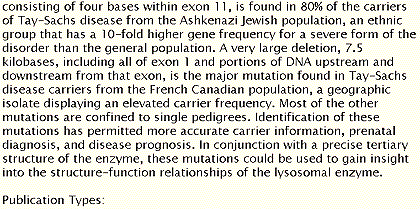

The Next Gold Standard Search
The search request is:
Customer satisfaction with health maintenance organizations.
Results will be published in the May-June 1998 Technical Bulletin. Entries must be received by April 30, 1998 to be considered.
Search Hints
Choose either PubMed or Internet Grateful Med. If you choose PubMed indicate which search screen you used (Basic, Advanced, or Boolean) and if you used any features such as the MeSH browser, See Related Button, or links to other sources. If you choose IGM, please indicate which database(s) you searched. Limit your retrieval to English language citations.
Reminder
There are no exact answers or absolutely correct strategies, only best approximations, just like real life. Good luck!
If your strategy is selected for publication you could win an NLM T-shirt or mug. In cases of multiple submissions of identical winning strategies, the prize winner will be either the person who is a first time winner or the first winning strategy received.
Mail us a copy of your search strategy and include a printout of citations. Please note that in the interest of saving time and postage we are no longer asking for abstracts.
With PubMed or IGM as your search engine, if you are unable to print the Details box or the screen displaying your search strategy (try Control P (PC) or Command P (Macintosh), please type your strategy on paper for submission and mail it to:
- Gold Standard Search
- MEDLARS Management Section
- National Library of Medicine
- 8600 Rockville Pike
- Bethesda, MD 20894
- MEDLARS Management Section
- --prepared by Toby Port
- MEDLARS Management Section
Figure 5 - Gold Standard Search
The Gold Standard search shows the Details boxes for each formulation of the search with the retrieval (at the time this was written) and a statement of how it was edited from the previous display.
- Key in the Following Terms into the Basic Search Screen Box
jews OR jewish OR ashkenazi* OR sephardi*
Click on Search - 9459 Retrieved
Figure 5A - Gold Standard Search
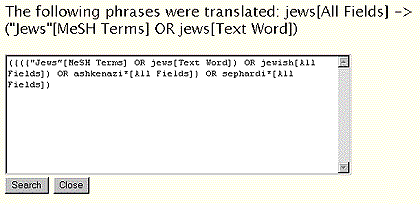
- Key the Following Terms into the Details Box
AND (genetics, medical OR genetics [sh] OR genetic* OR neonatal diseases and abnormalities OR prenatal diagnosis)
Click on Search - 2374 Retrieved
Figure 5B - Gold Standard Search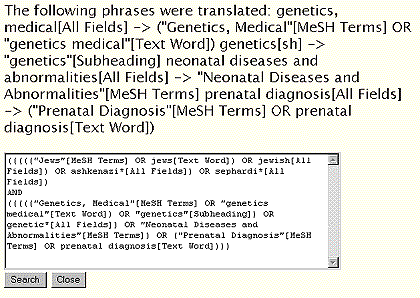
- Edit the Details box
Add AND eng [la].
Change "Jews" [MeSH Terms] to "Jews" [majr].
Change jewish [All Fields] to jewish [tw] to limit retrieval to citations where the word jewish is in the title or abstract and not retrieve on jewish in the Address field. Jewish in the Address field produced many citations on genetic diseases where the research was done at an institution with the word Jewish in the name.
Click on Search - 1321 Retrieved
Figure 5C - Gold Standard Search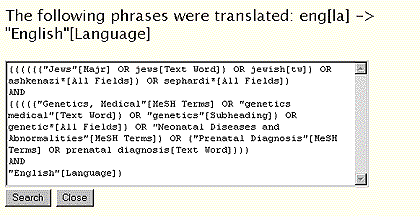
- Edit the Details box
Add AND review [pt]
Click on Search - 72 Retrieved
Because a retrieval of 1,321 is assumed to be too large for most users, limiting the retrieval to review articles was selected to get the number of citations down to a more manageable number. Depending on what the patron actually wanted, limiting to the most recent year or qualifying the other MeSH headings as [Majr] could also be reasonable approaches to narrowing the retrieval. In real life, you would need to know specifically what the user wanted to make a good choice about how many citations to retrieve and how to narrow down the retrieval to approximate that number.
Figure 5D - Gold Standard Search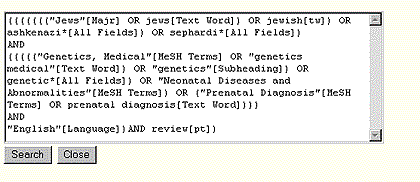
Figure 6 - Caroline Elman's Search - Retrieval Reflects Results at the Time Searched
- Key in the Following Terms into the Basic Search Screen
hereditary diseases [mh] OR prenatal diagnosis [mh] OR genetic screening [mh] OR genetics, biochemical [mh]
Click on Search - 587,406 Retrieved
Figure 6 A- Caroline Elman's Search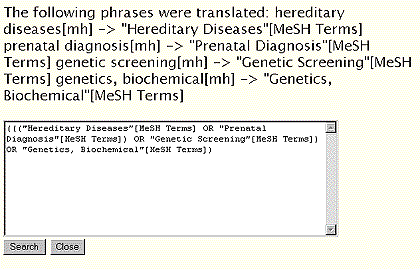
- Key in the Following Terms into the Details box
AND (jews [mh] OR ashkenazi* [tw] OR sephardi* [tw]) AND eng [la]
Click on Search - 380 Retrieved
Figure 6 B- Caroline Elman's Search