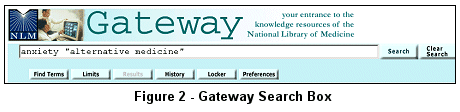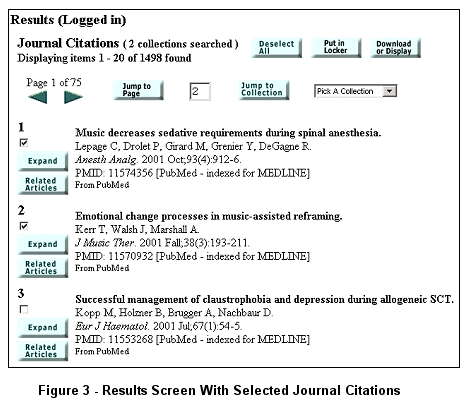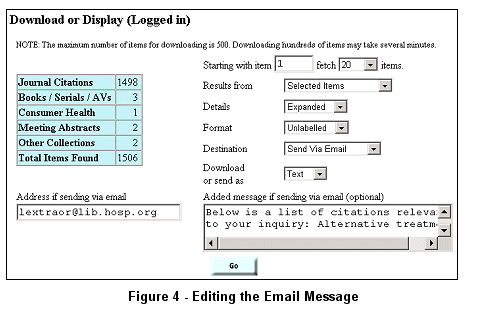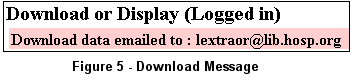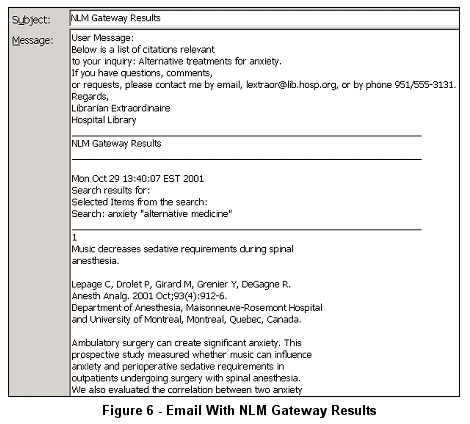| |
 n this article, we show you how to use the email function of the NLM Gateway and its new feature: Adding a message to emailed search results.
n this article, we show you how to use the email function of the NLM Gateway and its new feature: Adding a message to emailed search results.
Let's say that your patrons often request citation lists in response to their inquiries. In the NLM Gateway, you can send the lists electronically directly to the patron's computer and include a message to the patron in the email. You can create the message as you are preparing the email or, using your Preferences, you can store a canned message that can be customized for individual mailings.
To store a canned message:
-
Click on the Preferences button on the Gateway Features bar. A Login page will be displayed. Enter your User ID and password and click on the Login button. If you have not previously established a User ID and password for the Gateway, click on the Create New User ID button and follow the instructions on the screen.
-
On the User Preferences page, scroll down to Download or Display. In the "Added message if sending via email (optional)" box, enter a message that is appropriate for your library and users. See Figure 1 for this example:
"Below is a list of citations relevant to your inquiry:... If you have questions, comments, or requests, please contact me by email, lextraor@lib.hosp.org, or by phone 951/555-3131. Regards, Librarian Extraordinaire"
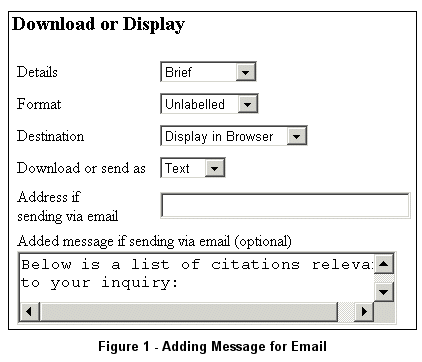
Click on the Save Preferences button at the top of the page. The system will display the message: "User preferences saved." The preferences are permanently saved (until you change them) and will be used each time you login to Preferences while using the Gateway.
Note: Gateway will supply the stored message when you are logged into Preferences. You can overwrite the stored message whenever you wish to add a different message. When you have not logged in, you can always create a message on the Download or Display page.
To use your stored message:
- Login to Preferences.
- Enter the search terms in the Gateway search box and click on the Search button (see Figure 2). Please note that multi-word search terms must always be entered in quotes (e.g., "alternative medicine").
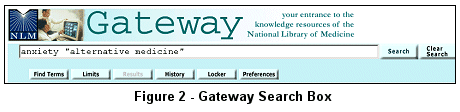
-
On the results screen, click the Display Results button for Journal Citations. Select several citations and click the Download or Display button at either the top or the bottom of the page (see Figure 3).
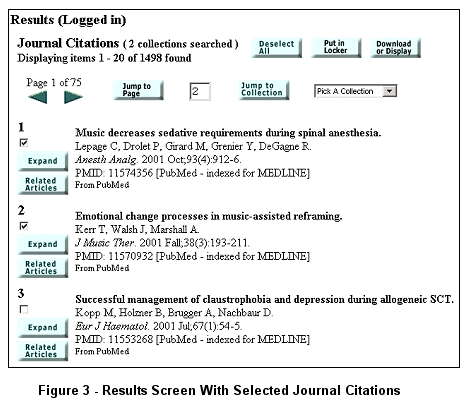
- On the Download or Display page, from the Details pulldown menu select the Expanded display format. From the Destination pulldown menu, select Send Via Email. For this exercise, enter your email address. Ordinarily you will enter the patron's address. Edit the "Added message" by adding "Alternative treatments for anxiety" after the phrase, "your inquiry:" (see Figure 4).
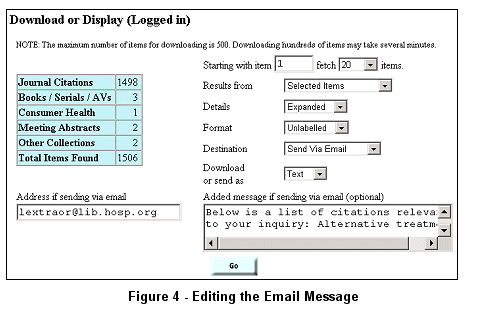
-
Click Go. The results, with your added message, are emailed and Gateway displays the message shown in Figure 5.
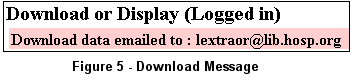
-
In the email you subsequently receive, your "Added message" will appear at the beginning of the contents (see Figure 6).
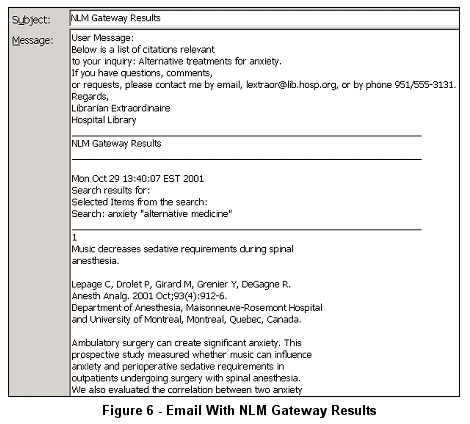
By Andrea Demsey
MEDLARS Management Section

Demsey A. Hands On: Sending NLM Gateway Results via Email. NLM Tech Bull. 2001 Nov-Dec;(323):e3.
| |


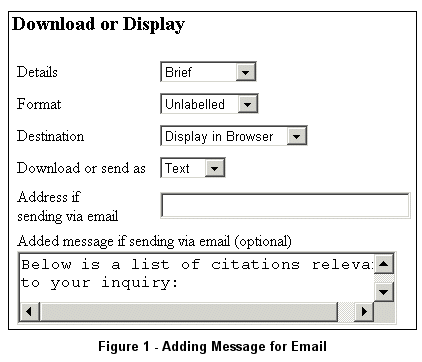

 n this article, we show you how to use the email function of the NLM Gateway and its new feature: Adding a message to emailed search results.
n this article, we show you how to use the email function of the NLM Gateway and its new feature: Adding a message to emailed search results.