



Table of Contents: 2013 MAY–JUNE No. 392
Canese K. NLM Catalog Filters Sidebar Replaces the Limits Page. NLM Tech Bull. 2013 May-Jun;(392):e4.
[Editor's note: These changes were implemented in the NLM Catalog on June 5, 2013.]
The NLM Catalog Limits page will be replaced with the results filter sidebar. The filter sidebar will work the same way as the PubMed filters sidebar; after a filter is selected it will be activated for subsequent searches until the selection is cleared (see Figure 1).
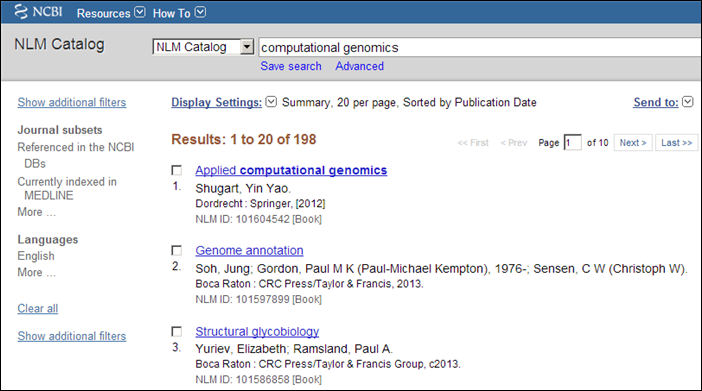
Click a filter to narrow your search results. For example, filter your search results for computational genomics to the journals referenced in the NCBI databases. The filters activated message will display on the result page (see Figure 2).
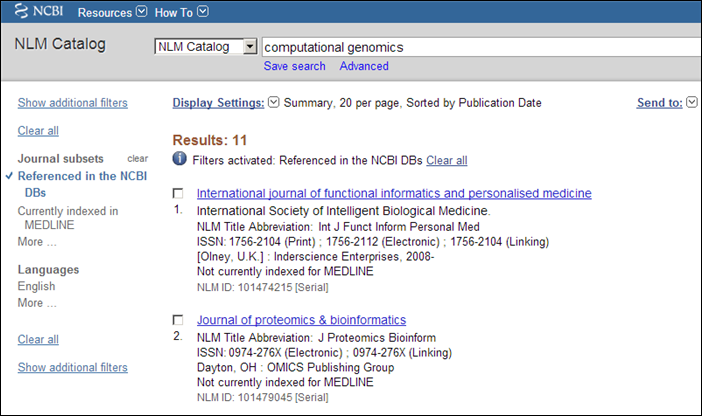
There are three ways to turn off filters:
To add additional filter categories to the sidebar, click the "Show additional filters" link, select the additional categories, and then click Show (see Figure 3).
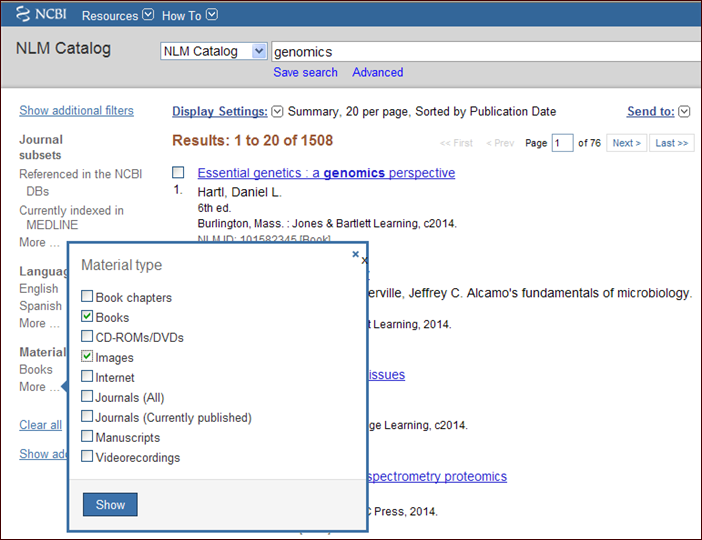
To add filters to the sidebar for categories with many selections, click the category "More …" link, select the additional filters, and then click Show (see Figure 4).
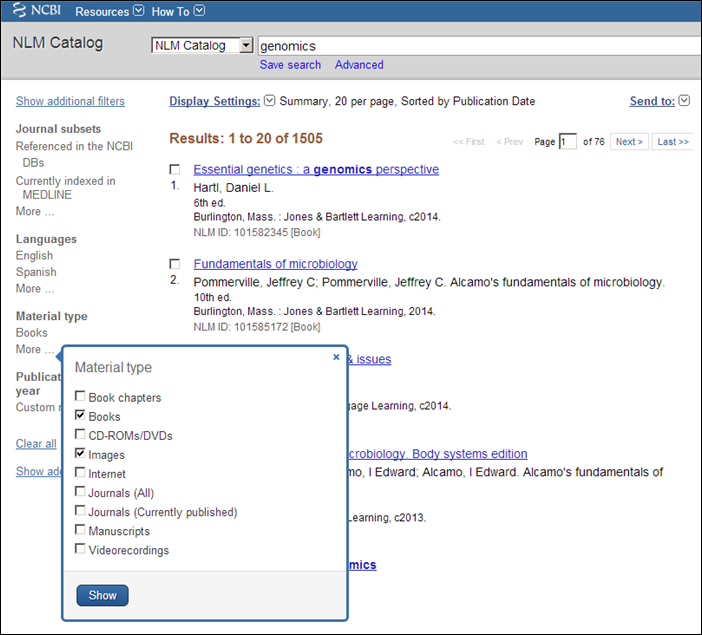
The PubMed homepage "Journals in NCBI Databases" link will automatically activate the Journal subsets "Referenced in the NCBI DBs" filter.
By
Kathi Canese
National Center for Biotechnology Information