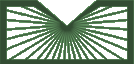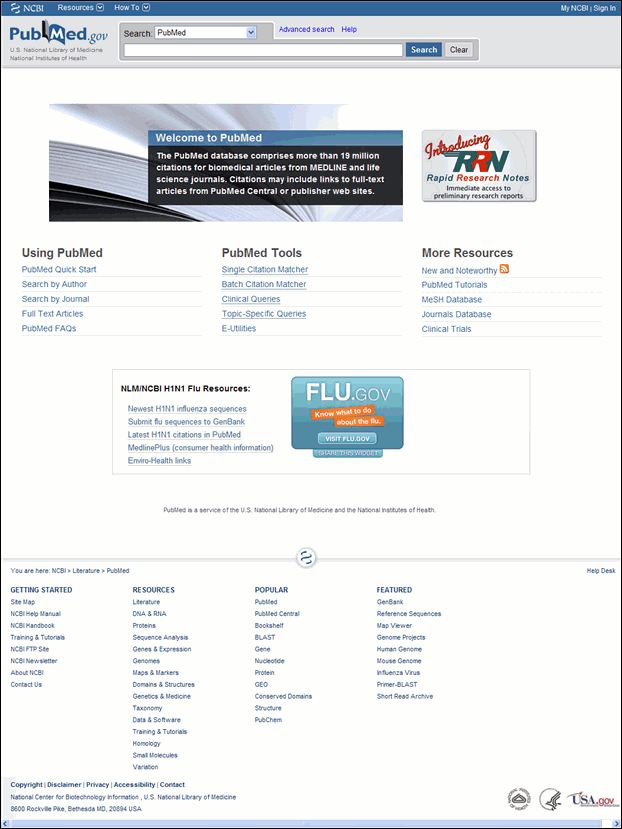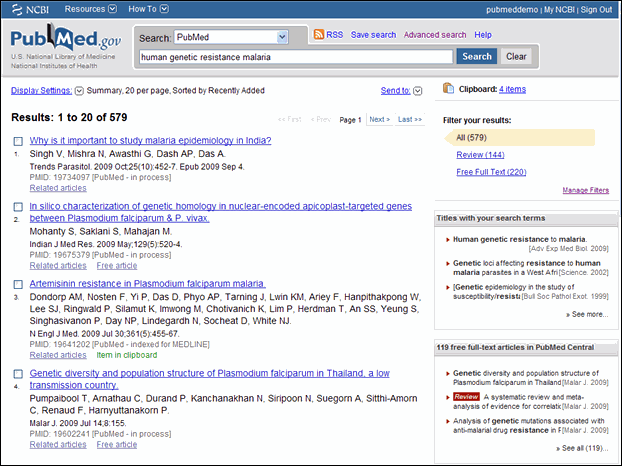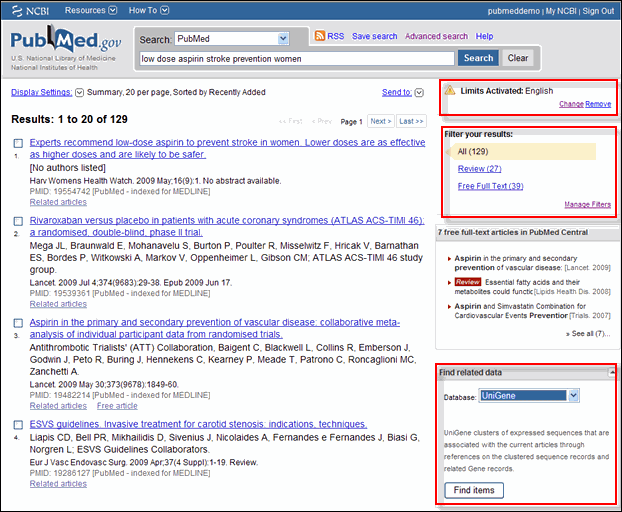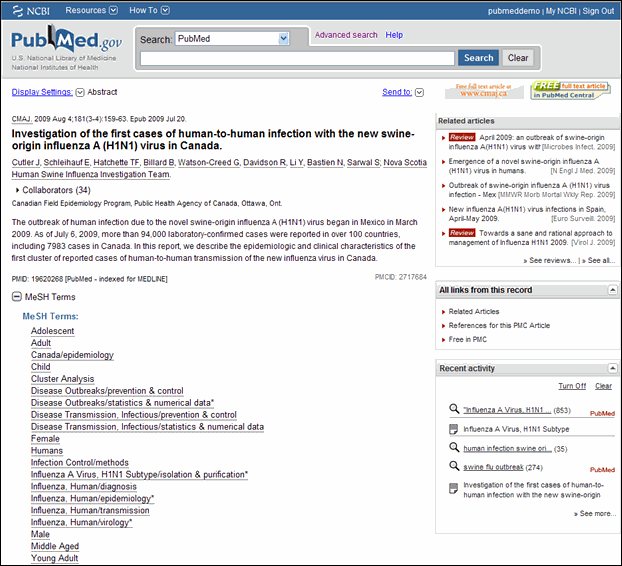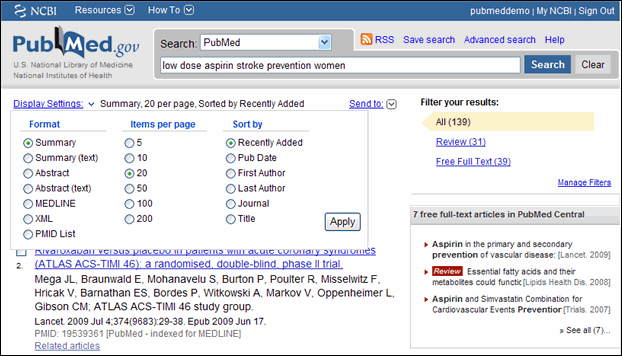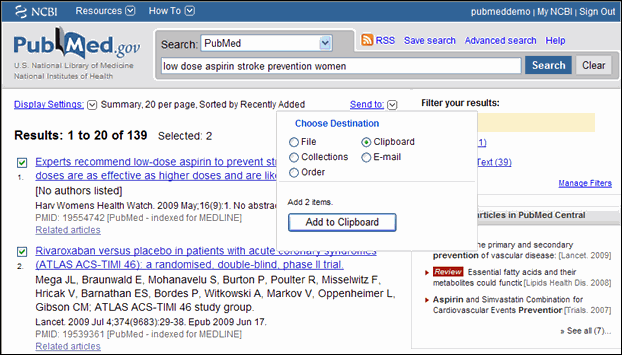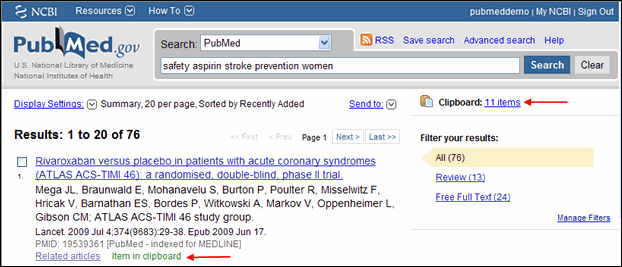September 30, 2009 [Editor's note added]
October 19, 2009 [Editor's note added]
October 27, 2009 [Editor's note added]
PubMed® Redesign
| For more information: Preview information LinkOut and the Redesign Redesign Webcast PubMed Now Using the Redesigned Interface |
[Editor's note added October 27, 2009: PubMed changed to the redesigned interface on Tuesday, October 27, 2009.]
[Editor's note added September 20, 2009: Preview information is available in the article, Preview of PubMed Redesign Coming. Please also see LinkOut in the PubMed Redesign.]
NLM® is pleased to announce a redesign of the PubMed interface. While retaining the robust functionality, the interface was simplified to make it easier to use while promoting scientific discovery.
The changes to PubMed are outlined below. Please note that search processing, including Automatic Term Mapping, has not changed.
PubMed Homepage
The PubMed homepage has been streamlined, requiring less effort to find resources. The new homepage includes an NCBI Header, Search Bar, and Footer that are common to all PubMed pages (see Figure 1).
The NCBI Header includes an NCBI Resources pull-down menu categorized by topic, a How To menu, and the Sign In for My NCBI.
The Search Bar retains the database selection menu, and includes a link to Advanced search and Help. Additional Search bar selections, RSS and Save search, display after running a PubMed search.
The Go button is now the Search button.
Access to the popular tools and resources previously found on the PubMed homepage sidebar may be found under PubMed Tools (e.g., the Single Citation Matcher and Clinical Queries) and More Resources (e.g., New and Noteworthy and the PubMed Tutorials).
The Footer includes links to many NCBI resources.
The Limits, Preview/Index, History and Details tabs' features have been consolidated in Advanced search.
Summary Results
Changes to the Summary format include these modifications (see Figure 2):
- Item checkboxes appear above the item number.
- The previous free article notations have been combined into the single indicator, Free article.
- Items in the Clipboard display the green note, Item in clipboard, in lieu of displaying the citation number in green.
- Display Settings and Send to features (see below) appear only at the top of the search results.
- To move to another page, the options are now First, Last, Previous, and Next.
My NCBI Filters
Filter your results, on the right of the screen, has replaced the Filter tabs (see Figure 2). It provides Manage Filters, a quick link to change filter selections. Free Full Text has been added as a default filter option for users not signed in to My NCBI. Click on the filter link to display the filter contents. A plus sign, will display which if clicked, will add a search for that filter to the search box.
Limits
Limits (which can be activated on the Advanced search page) appear on the upper right of the screen, with links to change or remove them (see Figure 3).
Related Data
Find related data has replaced the database "Links" selections previously available on the Display pull-down menu. After selecting a database from the menu, a database-specific options menu will display if more than one option is available, as well as a description of how the related data were generated (see Figure 3).
Display Formats
The display formats have been modified and include the following options:
- Summary (see above)
- Summary (text)
- Previously available by selecting Display Summary, and then Send to Text.
- Abstract (see Figure 4)
- The features of the AbstractPlus and Citation formats have been combined to create the new Abstract format. This display includes expandable sections for supplemental information such as Publication Types, MeSH Terms, Substances, Grant Support, Secondary Source IDs, Personal Name as Subject, and LinkOut data. You can choose to have these sections (except LinkOut) expanded by default using My NCBI Preferences.
- All links from this record has replaced the Links pull-down menu. A mouseover for each selection displays a description of how the related data were generated.
- Result items in the Clipboard display the note, Item in clipboard, in lieu of displaying the citation number in green (see Figure 7).
- All LinkOut icons, including those activated by a URL parameter or a My NCBI setting, display in the top right of the Abstract format for a single record display, and below the abstract when you are viewing multiple records on one screen (see the article, LinkOut® in the PubMed® Redesign).
- The Abstract LinkOut section is not included when displaying multiple records in the Abstract format.
- The Libraries LinkOut Holdings link (previously named Libraries in the LinkOut report) only displays in the LinkOut section when a library icon has been activated via My NCBI or a URL parameter.
- Multiple records in the Abstract format display some Summary discovery ads (right sidebar) based on the initial search.
- Abstract (text)
- Previously available by selecting Display AbstractPlus, and then Send to Text.
- MEDLINE®
- XML (Note: Valid XML available from E-Utilities.)
- PMID List
The Brief, Citation, and AbstractPlus formats are no longer available. The MEDLINE, XML, and PMID List display only in text format.
Display Settings
The Display Settings menu replaces the Display, Show and Sort By menus.
The consolidated Display Settings menu should be used to change results to a different display format, change the number of items per page, and the sort parameter. Make your selection(s), then use the Apply button (see Figure 5).
Send to (destination options)
The Send to menu should be used to send citations to a File, Clipboard, Collections, E-mail or to Order (see Figure 6). Use Send to File and select the MEDLINE format to download records for use with reference management software.
The RSS feature was moved from the Send to menu to the Search bar. The Send to Printer option was removed; use your browser's print options to print records.
Clipboard
A Clipboard link will display after sending citations to the Clipboard. Click the Clipboard number of items link to display the Clipboard contents (see Figure 7).
Individual citations in the Clipboard include a Remove from clipboard option. In addition, Remove all items displays at the top of the Clipboard page; this option changes to Remove selected items when using the check boxes to select items to delete.
Advanced search
The Advanced search page was modified to use the redesign look and feel. Changes include:
- Incorporating the new search bar
- Replacing "Add More Citation Search Fields" in the Search by Author, Journal, Publication Date, and more section, with a generic "Add More Search Fields"
- Removing the Preview button from the Index of Fields and Field Values section
- Renaming the Queries section to More Resources
- Adding a link to the Single Citation Matcher in the More Resources section
PubMed Help
The PubMed Help has been updated to reflect the redesign changes.
Discovery Ads
The discovery ads and search sensors have been modified slightly to ensure the ads fit well in the new design. One significant change is some Summary results discovery ads, which are generated based on a user's search terms, will display in the discovery column when displaying multiple records in the Abstract format. A single record displayed in the Abstract format will include the discovery ads for the particular citation.
My NCBI
My NCBI was updated with the following changes:
[Editor's note: These changes were implemented in PubMed on October 14, 2009.]
- Single Citation Display - The PubMed Preference for Single Citation Display was removed given that the Citation and AbstractPlus formats have merged into a single Abstract format.
- Abstract Supplemental Data - A preference has been added to set the Abstract format to open the supplemental information, e.g., MeSH, Publication Types, by default when you are signed in to My NCBI. This does not include LinkOut information.
- Links Display - This feature was removed from PubMed Preferences as the "All links from this record" feature replaced the Links pull-down menu. (It is retained under Common Preferences.)
- Saved Search E-mail Selections - The format selections for My NCBI automatic e-mail updates was modified to match the new set of available formats.
- Auto Suggest - An option was added to turn off the Auto Suggest feature when you are signed in to My NCBI (see the article, New for PubMed®: Auto Suggest and Titles with Your Search Terms).
Canese K. PubMed® Redesign. NLM Tech Bull. 2009 Sep-Oct;(370):e16.