Technical Notes - e1
Now Available LocatorPlus Tutorial! - e2
![]() New MeSH Browser Available on the Web - e3
New MeSH Browser Available on the Web - e3
NLM Discontinues Direct Access to ELHILL and TOXNET Command/Menu Systems on September 30, 1999 - e4
Citing Articles in Journals Published in Print and on the Web - e5
Hands On - e6
New MeSH Browser
Available on the Web
The MeSH Section has produced a new MeSH browser to provide free Web access to the same detailed information available in the ELHILL MeSH file. The new browser also encompasses useful features from the Annotated MeSH and the Tree Structures. It is designed to help quickly locate descriptors of possible interest and to show the hierarchy (trees) in which descriptors appear. Virtually complete MeSH records are available, including the scope notes, annotations, entry vocabulary, history notes, allowable qualifiers, etc. The link for the MeSH Browser is on the MeSH homepage http://www.nlm.nih.gov/mesh/meshhome.html or you can go directly to the MeSH Browser at http://www.nlm.nih.gov/mesh/MBrowser.html.
The MeSH Browser points to the newest version of MeSH. It will also find new Supplementary Concepts (drugs and chemical names), which are added and updated quarterly. The initial screen of the MeSH Browser displays the date of the latest update so you will know the currency of the vocabulary data being browsed.
The new MeSH Browser tool does not link directly to PubMed or Internet Grateful Med (IGM) and is not a substitute for the vocabulary assistance offered in these search engines. If you want to use the MeSH Browser at the same time you are using PubMed or IGM, you should open it up in separate window. (This would be comparable to having the printed Annotated MeSH open at your desk, while you construct a search strategy in PubMed or IGM.)
Searching for MeSH Headings
The first set of choices shown under Search for these record types: in Figure 1 may be used to find descriptors, qualifiers, or Supplementary Concepts. The Browser allows you to find descriptors of interest without assuming knowledge of MeSH's often complex vocabulary structure and rules. For example, if you enter male neoplasms as a search as shown in Figure 1, you may restrict your search to a particular field, or you may search for your term as a Main Heading, Qualifier (subheading) or Supplementary Concept (chemical) simultaneously.
Figure 1 - MeSH Browser Search Screen
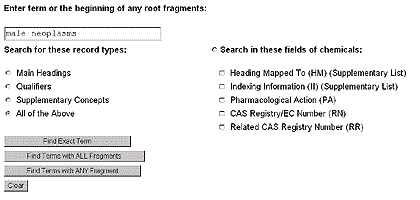
Please note the three search choices shown in Figure 1:
- Find Exact Term
- Find Terms with ALL Fragments
- Find Terms with ANY Fragment
If you click on Find Exact Term and there is no exact match, the search will automatically go to the next broader search category, Find Terms with ALL Fragments. Because there is no exact match for male neoplasms, the search retrieves all terms containing male and neoplasms and presents them in a list from which you may select a term to view as shown in Figure 2. If there are no matches found in Find Terms with ALL Fragments, you will get a "No Term Found" message. The browser will not automatically go on to the broadest search category, Find Terms with ANY Fragment; this search strategy always must be specifically selected.
Similarly, if you select Main Headings as your category and your search finds no terms, the search will automatically default to All of the Above. However, if you select Qualifiers or Supplementary Concepts as the category and your search retrieves no matches you will get the "No Term Found" message. The Browser will only go on to All of the Above from the Main Headings category.
Figure 2 - Results of Male Neoplasms Search
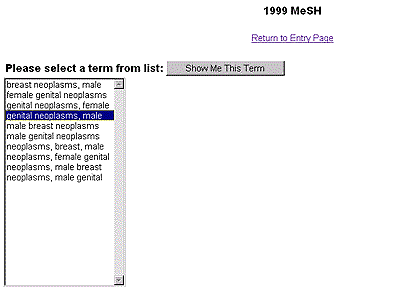
When a single descriptor has been selected, the complete record can then be displayed. Fields or elements within the descriptor are linked to additional sources such as related MEDLARS Indexing Manual sections and other descriptor and qualifier records. A sample record for the Genital Neoplasms, Male (selected from the terms displayed in Figure 2) is shown in Figure 3.
Figure 3 - MeSH Browser Display of Descriptor Data for Genital Neoplasms, Male
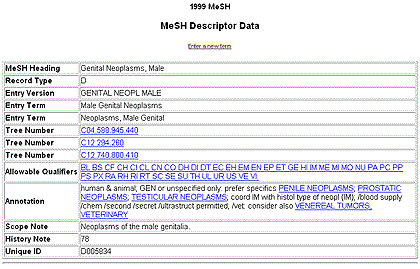
The MeSH hierarchy (trees) will also be displayed online below the descriptor record as shown in Figure 4. These tree displays are lengthy and Figure 4 is only a partial display of the trees. Each descriptor in the tree is a direct link to the complete MeSH record (descriptor data and tree hierarchy) for that term.
Figure 4 - MeSH Browser Partial Display of MeSH Tree Structures
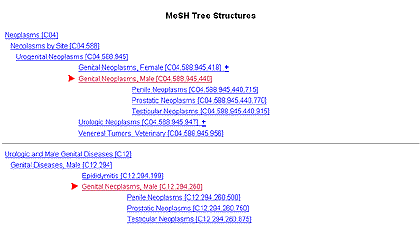
Supplementary Concept (Drugs and Chemicals) Searching in the MeSH Browser
Supplementary Concepts may be searched in the same way that you search for any other term. For example, if you enter penicillin in the search screen shown in Figure 1, with the default All of the Above and select Find Exact Term, you will retrieve the MeSH descriptor data and trees for Penicillins. (Note: Penicillin is an entry term to Penicillins.)
However, chemicals offer an additional choice of search options. You may also search in one or more particular fields by using the Search in these fields of chemicals: choices shown in Figure 5. (See also Figure 1.)
Figure 5 - Field Limits for Chemical Searching
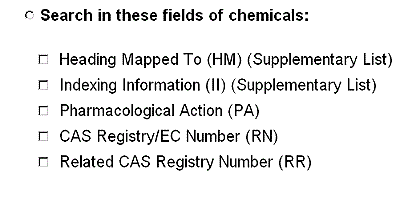
If you search for penicillin and select the Pharmacological Action (PA) box, you will see the display shown in Figure 6. Please note that when you click on the Pharmacological Action (PA) box or any of the boxes in this section, the button next to "Search in these fields of chemicals:" will automatically go on (a dot will appear in it) and any selected buttons under "Search for these record types:" (Figure 1) will become blank.
You cannot retrieve the MeSH descriptor data and the specific field data for a chemical in the same search. However, you may search for any combination of the chemical fields shown in Figure 5 (or all of them) in a single search. You are permitted to click on multiple boxes in this section.
Figure 6 - Pharmacological Action (PA) Partial Display for Penicillin
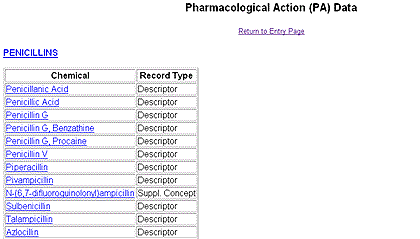
When you are searching a Supplementary Concept and use the Search in these fields of chemicals: feature, only the Find Exact Term search button will initially retrieve data. The two other buttons (Find Terms... ) will display a term or list of terms (if there is a match) as shown in Figure 2 and you will need to make a selection from that list in order to display the selected data.
Contact Information
NLM encourages you to look at this new MeSH browser and welcomes your comments, questions, and feedback. You may send your correspondence to:
- Stuart Nelson, MD, Head
- Medical Subject Headings
- meshsugg@nlm.nih.gov
- Voice: (301) 496-1495
- --prepared by Stuart Nelson, MD
- Jacque-Lynne Schulman
- MeSH Section
