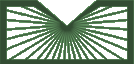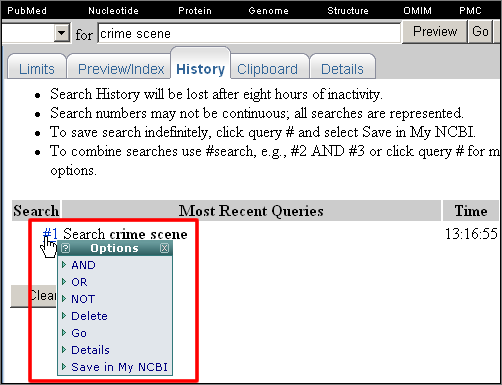Read more about the modernization release schedule in this announcement.
Contact the NLM Help Desk with any questions or concerns.
 Skill Kit: Using History to Combine Searches in PubMed®
Skill Kit: Using History to Combine Searches in PubMed®
Building complex searches in PubMed can be easier with the use of the History feature. The History page displays all of your searches that have been run recently in PubMed. Each search is given a search statement number that can be used to build and refine searches.
To use this feature, first perform a search in the PubMed search box, then click on the History Tab (see animation in Figure 1).
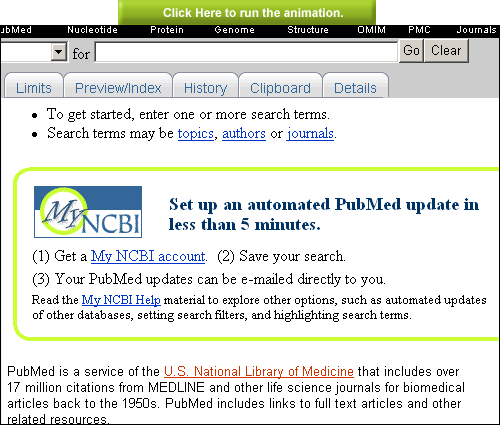 |
Using Search Numbers to Combine Searches
Searches are listed numerically in the order searched on the History page. To build or combine searches click on the search number link to view the History Options menu (see Figure 2).
Select the desired operator (AND, OR, NOT). The search number appears in the PubMed search box. Repeat for any additional history searches that you want to combine. When done building your search, click the Go button (see animation in Figure 3).
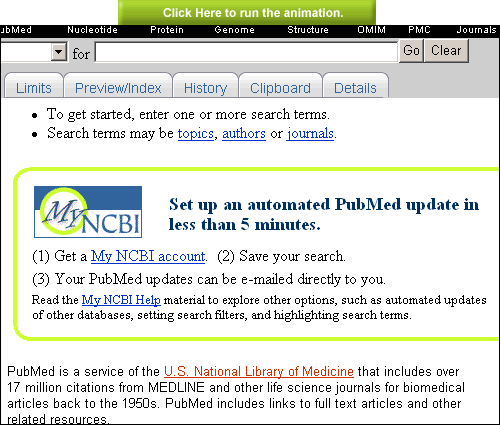
|
Entering the Search Numbers Into the PubMed Search Box
Another option is to enter the History search number (e.g., #3) with any operators and/or additional search terms into the PubMed Search box directly. Click Go to search. Once the combined search is added to the search history it can be further combined with additional searches (see animation in Figure 4). To view the citations retrieved, click on the Result number, or click the search number and select Go from the Options menu.
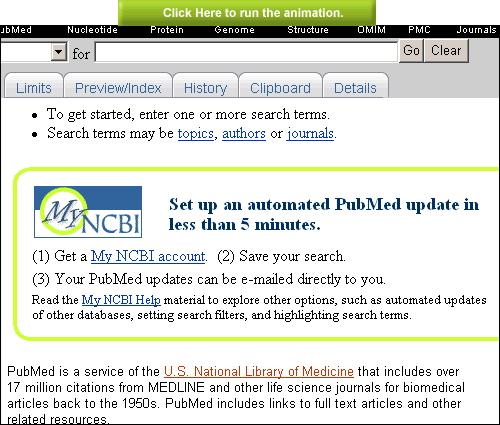
|
Combining Searches with Citations in the Clipboard
Another option for building searches in History is to combine citations saved in the Clipboard.
Clipboard items are represented in History as search number #0. Use the Options menu for #0 to select operators, or type in #0 with a Boolean operator directly in the PubMed search box. Click the Go button to search in PubMed (see animation in Figure 5).
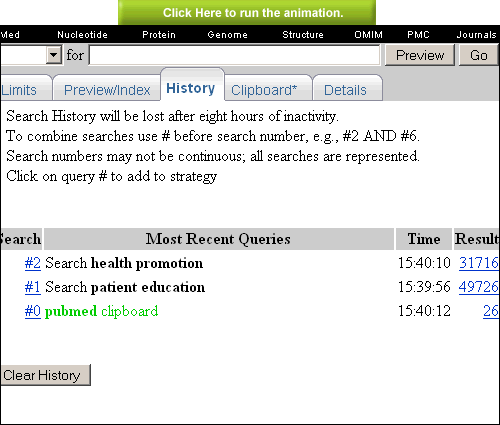 |
These are simple examples of ways to use the History page for refining searches or building complex searches in PubMed. In addition to combining searches, the History Options menu also offers the capability to save searches in My NCBI, and provides a link to the Details page which shows how searches are translated in PubMed.
Additional History information:
- Search numbers can be used on any PubMed page within a search box.
- The search History will be lost after 8 hours of inactivity.
- Click Clear History to delete all searches from History.
- PubMed will move a search number to the top of the History if a new search is the same as a previous search.
- History search numbers may not be continuous because some numbers are assigned to intermediate processes, such as displaying a citation in another format.
- The maximum number of searches held in History is 100. Once the maximum number is reached, PubMed will remove the oldest search from the History to add the most current search.
- A separate search History will be kept for each of the Entrez databases, although the search numbers will be assigned sequentially for all databases.
- PubMed uses cookies to keep a history of your searches. For you to use this feature, your Web browser must be set to accept cookies.
Skill Kit: Using History to Combine Searches in PubMed®. NLM Tech Bull. 2007 May-Jun;(356):e2.