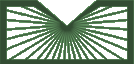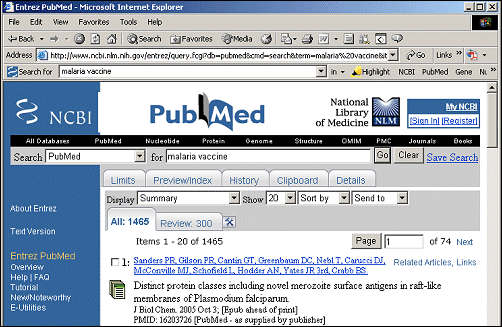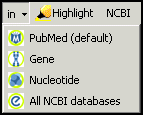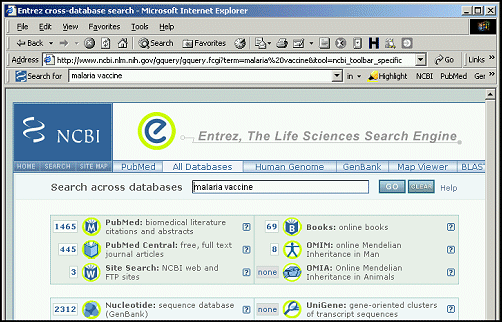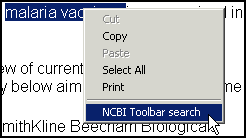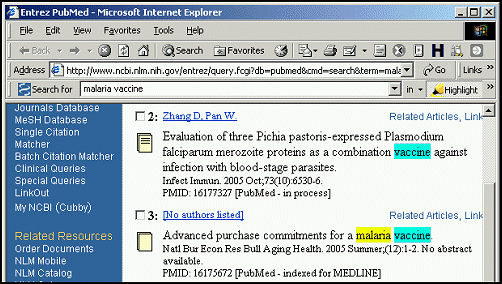Read more about the modernization release schedule in this announcement.
Contact the NLM Help Desk with any questions or concerns.
New Resource: NCBI Search Toolbar
[Editor's Note: This feature was discontinued on June 8, 2006. For additional information see Technical Notes. NLM Tech Bull. 2006 May-Jun;(350):e1.]
"Man is a tool-using Animal. Nowhere do you find him without tools; without tools he is nothing, with tools he is all." Thomas Carlyle
The NCBI Search Toolbar is now available for download from: [This link was removed because it is no longer valid]
The Toolbar is an optional addition to your Web browser (Internet Explorer or Firefox) that expedites searching the NCBI's resources. It also highlights search results and provides shortcuts to NCBI resources.
Features
The NCBI Search Toolbar has four features:
- searching with the search box
- searching with the right mouse button
- highlighting search results
- shortcuts to NCBI resources
Searching with the Search Box
After installing the Toolbar, a search box will appear at the top of the Web browser (see Figure 1).
Type a search term and press the Enter key to get the results page from PubMed. Below is an example with "malaria vaccine" as the search term (see Figure 2):
The advantage of using the Toolbar is that you can do this search from any Web page. You do not have to be in PubMed to start a PubMed search.
Other NCBI sites are also searchable. Rather than pressing the Enter key, click on the  icon to the right of the toolbar search box. A drop-down list appears with the options "PubMed (default)," "Gene," "Nucleotide" and "All NCBI databases" (see Figure 3).
icon to the right of the toolbar search box. A drop-down list appears with the options "PubMed (default)," "Gene," "Nucleotide" and "All NCBI databases" (see Figure 3).
Selecting any of these runs the search in the corresponding NCBI resource. For example, selecting "Gene" runs a search on "malaria vaccine" in Entrez Gene, while selecting "All NCBI databases" runs an Entrez cross-database search (see Figure 4).
Searching with the Right Mouse Button
A more convenient search is available using the right mouse button. Again, on any Web page, not just an NCBI page, use the left mouse button to select the text you are interested in. Then click with the right mouse button and select "NCBI Toolbar search" (see Figure 5).
This will run an Entrez cross-database search.
Highlighting Search Results
Clicking on the  button highlights any words on the Web page that are currently in the search box. This works in PubMed, other NCBI resources, and any other Web page (see Figure 6).
button highlights any words on the Web page that are currently in the search box. This works in PubMed, other NCBI resources, and any other Web page (see Figure 6).
Each word is assigned its own color, depending on its order in the search, but independently of highlighting selections you may have made in My NCBI. In the example above, with "malaria vaccine" as the search term, the first word is blue, the second is yellow, and so on. To switch off highlighting click  again.
again.
Shortcuts to NCBI Resources
To the right of the  button there are several shortcuts (see Figure 7):
button there are several shortcuts (see Figure 7):
Clicking on each takes you to the relevant NCBI Web site. For example,  shows the PubMed homepage in your Web browser while
shows the PubMed homepage in your Web browser while  shows the My NCBI homepage.
shows the My NCBI homepage.
Installation
The toolbar works on two types of Web browsers. One is Microsoft® Internet Explorer version 5.0 and above on a PC running Microsoft Windows. The other is a Mozilla Firefox on a computer with any operating system that runs Firefox. This includes Microsoft Windows, Mac OS X and Linux. There is no version that works with Internet Explorer on Apple Mac computers.
Microsoft Internet Explorer on a PC running Microsoft Windows:
- Go to the NCBI Search Toolbar homepage [This link was removed because it is no longer valid].
- Click on the "Download" link to the right of "PC with Internet Explorer."
- Follow the instructions to save the file onto your PC.
- Double-click on the file.
- Follow the instructions for installation.
Mozilla Firefox on any computer:
- Go to the NCBI Search Toolbar homepage [This link was removed because it is no longer valid]
- Click on the "Download" link to the right of "Mozilla Firefox."
- If this is the first time you have installed a Firefox extension from the NCBI Web site you will see the message: Click on the "Edit Options..." button, then the "Allow" button, and finally the "Close" button. Then click again on the "Download" link to the right of "Mozilla Firefox."
- Wait for the "Install Now" button to appear, then click it.
- Restart Firefox.
Uninstalling the NCBI Search Toolbar
Microsoft Internet Explorer on a PC running Microsoft Windows:
- Click on the
 button to the right of the toolbar.
button to the right of the toolbar. - Click on the "OK" button.
- Restart Internet Explorer.
Mozilla Firefox on any computer:
- From the "Tools" menu select "Extensions."
- Click on the "NCBI Search Toolbar."
- Click the "Uninstall" button.
- Click the "OK" button.
- Restart Firefox.
Al-Ubaydli M. New Resource: NCBI Search Toolbar. NLM Tech Bull. 2005 Nov-Dec;(347):e6.