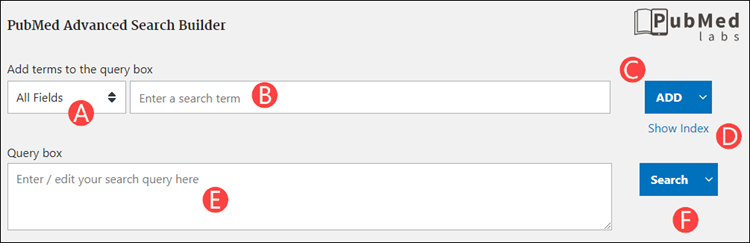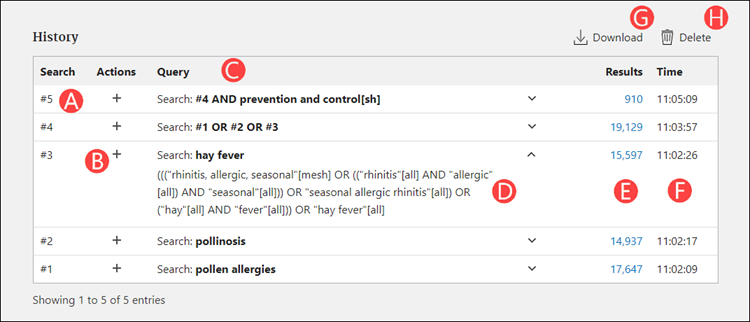Chan J. PubMed Labs Update: Advanced Search, History, and Search Details. NLM Tech Bull. 2019 Mar-Apr;(427):e3.
The National Library of Medicine (NLM) is continuing to develop features on the PubMed Labs platform, and this new version of PubMed will eventually replace the current PubMed. See An Updated PubMed Is on Its Way for more information.
Advanced Search, including the Advanced Search Builder and History with search details, is now available in PubMed Labs (see Figure 1).
The tools that are included with Advanced Search help users to:
- search for terms in a specific field
- combine searches and build large, complex search strings
- see how each query was translated by PubMed
- compare number of results for different queries
Additional functionality, such as the ability to save a search to My NCBI, will be added to the Advanced Search page in future updates. Please note, the layout and appearance of Advanced Search and other pages in PubMed Labs may change as updates and new features are introduced.
Advanced Search Builder
In Advanced Search, users can construct searches using the builder tools under "Add terms to the query box," as well as create and edit search strings directly in the "Query box."
- All Fields: Use the pull-down menu to limit a search term to a specific field (see A in Figure 2).
- Enter a search term: Terms entered here are added to the Query box, tagged with fields from the All Fields menu, and use the selected Boolean operator (see B in Figure 2).
- Boolean operators: Add search term to the Query box using the selected Boolean operator. The default operator is AND; if desired, choose OR or NOT from the pull-down menu. Selecting an operator will cause it to become the new default (see C in Figure 2).
- Show Index: Show Index displays an alphabetical list of terms and number of citations in PubMed for each term. Browse the index for all fields or within a specific field selected from the All Fields menu (see D in Figure 2).
- Query box: Combine search terms manually or use the Advanced Search Builder tools above to add terms to the Query box (see E in Figure 2).
- Search / Add to History button: Once a search string is created in the Query box, use Search to run the search and see results in PubMed Labs. Alternately, use the pull-down menu to switch the button to "Add to History"; this will add the search string from the Query box to History without leaving the Advanced Search page (see F in Figure 2).
History with Search Details
- Search column: Searches are numbered in chronological order. Search numbers may be used in place of the search string itself when combining queries (e.g., #1 OR #2). A repeated query will move to the top of History but will retain its original numbering. History is limited to the last 100 searches (see A in Figure 3).
- Actions: Add, or save a query. Adding queries from History places the search string into the Query box to be used in the next search. Deleting a query removes it from History. "Save" functionality will be added to Actions in a future update (see B in Figure 3).
- Query: This column shows previous search strings as entered by the user (see C in Figure 3).
- Search details: PubMed may modify or add search terms to a search to optimize retrieval, e.g., using Automatic Term Mapping. Click the down arrow next to a query to expand search details and see how the search was translated (see D in Figure 3).
- Results: The total number of citations retrieved for that query. Click the number to see the search results in PubMed Labs (see E in Figure 3).
- Time: Timestamp of when the search was conducted (see F in Figure 3).
- Download: Click Download to generate a CSV file of current History items (see G in Figure 3).
- : Click "Delete" to remove all queries from History; otherwise, History expires after 8 hours of inactivity (see H in Figure 3).
PubMed Labs is not yet connected to My NCBI. Therefore, items such as search results and History in PubMed Labs cannot currently be saved to a My NCBI account. This functionality will be added in future updates; in the meantime, please use Save and Email Citations to save citations from PubMed Labs. For additional information, see New Features in PubMed Labs: Email and Save Citations, Find Associated Data, and More
PubMed Labs is under active development, and new features will be introduced on a regular basis as we continue to enhance the system. The absence of a PubMed tool in PubMed Labs does not mean it is planned for elimination.
We welcome your feedback. Please submit your comments, questions, or concerns using the "Feedback" button available on every page of PubMed Labs.