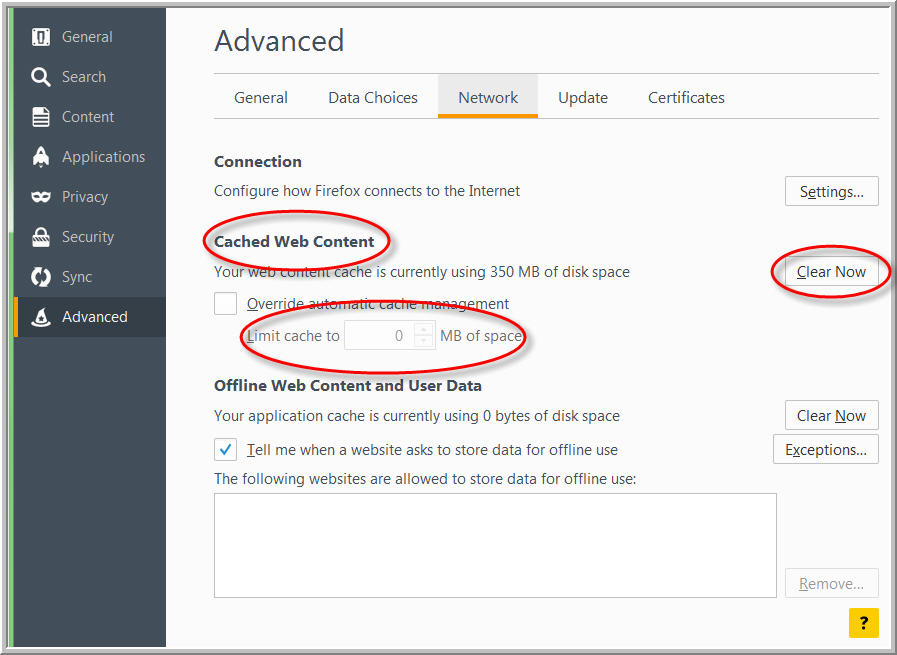Firefox Settings for DOCLINE
Content: Pop-ups | Privacy: cookies | Advanced | Security |
1. Select Options from the Tools pull-down menu, or if the menu is not displayed, choose Option from the'open menu' icon in the top right. 
Content: pop-ups
1. From the Options left menu pane, select Content.
2. If the Block pop-up windows setting is checked, click the Exceptions button.
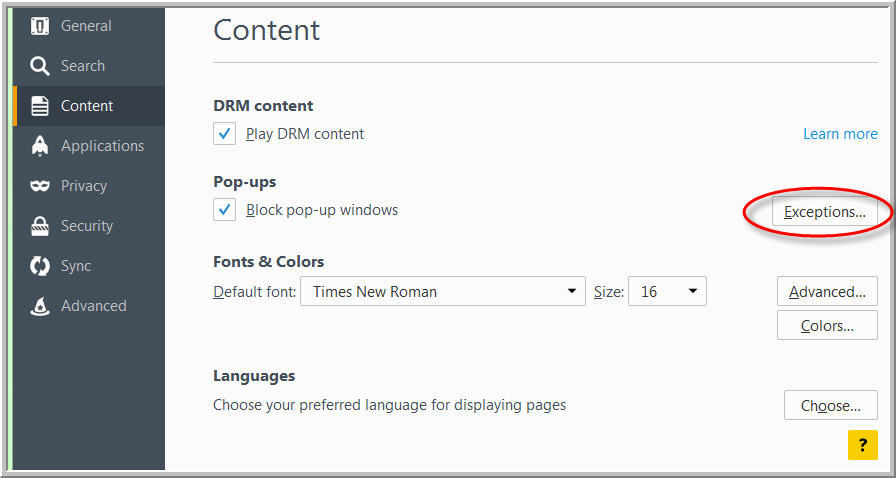
3. In the Allowed Sites - Pop-ups window, enter "nih.gov" in the "Address of website" input box and click Allow.
4. Enter "docline.gov" in the Address of website" input box and click Allow.
5. Enter "nnlm.gov" in the "Address of website" input box and click Allow.
6. Click Save Changes.
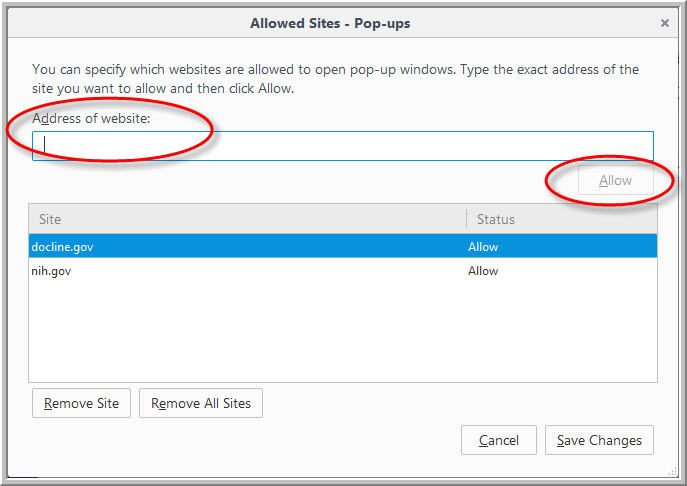
Privacy: Cookies
1. From the Options left menu pane, select Privacy.
2. Under History, set Firefox will: to "Use custom settings for history".
3. If the Accept cookies from sites setting is not checked, click Exceptions.
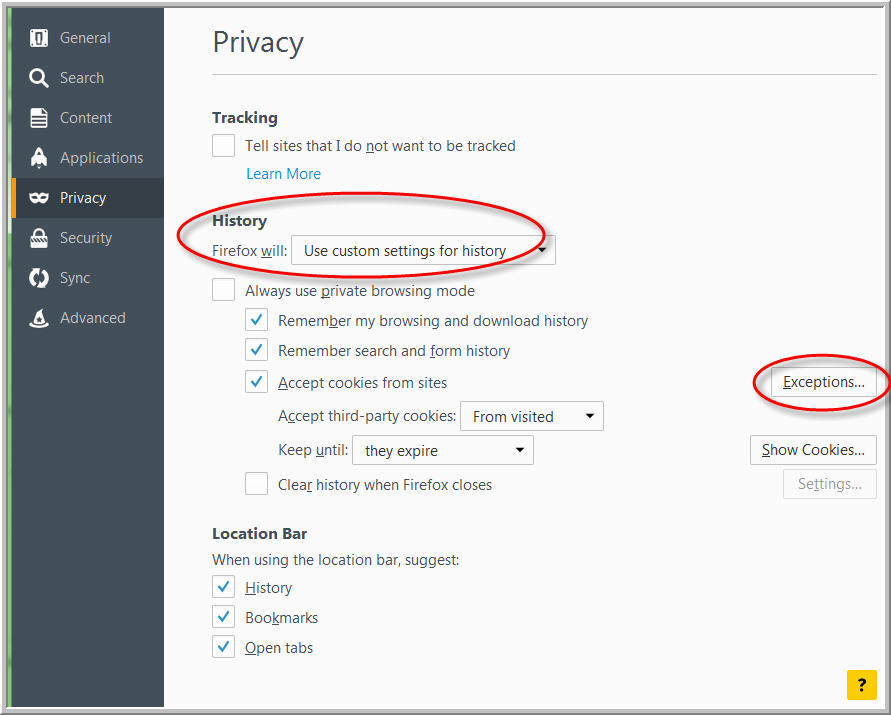
4. In the Exceptions - Cookies window, enter "nih.gov" in the "Address of website" input box and click allow.
5. Enter "docline.gov" in the "Address of website" input box and click Allow.
6. Enter "nnlm.gov" in the "Address of website" input box and click Allow.
7. Click Save Changes.
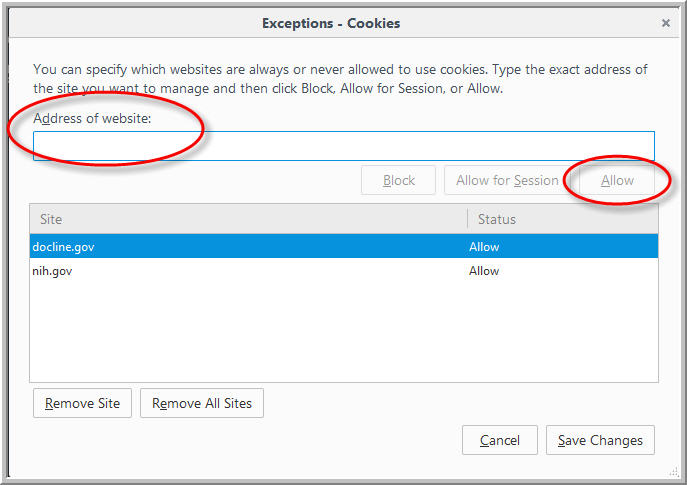
Advanced
1. From the Options left menu pane select Advanced, then select Network option.
2. Under "Cached Web Content", the "Limit cache to __ MB of space" value should be zero (0).
3. Click Clear Now.
Security
1. In the address bar type "about:config" (without quotation marks).
2. Click "I accept the risk!" button.
3. Type (or copy & paste) "security.mixed_content.block_active_content" (without quotation marks) in the Search box.
4. In results, double-click the "security.mixed_content.block_active_content" row to change Value to "false".
5. Close tab.
6. Close Firefox and then re-launch.
Last Reviewed: November 1, 2016