Search, Sort, and Zoom! Improving Access to the Images from the History of Medicine Database (IHM), MLA 2008
A recording of the original presentation is available.
Slide 1
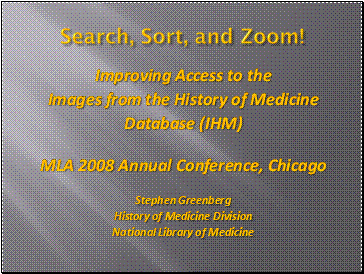
Search, Sort, and Zoom!
Improving Access to the Images from the History of Medicine Database (IHM)
MLA 2008 Annual Conference, Chicago
Stephen Greenberg
History of Medicine Division
National Library of Medicine
Blame it on the History Channel! Indeed at the National Library of Medicine, we do blame our image database on the History Channel, PBS, the BBC, and a whole host of documentary film makers who are its primary users. I’ll be discussing this unique breed of researcher more in a moment, but first I’d like to give some background about the Images from the History of Medicine Database, known locally as IHM.
Slide 2
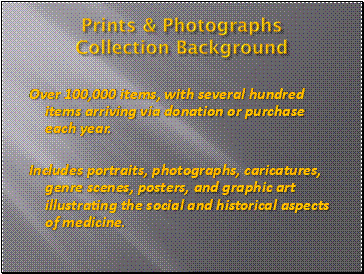
Prints & Photographs
Collection Background
Over 100,000 items, with several hundred items arriving via donation or purchase each year.
Includes portraits, photographs, caricatures, genre scenes, posters, and graphic art illustrating the social and historical aspects of medicine.
IHM contains images from all of the History of Medicine Division’s collections, but the bulk come from the Prints and Photographs Collection. This collection contains more than 100,000 items, representing a wide range of graphic material, including drawings, woodcuts, engravings, photographs, posters, and postcards, to name just a few and they date from the Renaissance to the present. They cover a wide range of subjects illustrating the social and historical aspects of medicine.
Slide 3
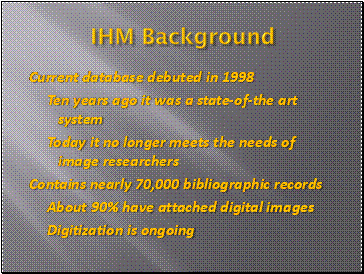
IHM Background
Current database debuted in 1998
Ten years ago it was a state-of-the art system
Today it no longer meets the needs of image researchers
Contains nearly 70,000 bibliographic records
About 90% have attached digital images
Digitization is ongoing
The current version of IHM debuted in 1998. At that time it was a state-of-the-art system featuring the ability to search the bibliographic data about an image with a digital surrogate of the image. Ten years later though, it no longer meets the needs of most image researchers.
The database contains almost 70,000 bibliographic records, 90% of which have an attached digital image. A few hundred new records are added each year and digitization is ongoing. Images for about 2% of the database will be added later this year.
Slide 4
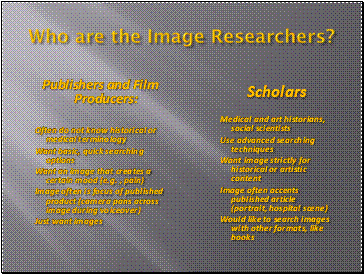
Who are the Image Researchers?
Publishers and Film Producers:
Often do not know historical or medical terminology
Want basic, quick searching options
Want an image that creates a certain mood (e.g. , pain)
Image often is focus of published product (camera pans across image during voiceover)
Just want images
Scholars
Medical and art historians, social scientists
Use advanced searching techniques
Want image strictly for historical or artistic content
Image often accents published article (portrait, hospital scene)
Would like to search images with other formats, like books
I already mentioned our primary users, the documentary film makers; another significant portion of our researchers are scholars. As you can see from this comparison, they are radically different user groups.
The filmmakers often don’t know historical or medical terminology – they pay experts to write their scripts.
They are not savvy database searchers – they just want quick basic searching options.
They often an image that conveys a certain mood – the exact content doesn’t really matter.
The image itself often becomes the focus of the their published product. Think of a camera panning across an image during a voiceover.
Our scholars on the other hand, are experts in the field. They are more likely to use advanced searching techniques.
They want the image for its historical or artistic content. (We do get a fair number of art historians looking at our collection) . But often the image serves as an accent for an historical article, such as a portrait for a biography.
Therefore our scholars often want to search for images at the same time that they are searching for other materials in our collections.
Slide 5
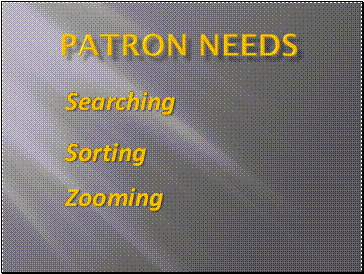
Patron Needs
Searching
Sorting
Zooming
Next, I want to look at what our patrons need in a database and show how the current and future public interfaces address (or don’t address) those needs. I’ve divided patron needs into 3 categories: Searching, Sorting, and Zooming, and I will be looking at each one individually.
Slide 6
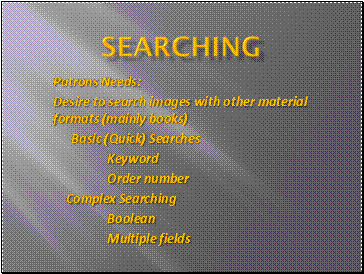
Searching
Patrons Needs:
Desire to search images with other material formats (mainly books)
Basic (Quick) Searches
Keyword
Order number
Complex Searching
Boolean
Multiple fields
In terms of searching, as I just mentioned our scholars want to search for images with other materials. Both patron groups will use basic, quick searches like keyword and order number, but the scholars are also interested in more complex searching techniques, such as using boolean operators and truncation and searching for specific data in multiple fields.
Slide 7
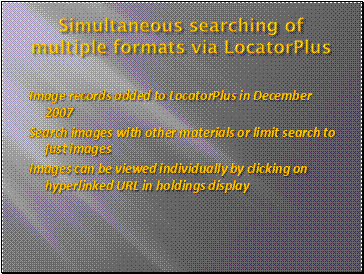
Simultaneous searching of multiple formats via LocatorPlus
Image records added to LocatorPlus in December 2007
Search images with other materials or limit search to just images
Images can be viewed individually by clicking on hyperlinked URL in holdings display
To meet the first need, we added our bibliographic records to LocatorPlus, NLM’s library catalog, in December 2007. Images can be searched with other materials, or limits can be set to search only images. Image records contain hyperlinked URLs, which the patron can click on to see the actual image. Unfortunately you cannot look at multiple images at the same time. To do that, we continue to refer patrons to IHM.
Slide 8
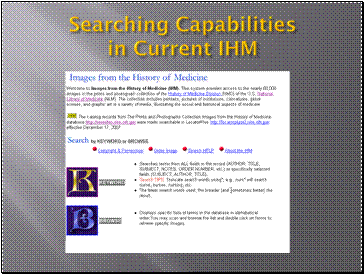
Searching Capabilities in Current IHM
Here is the search screen for current IHM database. There are two search options, Keyword and Browse. Keyword searching allows for simple searches as well as more complex searching using Boolean operators and truncation. But you are limited in which fields you can search. You either search every field or just title, author or subject. You cannot search the imprint or note fields by themselves, for example.
Browse is useful for searching specific terms; the retrieval list shows where your search term falls in an alphabetical list of actual data in the bibliographic records. But again, you are limited to only a few specific fields, like subject, title, author, call number, and order number.
Slide 9
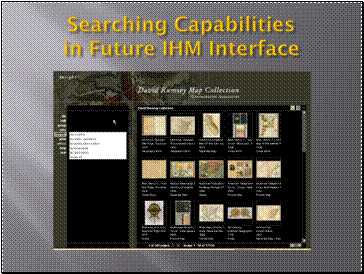
Searching Capabilities in Future IHM Interface
Now let’s look at the Luna public interface. I’ll be using the David Rumsey Map Collection for demonstration purposes today. Rumsey is on the board of directors for Luna Imaging, is one of the better client sites to view.
As you can see, on the right you have a display of thumbnail images with captions. You can display up to 250 on one screen and can actually browse through the entire database 250 images at a time. This sure beats the current IHM interface where you can only display 10 at a time.
On the left we have a searching box, that we are about to look at in much more detail. I apologize for the resolution quality in this slide. I know the details are not very legible.
Slide 10
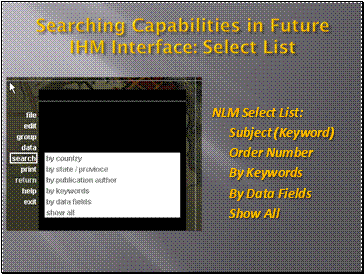
Searching Capabilities in Future IHM Interface: Select List
NLM Select List:
Subject (Keyword)
Order Number
By Keywords
By Data Fields
Show All
Clicking on the search button in Luna displays what is called a select list. The bottom three terms: By keywords, By Data Fields, and Show All are system defaults. Search options listed about By Keywords are custom searches called Speed Searches. NLM has decided to offer both Subject keyword and Order number as speed searches.
Let’s look at how speed searches work more closely.
Slide 11
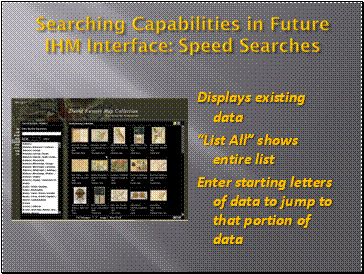
Searching Capabilities in Future IHM Interface: Speed Searches
Displays existing data
“List All” shows entire list
Enter starting letters of data to jump to that portion of data
Here I have selected the Rumsay speed search By State/Province. I have two options: I can either click on List All to see a list of all existing data in this field in the entire database, which is what I have done here, or I can enter a few letters of a term and I will be given just the list of existing data that begin with those letters. From the drop down window I can then select the term I want to search on. For patrons who aren’t familiar with MeSH, this feature will be very helpful for subject searching in the future IHM.
Slide 12
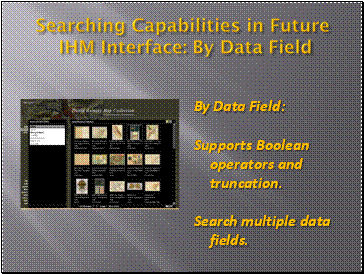
Searching Capabilities in Future IHM Interface: By Data Field
By Data Field:
Supports Boolean operators and truncation.
Search multiple data fields.
The next type of searching I want to show is by data field. When I click on search by data field, I am presented with a list of labels for every field in the data base. In this image I have selected Author and am being asked to supply a relation for my search term or “Value”. Relations are equals, does not equal, contains, etc. After I specify a relation, I can enter my value or search term. Then I will have the option to enter a Boolean operator and search additional fields at the same time.
This type of complex searching is much more useful for our scholars, who will soon be able to search every single field in the database in a variety of ways.
Slide 13
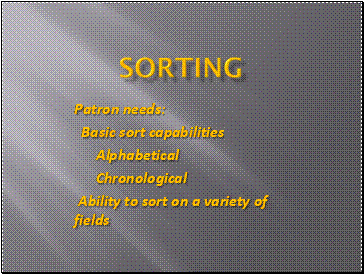
Sorting
Patron needs:
Basic sort capabilities
Alphabetical
Chronological
Ability to sort on a variety of fields
Now, let’s look at Sorting.
Patrons want to be able to do simple sorts that are common in databases today, like alphabetical by title or author and chronological sorts by date. They may also desire to sort on other fields, like language or place of publication.
Slide 14
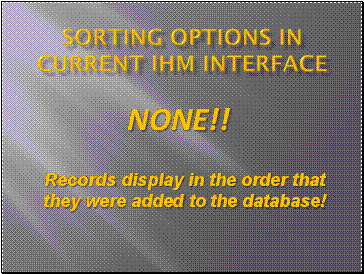
Sorting Options in Current IHM Interface
NONE!!
IN the current Ihm, there are no sort options. Worse yet, the records only display in the order that they were added to the database. There is no useful organization to a retrieval set at all.
Slide 15
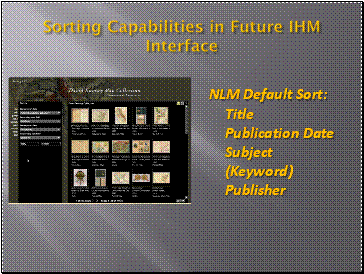
Sorting Capabilities in Future IHM Interface
NLM Default Sort:
Title
Publication Date
Subject (Keyword)
Publisher
The Luna interface is at the opposite end of the spectrum. Not only can NLM designate a default sort, but the patron can actually go in and customize the retrieval set sort on any field in the database and do subsorting on upto 4 different fields.
NLM has decided that its default sort will be Title, Date, Subject, and Publisher. Let me be clear that I’m talking about how the images will display here, not how the data is displayed in the thumbnail captions. I’ll talk about those in a moment.
Slide 16
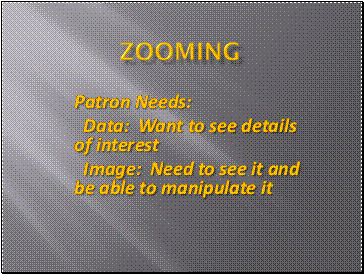
Zooming
Patron Needs:
Data: Want to see details of interest
Image: Need to see it and be able to manipulate it
Zooming. Patrons want to see details of interest in both the bibliographic data and in the image. They want to be able to manipulate the image, to shrink it, enlarge it, scroll across it, and compare different segments.
First, let’s compare the data views in the current and future interfaces.
Slide 17
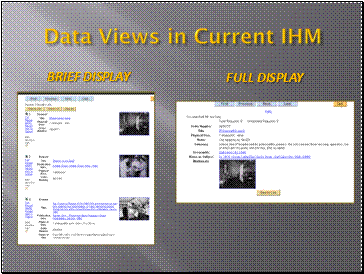
Data Views in Current IHM
Brief Display
Full Display
The current IHM offers traditional data views. There is a brief bibliographic display in the retrieval list and one can click on a specific record to see the full display.
Slide 18
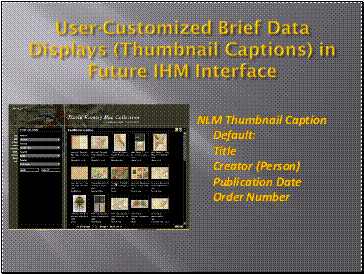
User-Customized Brief Data Displays (Thumbnail Captions) in Future IHM Interface
NLM Thumbnail Caption Default:
Title
Creator (Person)
Publication Date
Order Number
In Luna, the thumbnail captions serve as brief displays of bibliographical data. As with sorting, NLM sets a default for which bibliographic fields will display as captions, but the patron has the option for customizing the captions to display up to four data fields of his/her choosing. This is pretty amazing in my opinion. I don’t know that very many library catalogs allow the patron to personalize how data displays.
Slide 19
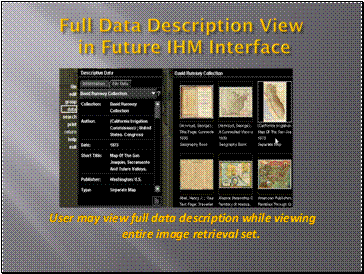
Full Data Description View in Future IHM Interface
User may view full data description while viewing entire image retrieval set.
And of course, you can also see a full display of the data for each image. While viewing the entire image retrieval set, one can simply click on an image and select data to see the full display. This window will stay open, so that you can click on individual images and immediately see corresponding data.
Slide 20
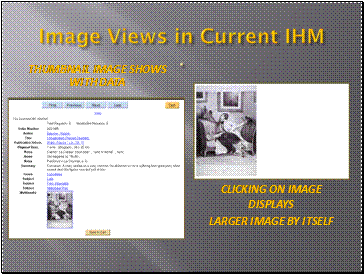
Image Views in Current IHM
Thumbnail Image Shows with Data
Clicking on Image Displays
Larger Image by Itself
As for image displays, in the current IHM you see a thumbnail when looking at the brief and full data displays. Double-clicking on the image opens a larger version in its own window. This is what the actual screen looks like with all this unused white space.
Luna found a use for this space.
Slide 21
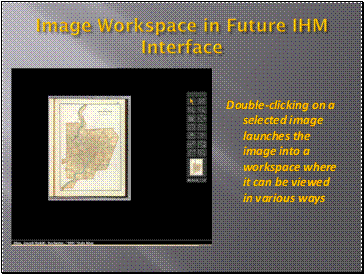
Image Workspace in Future IHM Interface
Double-clicking on a selected image launches the image into a workspace where it can be viewed in various ways
Double-clicking on the image in the retrieval display opens up a window call the Image Workspace. Here you are presented with a toolbar for manipulating the image in various ways. You can zoom in, zoom out, maximize, minimize, scroll across it, make insets, create links between insets and the full image. You also have options for printing and accessing help screens here.
I’ve chosen a map of Rochester from 1895.
Slide 22
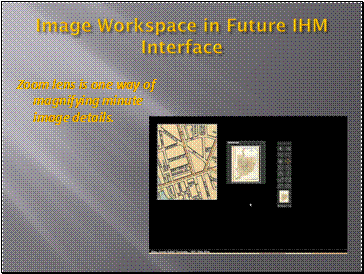
Image Workspace in Future IHM Interface
Zoom lens is one way of magnifying minute image details.
I’ve chosen a map of Rochester from an 1895 atlas. Here I show an example of using the zoom feature to magnify a portion of the image. Here I’m showing the intersection of St.Paul and Main St. where the Hyatt is.
You can also specify which area you want to enlarge and create an inset which you can move to another any of the workspace. You can make multiple insets for multiple comparisons. You can also pull multiple images into the workspace to compare and contrast them in minute detail.
As we have a few minutes I want to show this in a live database. A screen capture doesn’t do it justice.
Slide 23
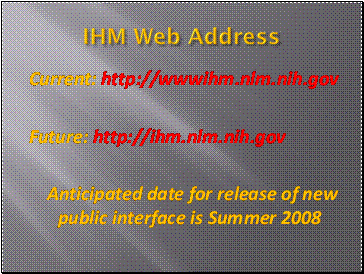
IHM Web Address
Current: http://wwwihm.nlm.nih.gov
Future: http://ihm.nlm.nih.gov
Anticipated date for release of new public interface is Summer 2008
Before I do though, I want to point out that the IHM web address is changing. For years we have lived with a bizarre URL that does not have a period after the www. First time users could never find our website because they would think the missing period was a mistake. For the future interface we are doing away with the www altogether. Please look for the new interface in July 2008. We are crossing our fingers that it will be available then.
Slide 24
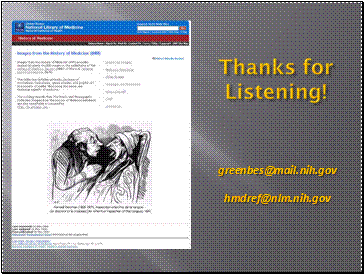
Thanks for Listening!
greenbes@mail.nih.gov
NLM Customer Support
Last Reviewed: May 22, 2017

