Purpose Statement Bulk Editing
There may be times when you want to make global edits to several, or all, of your program release value set purpose statements. For example, you may have many value sets in which you used an outdated clinical term in your value set purpose statements, and you want to change that clinical term consistently and efficiently across all your value set purpose statements.
You can download a spreadsheet of all existing purpose statements for each of your value sets that are published within a program release (e.g., eCQM or C-CDA), edit the purpose statements directly in your downloaded spreadsheet, and then upload your purpose statement changes to your value sets in VSAC.
Traditionally, authors and stewards update their individual value set purpose statements in VSAC by directly accessing each individual value set definition in the Authoring Tool. This direct editing functionality remains an option, and we expect most authors and stewards will only need to use the direct edit option.
Your downloaded purpose statement spreadsheet will contain the following 11 columns. The first 7 columns are metadata that help you identify exactly which value set purpose statements you wish to edit. The last 4 columns are the purpose statement columns. You must be careful to make edits only to the last 4 purpose statement columns (below: Clinical Focus, Data Element Scope, Inclusion Criteria, and Exclusion Criteria). VSAC will ignore any edits you make in non-purpose statement fields.
- OID
- Used in CMS ID
- Member Of
- VS Type
- VS Name
- Steward
- Purpose Statement Update Date (represents last time changes occurred in a specific OID's purpose statement)
- Clinical Focus
- Data Element Scope
- Inclusion Criteria
- Exclusion Criteria
You can use your downloaded purpose statement spreadsheet to either review or to make edits to your purpose statements. Save your spreadsheet to your local environment.
Upload your edited, locally saved spreadsheet into VSAC. This action will overwrite existing purpose statement fields in VSAC value sets with the edits you made.
VSAC logs any purpose statement changes you make in the "Value Set Metadata History,” and the “Audit Log” for each value set.
Example:
Perform a bulk update of purpose statements for your value sets included in program release 'eCQM Update 2022-05-05:'
- Login to VSAC
- Navigate to Authoring → My Value Set Definitions → Select Program → CMS eCQM and Hybrid Measures → Select Release → 'eCQM Update 2022-05-05.'
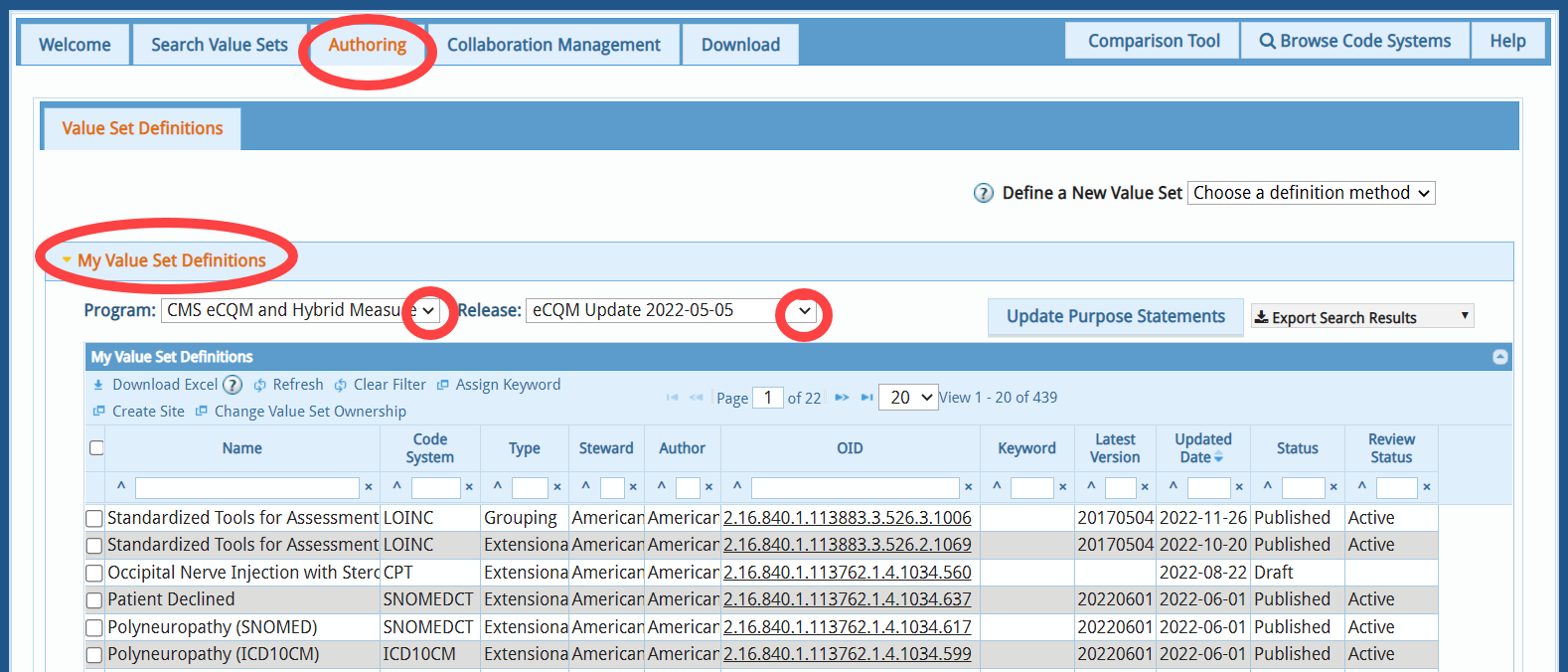
- Click Export Search Results → Purpose Statement Results to download a templated Excel spreadsheet of all your value sets and their current purpose statements for your selected program release.
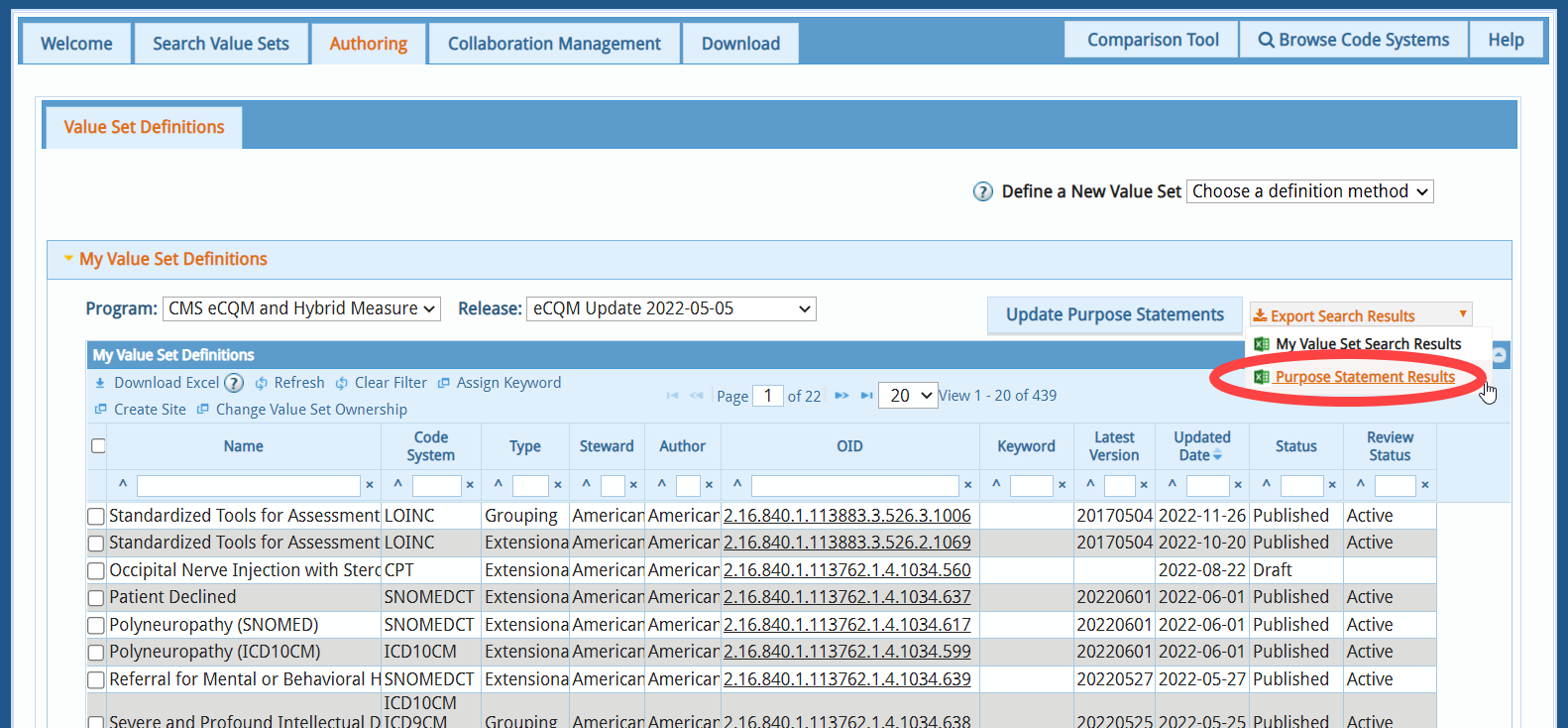
- Edit your purpose statements as desired, using your downloaded spreadsheet, and save this spreadsheet to your local environment.
- Upload your edited spreadsheet to VSAC by clicking on the Update Purpose Statements button.
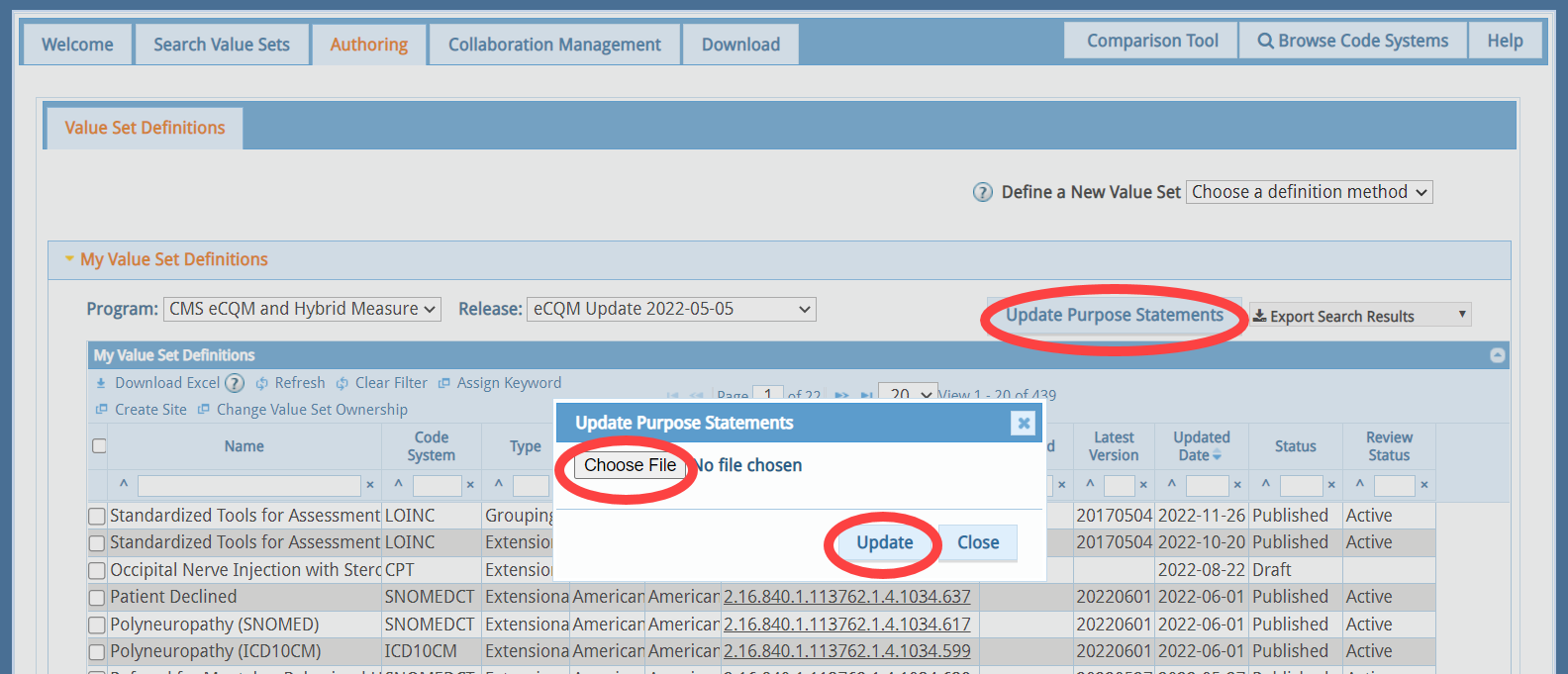
- You can verify your purpose statement changes in VSAC by opening one of your value sets in Authoring → Metadata tab. Verify your updated purpose fields in your value set and note a new entry in the 'Value Set Metadata History' table. You can also verify all your purpose statement changes were successful by exporting the Purpose Statement Results spreadsheet again and ensuring the spreadsheet reflects your changes.
VSAC logs any purpose statement changes you make in the "Value Set Metadata History” table in the Metadata tab of each value set’s definition in Authoring. VSAC also logs a timestamp in the “Audit Log” for any purpose statement changes you make. You will find the “Audit Log” in the left side bar for each value set in Authoring.
Last Reviewed: August 1, 2025

