iCn3D Fundamentals
Author: Alexa M. Salsbury, PhD
iCn3D Shortcuts and Help Docs
1. Go to iCn3D: Web-based 3D Structure Viewer
2. Type "1TUP" and Click on Load Biological Unit
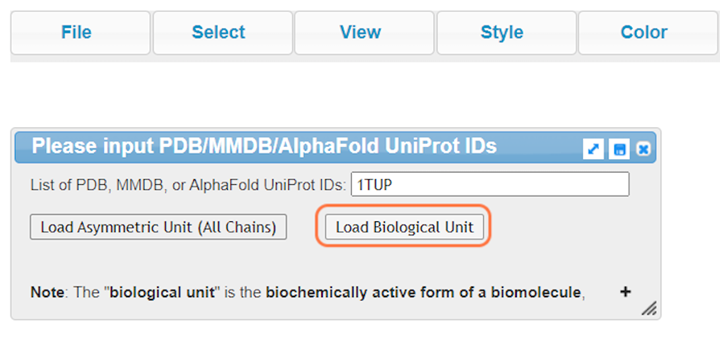
3. Orient yourself (see iCn3D Shortcuts for help)
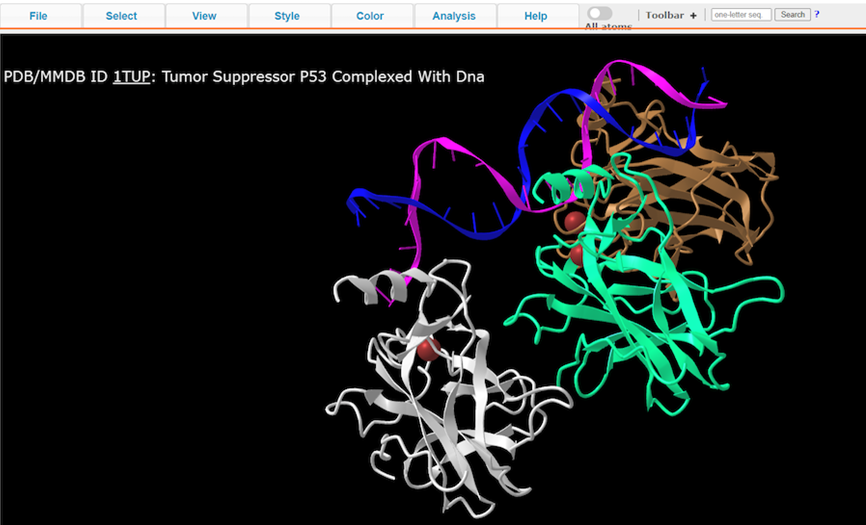
4. Hover over structure with your mouse to view residues
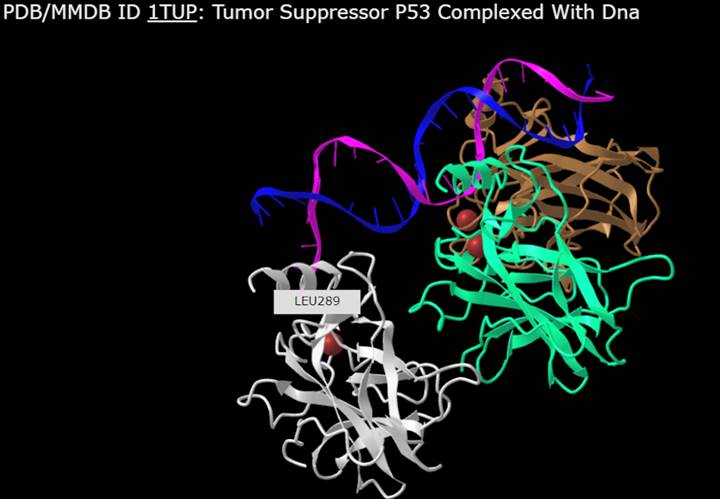
5. Select > Select on 3D > Atom to see atomistic details
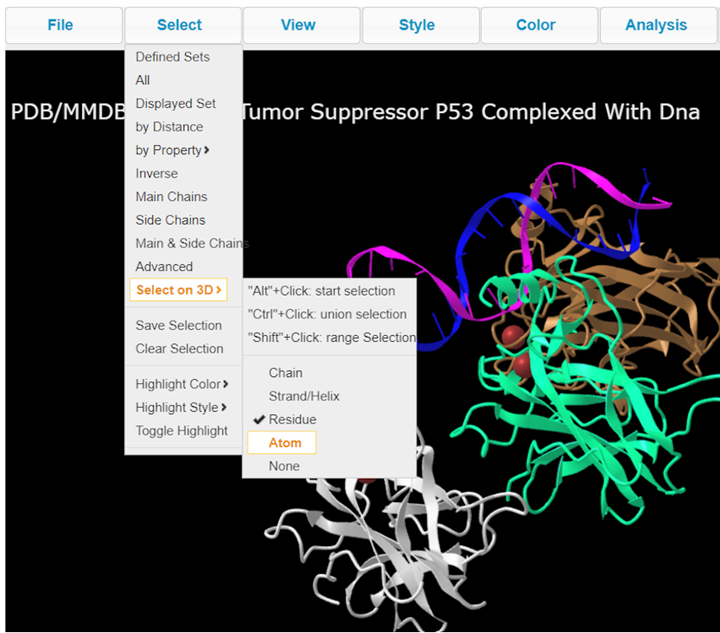
6. Hover over structure with your mouse to view atoms
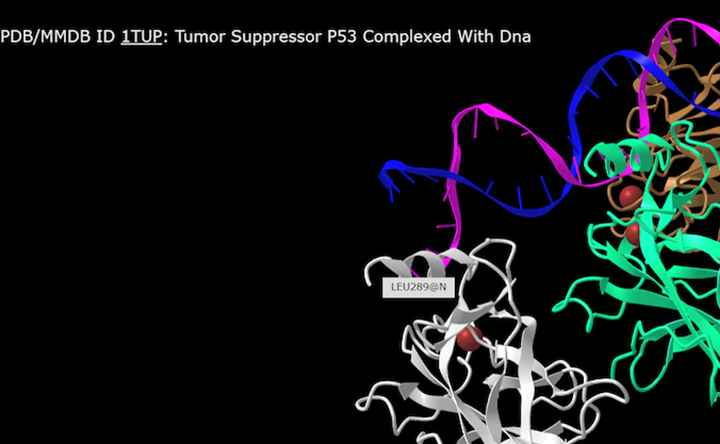
7. Change styling with Style > Sidechains > Lines
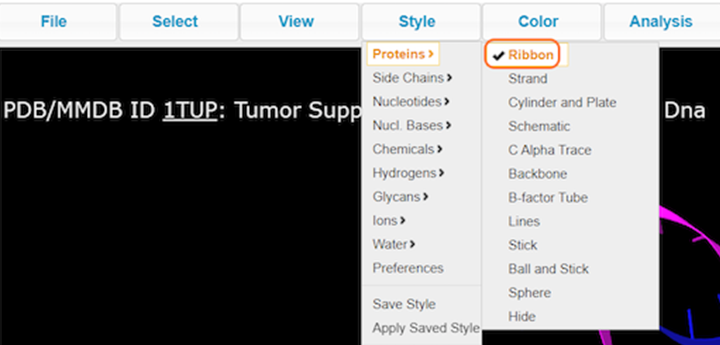
8. Explore different Style options and color the biomolecule to your liking (ex. Nucl. Bases > Stick)
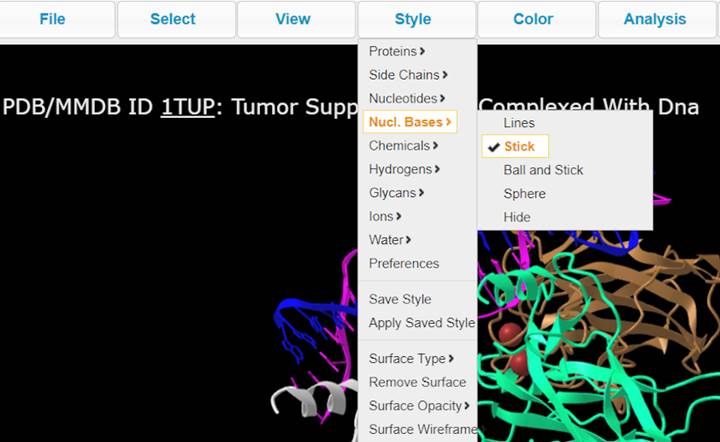
9. Make specific selections with Analysis > Defined Sets
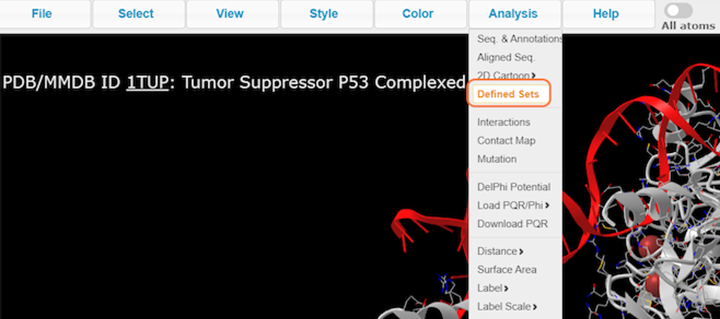
10. Select nucleotides and change color with Color > Rainbow
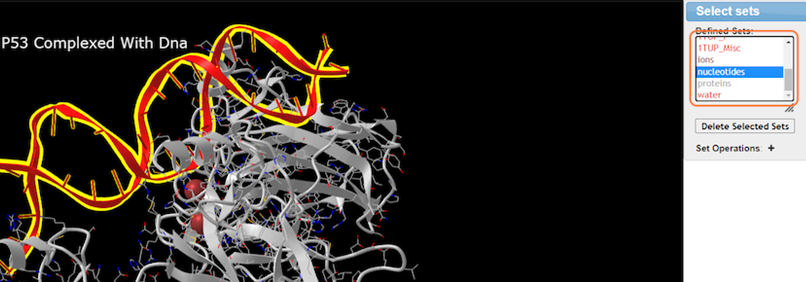
11. Select residues by sequence with Analysis > Seq. & Annotations
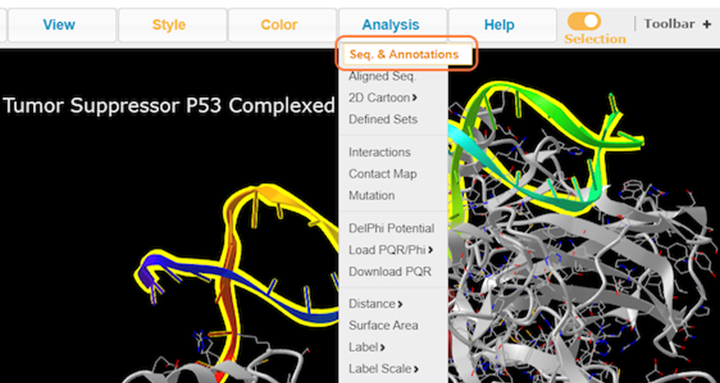
12. Uncheck annotations and click Details
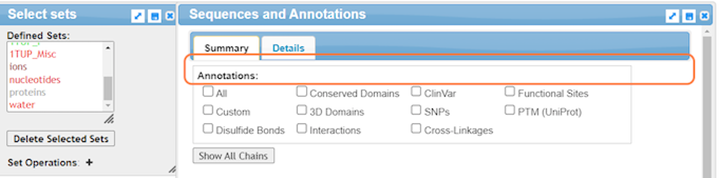
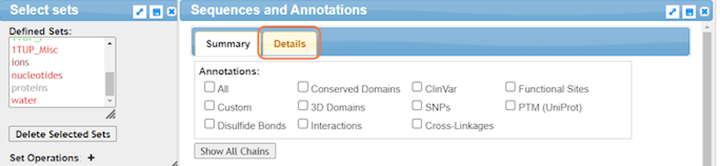
13. Highlight residues from the sequence to select
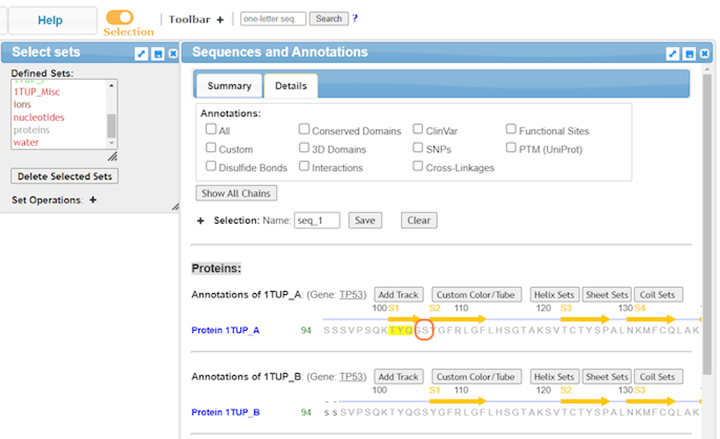
14. Clear selections and close or minimize Seq. & Annotations when not using
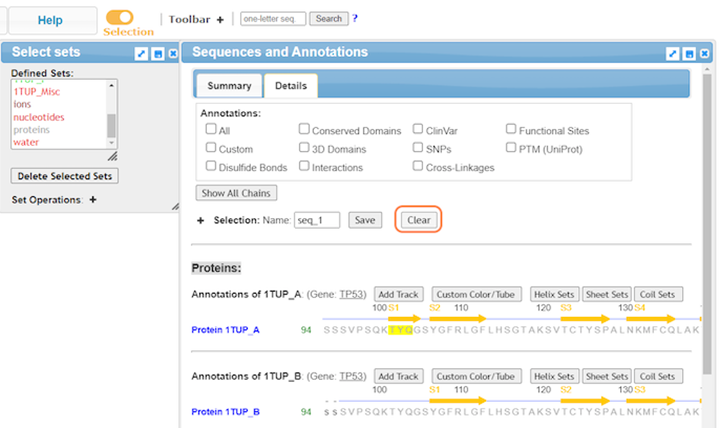
15. Explore ion interactions with Select > By Distance
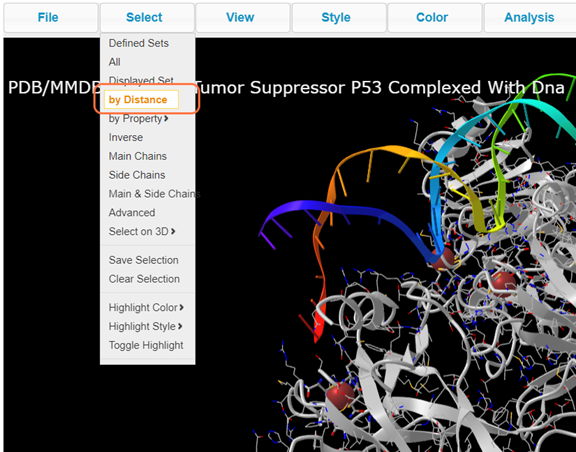
16. Choose ions, set sphere radius to 5 Å, choose non-selected, and click on Display
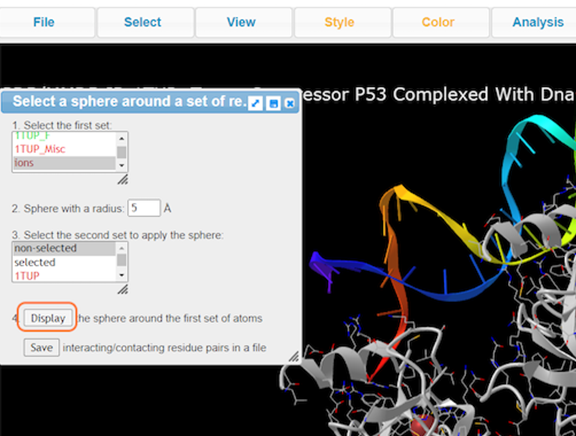
17. Save the selection by Select > Save Selection and give name like resi_5a_zn

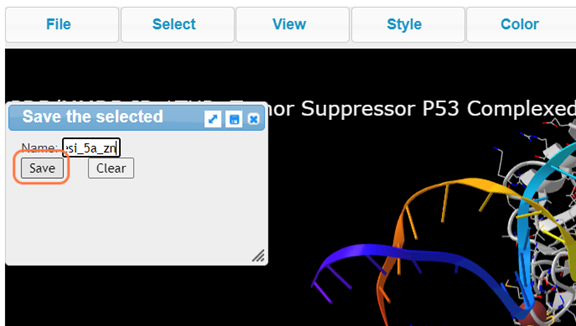
18. View your newly named selection resi_5a_zn and View > View Selection
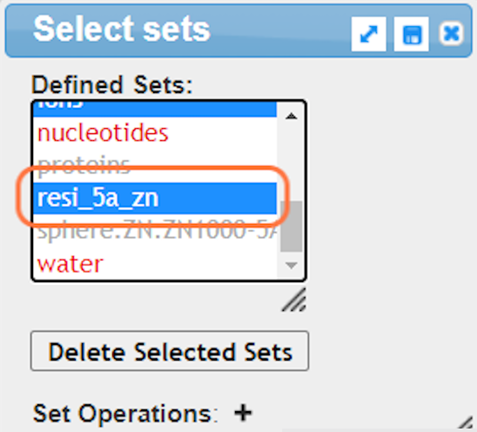
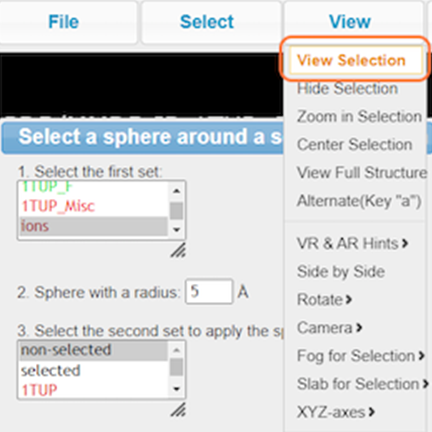
19. Click on View Full Structure to see entire biomolecule again
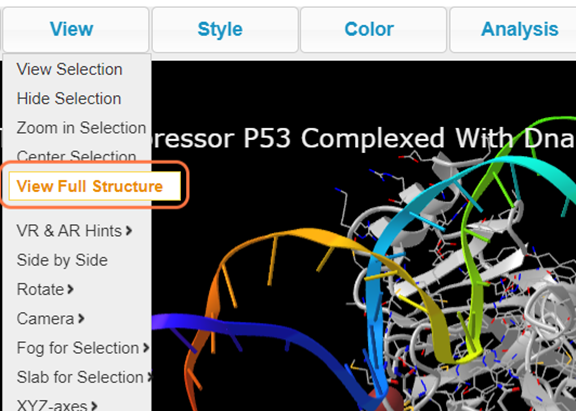
20. Change your background color with Style > Background > White
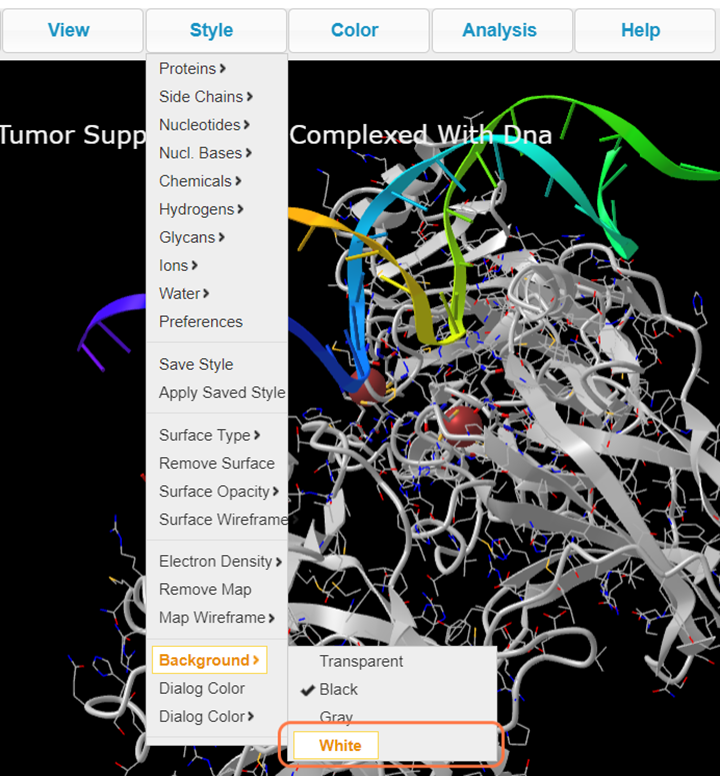
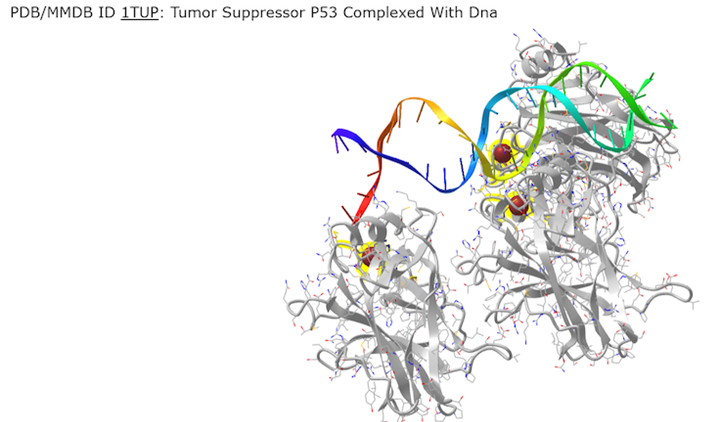
21. Save your rendering as a PNG with File > Save Files > iCn3D PNG image
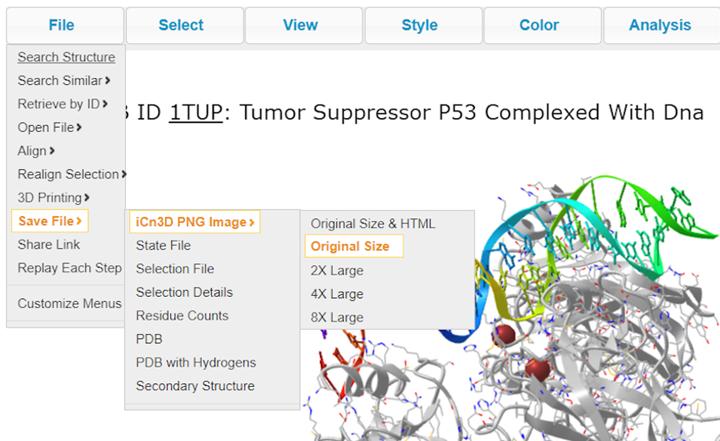
22. Save your rendering as an interactive link with File > Share Link and copy
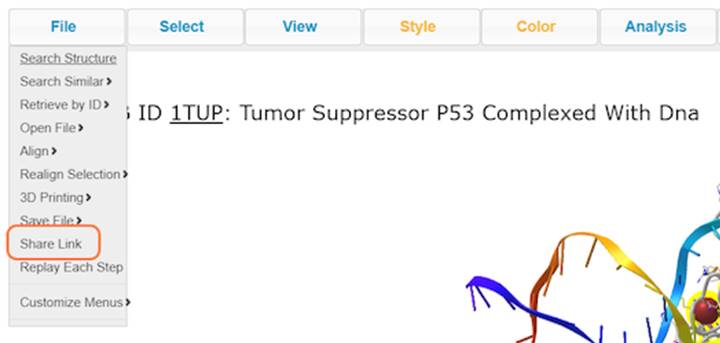
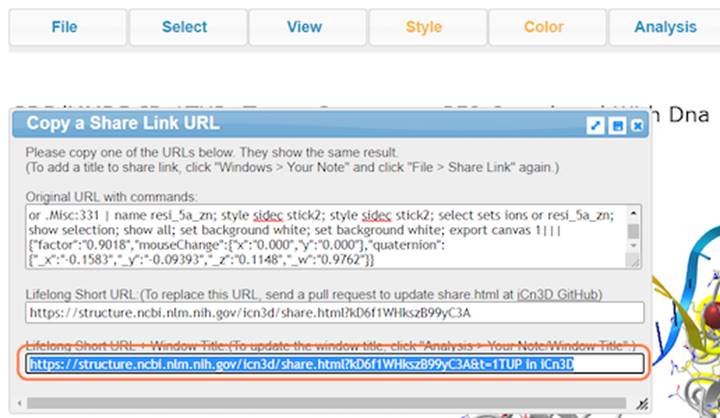
Page 1 of 1
Last Reviewed: October 18, 2022

