My NCBI: What to Do
Part 1: Adding Citations
Case Study:
The Facts:
-
-
- You are a new PI and you need to add your publications to My Bibliography
- You have publications in PubMed, a file from your reference manager, and a manual citation you need to add
-
To-Do List:
-
-
- Add a citation using PubMed
- Add a citation from a .RIS file
- Create a manual citation
- Correct a duplicate citation
-
How do I add citations to My Bibliography?
My Bibliography is a reference tool that helps you save your citations from PubMed, manually upload from a .RIS/MEDLINE file, or enter using a template. When your eRA Commons is linked to NCBI, My Bibliography unlocks the ability to start the compliance process and associate awards.
Use the My Bibliography search tool to add from PubMed
-
- Navigate to My Bibliography
- Click +Add citations and select From PubMed
- Type in the author or title and Search
- Select the citation(s) and click Add to My Bibliography
- Close the window
Your Turn: Add a citation using PubMed from My Bibliography
Click here to start
-
- Click + Add citations
- Select From PubMed
- Click in the Search term box and Search PubMed
- Check the box beside both citations
- Click Add to My Bibliography
- Click X to exit
- Locate the added citations
 If you get stuck, click anywhere on the screen for a hint.
If you get stuck, click anywhere on the screen for a hint.Use the My Bibliography to add citations from a file
-
- Navigate to My Bibliography
- Click +Add citations and select From a file
- Upload a file in either the MEDLINE or RIS format
- Click “Done” once the file has loaded
Your Turn: Add a citation using a file from a citation manager
Click here to start
-
- Click + Add citations
- Select From a file
- A popout window will appear and select the file named RISFile.txt
- Click the Open button
- Once the file finishes uploading click Done
- Click X to exit
 If you get stuck, click anywhere on the screen for a hint.
If you get stuck, click anywhere on the screen for a hint.Use My Bibliography to create manual citations
-
- Navigate to My Bibliography
- Click on +Add citations and select Manually
- Select the publication type
- Enter the publication information in the fields provided *All required fields are denoted with a red asterisk*
- Click Add Citation
- Close the window
Your Turn: Add a citation manually
Click here to start
- Click + Add citations
- Select Manually
- A popout window will appear and click inside the Title field
- Verify that all requested fields are filled out*
- Click Save Citation
- Click X to exit
 If you get stuck, click anywhere on the screen for a hint.
If you get stuck, click anywhere on the screen for a hint.Add citations directly from PubMed
1.Log into your NCBI account
2.Type in the author or title and click Search
3.Select the citation(s) and click the Send to button to expand the drop-down menu
4.Select My Bibliography
5.Click Add
Why are duplicate citations appearing in My Bibliography?
My Bibliography automatically checks for citation duplicates between uploaded citations and manually entered citations. The directions below will show you how to collapse either citation into the PubMed citation.
Correcting duplicate citations
1.Locate the yellow warning banner
2.Visually verify the manually-entered citation and the PubMed citation are the same
3.Click the title (located in the manually-entered citation) and click the Copy confirmation
4.Once verified, click the X or the Resolve and Close to close the window
5.Locate the search bar (right hand side) and click to paste the title
6.Click the Search button
7.Locate the citation with the PMID
8.Copy the PMID located in the citation
9.Locate your manually created citation and select Edit Non-PubMed Article
10.Locate Unique ID and click the empty box to paste the PMID
11.Verify the Type is PMID and Save the Citation
12.Select Yes to update the citation information
Your Turn: Correct the duplicate citation in My Bibliography
Click here to start
- Click here, located in the warning banner
- Verify both the manually-entered citation and the PubMed citation are the same
- Click the title (located in the manually-entered citation) and click the Copy confirmation
- Once verified, click the X or the Resolve and Close to close the window
- Locate the search bar (right hand side) and click to paste the title
- Click the Search button
- Locate the citation with the PMID
- Click Copy for the PMID inside of the citation to update to Copied!
- Locate your manually created citation and select Edit Non-PubMed Article
- Locate Unique ID and click the empty box to paste the PMID
- Verify the Type is PMID and Save the Citation
- Select Yes to update the citation information
 If you get stuck, click anywhere on the screen for a hint.
If you get stuck, click anywhere on the screen for a hint.Part 2: Compliance
Case Study:
The Facts:
-
-
- You are a new PI and your delegate has already added two NIH funded citations to your My NCBI account
- You know at least one citation may not be compliant and neither has been associated with the award
- As of last Monday, your delegate is on indefinite leave and your RPPR is due in two months
- You have contacted the exceptional people at NCBI at info@ncbi.nlm.nih.gov and they have provided you with instructions to get started
-
To-Do List:
-
-
- Add an award to a citation
- Update the Public Access Compliance status
-
How do I add an award?
-
- Locate the citation
- Click +Add award
- Check the box next to the appropriate award(s)
- Click Close
Your Turn: Add an award to a citation
Click here to start
- Navigate to the first citation and click + Add award located in the box on the right-hand side
- Select the appropriate award. In this case, NNN Test00002 – Efficiently formulate best-of-breed strategic theme areas
- Close the window
Tips & Tricks: Adding Awards to a Single Citation
- Use your Search bar to search by title or individual author.
- Was the citation just added? Use Sort by and then select recently updated
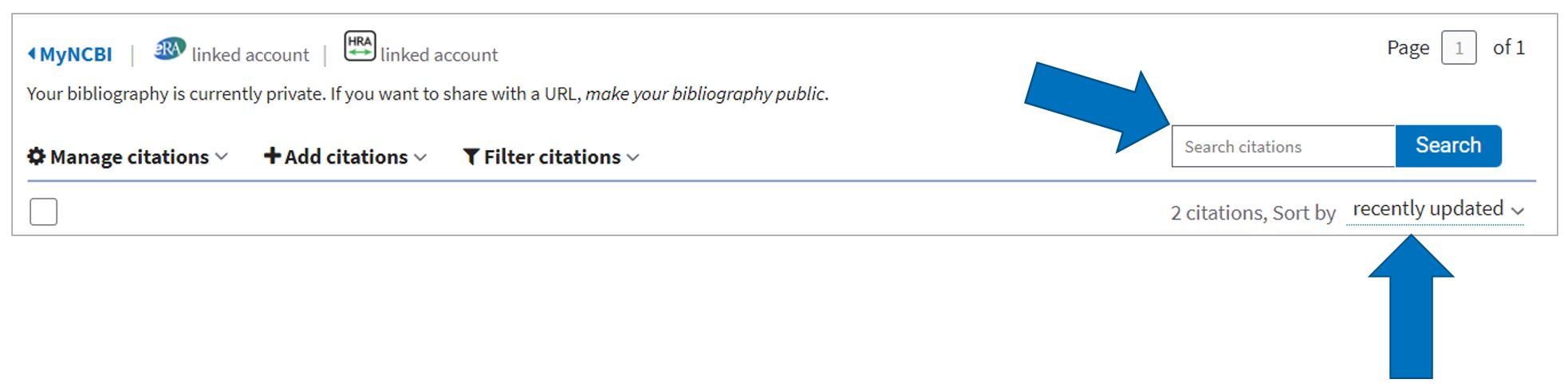
Tips & Tricks: Adding Awards to Multiple Citatons
Have a large citation list in My Bibliography and would like to add the award to multiple citations?
- Select the citations you wish to associate with the award
- Navigate to Manage Citations then select Manage awards
- Click the box next to the award
- Click Close
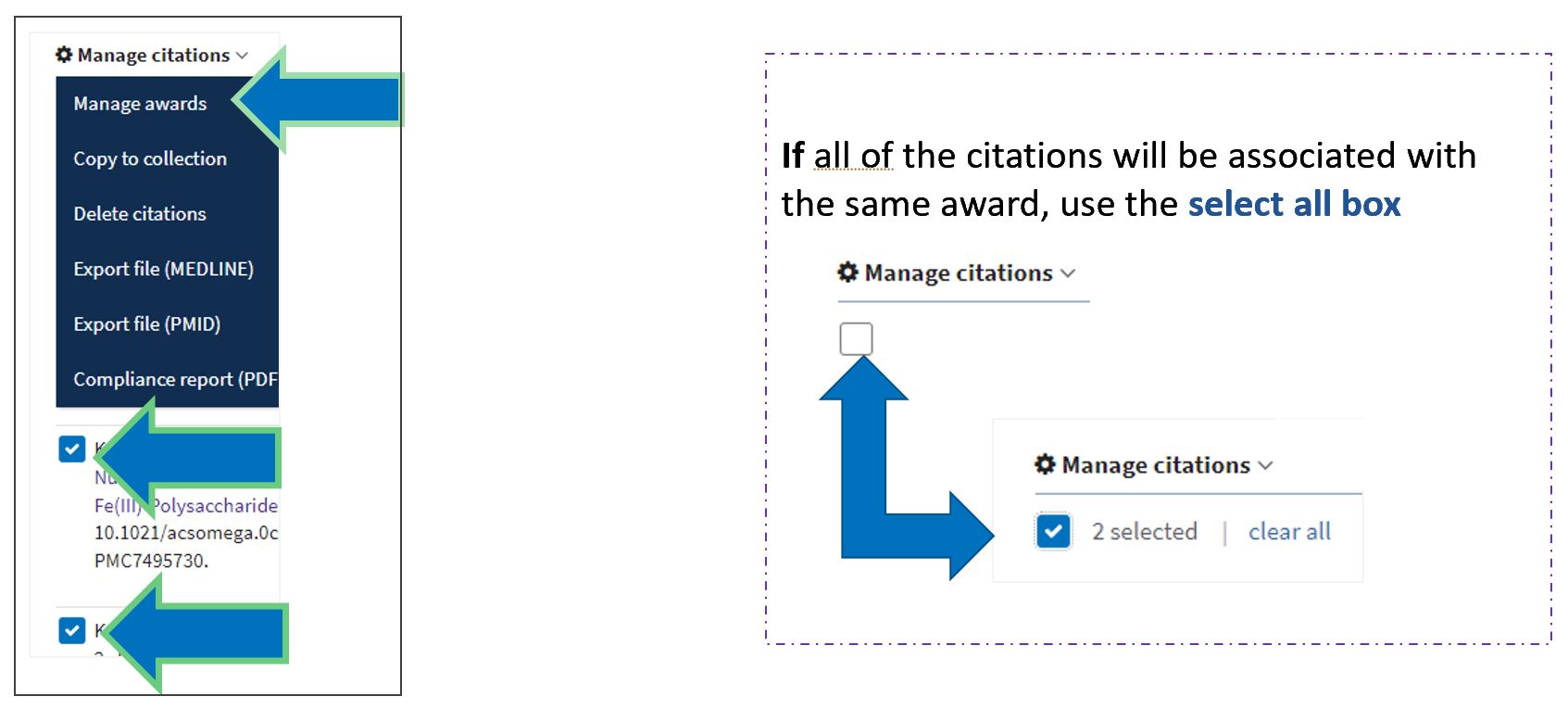
How do I start or update my compliance status?
-
Initiate the compliance process in My Bibliography, for not defined or non-compliant citations, by clicking Edit Status next to the citation to activate the pop-up wizard
-
Read the wizard carefully to determine if the citation should be submitted to NIHMS, marked as Method B, or exempt from the NIH Public Access policy
-
Select the appropriate radio button and check the appropriate box, if needed
-
Click Save
Your Turn: Add a citation using PubMed from My Bibliography
Click here to start
-
- Locate the second citation starting with the title, “Reclaiming Phosphates from Waste Solutions…”
- Click the +Add Award button, located to the right of the citation
- Select award NNN TEST00002 – Efficiently formulate best-of-breed strategic theme areas and click the Close button
- Click the Edit Status link located on the right of the citation
- Review the instructions
- Select, This citation has been submitted. NIHMs ID: radio button
- Outside of this practice environment you will supply the NIHMSID
- Click Save
To see what the citation will look like once processed with NIHMS and receiving a PMCID, click the green button.
Outside of this practice environment, it takes weeks to complete the NIHMS process.
Contact NIHMS directly to determine the status at nihms-help@ncbi.nlm.nih.gov
Tips & Tricks: Different Compliance Status Icons and Filtering by Compliance Status


* The icons at the top of My Bibliography match the compliance status next to the citation.* Sort by using the icons* at the top of My Bibliography or by using "Filter citations" located on the main toolbar.
The NCBI Help Desk
-
- Assist customers using NCBI tools for Federal pre-award biosketches/financial support documentation and post-award NIH compliance.
- Provide expert advice on NCBI login and account management support
- Provide guidance and troubleshooting for NCBI tools and resources
How do I contact the NCBI Help Desk?
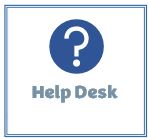
Last Reviewed: February 24, 2023

