My Bibliography
How do I add citations to My Bibliography?
My Bibliography is a reference tool that helps you save your citations from PubMed, manually upload from a .RIS/MEDLINE file, or enter using a template. When your eRA Commons is linked to NCBI, My Bibliography unlocks the ability to start the compliance process and associate awards.
Use the My Bibliography search tool to add from PubMed
-
- Navigate to My Bibliography
- Click +Add citations and select From PubMed
- Type in the author or title and Search
- Select the citation(s) and click Add to My Bibliography
- Close the window
Your Turn: Add a citation using PubMed from My Bibliography
Click here to start
-
- Click + Add citations
- Select From PubMed
- Click in the Search term box and Search PubMed
- Check the box beside both citations
- Click Add to My Bibliography
- Click X to exit
- Locate the added citations
 If you get stuck, click anywhere on the screen for a hint.
If you get stuck, click anywhere on the screen for a hint.Use My Bibliography to add citations from a file
-
- Navigate to My Bibliography
- Click +Add citations and select From a file
- Upload a file in either the MEDLINE or RIS format
- Click “Done” once the file has loaded
Your Turn: Add a citation using a file from a citation manager
Click here to start
-
- Click + Add citations
- Select From a file
- A popout window will appear and select the file named RISFile.txt
- Click the Open button
- Once the file finishes uploading click Done
- Click X to exit
 If you get stuck, click anywhere on the screen for a hint.
If you get stuck, click anywhere on the screen for a hint.Use My Bibliography to create manual citations
-
- Navigate to My Bibliography
- Click on +Add citations and select Manually
- Select the publication type
- Enter the publication information in the fields provided *All required fields are denoted with a red asterisk*
- Click Add Citation
- Close the window
Your Turn: Add a citation manually
Click here to start
- Click + Add citations
- Select Manually
- A popout window will appear and click inside the Title field
- Verify that all requested fields are filled out*
- Click Save Citation
- Click X to exit
 If you get stuck, click anywhere on the screen for a hint.
If you get stuck, click anywhere on the screen for a hint.Add citations directly from PubMed
1.Log into your NCBI account
2.Type in the author or title and click Search
3.Select the citation(s) and click the Send to button to expand the drop-down menu
4.Select My Bibliography
5.Click Add
The NCBI Help Desk
-
Assist customers using NCBI tools for Federal pre-award biosketches/financial support documentation and post-award NIH compliance
-
Provide expert advice on NCBI login and account management support
-
Provide guidance and troubleshooting for NCBI tools and resources
How do I contact the NCBI Help Desk?
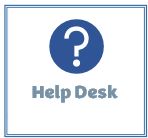
Last Reviewed: February 22, 2023


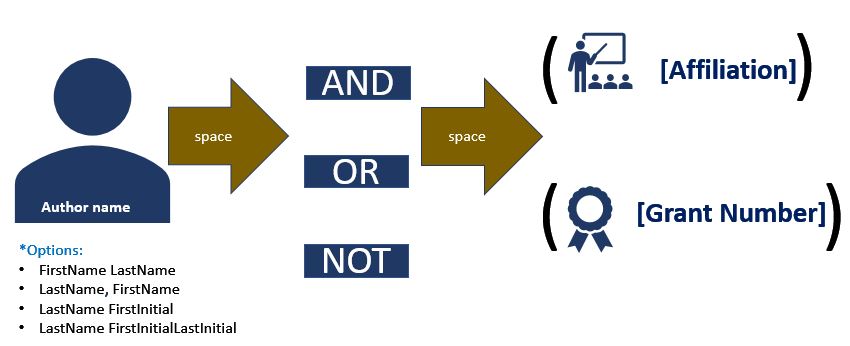
 Need additional help serching PubMed?
Need additional help serching PubMed?