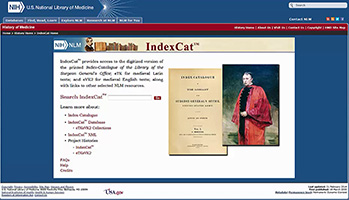Searching NLM IndexCat™
All IndexCat™ searches are comprised of keywords. Currently, there is a maximum limit of 1,000 citations that will display for the Index-Catalogue and eTK/eVK2 collections. LocatorPlus Catalog, PubMed, and PubMed Central will display 10 citations with a link directly to those databases.
Open All-
Close Close All Open All
- The IndexCat™ search box searches for words located anywhere within a record.
- Keywords are not case sensitive and can be in any order.
- Punctuation is not necessary.
- If you enter more than one keyword, IndexCat™ combines them with an ‘AND’ so that the search obtains results containing all the keywords.
- The database will also 'stem' your search words. Stemming removes suffixes such as ‘-ing,’ ‘-ed,’ ‘-en,’ and ‘s.’
Example:- A search on “coughing” will also retrieve any results that include the word “cough”.
- A search on “pill” will also retrieve results containing the term “pills”.
- Phrase searching is performed by enclosing two or more terms in quotes.
Example:- “Public Health”
To perform a search:
- Type the word(s) you want to search in the box.
Example:- nursing
- Click on the Search button.
Search Results: Index-Catalogue, eTK/eVK2, LocatorPlus, PubMed, and PubMed Central Tabs
Once you enter search term (s), and perform the search, the Index-Catalogue, eTK/eVK2, LocatorPlus, PubMed, and PubMed Central search tabs will become active with results. Currently there is a limit of 1,000 citations retrieved for the Index-Catalogue and eTK/eVK2 collections with 10 records displayed per page.
After selecting the LocatorPlus tab, 10 records will be displayed. One can see more by clicking on the ‘See more citations about term in LocatorPlus’ at the bottom of the page. Users can link directly to the LocatorPlus Catalog by clicking on the ID link. If you're onsite, you can request the item. To request via Inter Library Loan (ILL) see https://www.nlm.nih.gov/psd/cas/illhome.html.
After selecting the PubMed or PubMed Central tabs, 10 records will be displayed. One can see more by clicking on the ‘See more citations about term in PubMed or PubMed Central’ at the bottom of the page. Users can link directly to those databases by clicking on the ID link.
Searching With Special Characters
You can use special characters in your search, but they are not required. When you use diacritics in your search, the search engine retrieves pages that contain those diacritics. The search engine also retrieves pages that contain the term without special characters. For example, if you search on the word niño, your results include pages that contain the word niño or nino. For more information on searching with special characters in eTK/eVK2 see https://www.nlm.nih.gov/hmd/indexcat/help/specialcharacters.html.
For advanced search instructions, see https://www.nlm.nih.gov/hmd/indexcat/help/advancedsearch.html
For field searching instructions, see https://www.nlm.nih.gov/hmd/indexcat/help/fieldsearching.html
-
An Advanced Search finds results using keywords located in specific fields or anywhere in a result. You can use a search option alone or combine it with additional search options.
Advanced searching is available only for the Index-Catalogue and eTK/eVK2 collections.
To perform an Advanced Menu search:
- Select the collection to search from the ‘Select a Source:’ drop-down list.
- Select from the drop-down list which field that you would like to search.
- Type in the search term(s) you want to find in the box (punctuation, case, and word order are ignored).
- You can narrow your search by adding more terms in the additional boxes, up to 5 boxes may be added. Use the ‘+’ to add additional boxes, use the ‘-’ to remove boxes.
- Select from the drop-down list which Boolean operator you want applied to the next search term(s): AND, OR, or NOT. Then add your term(s) in the box.
- Click the Search button to begin your search. Click the Reset button to clear the search page.
Note: If you are using Internet Explorer you must have ‘Compatibility View’ turned off in the browser as that will fix out-of-place menus, images and text.
To turn Compatibility View on or off, click the Compatibility View button on the Address bar, or follow these steps:
- Open Internet Explorer
- In the Menu bar, click Tools.
- Click Compatibility View.
-
The Boolean operators 'OR', 'NOT', '-', and '+' may be used in your query. Using 'AND' is not necessary as IndexCat™ combines terms with an ‘AND’ by default.
The asterisk ‘*’ and ‘?’ can be used as wildcard characters.
Close Close All Open AllBoolean Term Description OR
Use ‘OR’ when you only need at least one of the search words to appear in the results. Example: “surgery OR operation”
NOT or -
Use ‘NOT’ or ‘-’ when you do not want a particular term to appear in the results. Examples: “heart attack NOT defects” or “heart attack -defects”
*
Use ‘*’ as a wildcard to search on all words that contain the letters you enter. You must enter a minimum of three letters plus the ‘*’ character. Example: “cough*” would find “cough” and “coughs” and “coughing”
+
Use ‘+’ when you require the word to appear in the search results exactly as it was entered. For multiple words, you must use put a + sign in front of the word that must occur in your search result. Example: search on “+knee surgery” if you only want to retrieve results related to “surgery” of the “knee” and no results with surgery of the “shoulder”.
?
Use ‘?’ as a wildcard to represent exactly one character in a word. You must enter a minimum of three letters plus the ‘?’ character. Example: “wom?n” would find “woman” and “women”.
-
In the IndexCat™ search box users may limit their search by requiring words or phrases to appear in specific fields. Field searching is available only for the Index-Catalogue and eTK/eVK2 collections.
These specific fields (Title, Author, ID, or Incipit) should be capitalized followed by a semicolon and the search term in the search box.
Use quotes around the search term to find exact matches in the same order as entered. Use parentheses if the field search must contain both words but in any order and separated by other words.
Examples -
- Title (available only for Index-Catalogue collection)
- Title: “surgical removal” — result must contain the phrase ‘surgical removal’ in the title.
- Title: (surgical removal) — result must contain both words ‘surgical’ and ‘removal’, but these 2 words can be in any order and can be separated by other words in the title.
- Title: surgical removal — result must contain the word ‘surgical’ in the title and the word ‘removal’ must appear in any other field.
- Author — use quotes to find an author in the exact order of last name, first name, initial
- Author: “Wilkinson, Joseph G”
- Author: “McGuire, H”
- Author: “Meding, Heinrich Ludwig”
- ID
- ID: 11000011070
- ID: t0000940000
- ID: v0000260000
- Incipit (available only for eTK/eVK2 collection)
- Incipit: medicinales metrus — result must contain the word ‘medicinales’ in the incipit and the word ‘metrus’ must appear in any other field.
- Incipit: “gif mannes” — result must contain the phrase ‘gif mannes’ in the incipit.
- Title (available only for Index-Catalogue collection)
-
Since there is no single published list of journal abbreviations for the entire printed Index-Catalogue, the sixteen separate published lists have been combined to allow one to search journal title abbreviations in IndexCat™.
In IndexCat™ the Journal Title Abbreviation field is hyperlinked on Index-Catalogue results. Clicking the link will search the IndexCat™ database and results will display in a pop up window. Close the pop up window to return to Index-Catalogue results.
Close Close All Open All -
Once a search is performed, the results will display refinement options to the left of the screen, for the Index-Catalogue and eTk/eVK2 tabs only, allowing users to narrow their search results.
There is no ‘refine by:’ option available for the LocatorPlus, PubMed, or PubMed Central tabs.
In Index-Catalogue, refine by:
- Series
- Type of Resource
In eTk/eVK2, refine by:
- eTK
- eVK2
Beneath each ‘refine by:’ category will be a list of results for that option. Each option will be followed by a number in parentheses. This number represents the number of times the term is found in Index-Catalogue or eTK/eVK2.
Clicking on one of the search refinements will automatically re-run the search based on the new criteria added to the search. The selected refinement will also be displayed at the top of the search results. You may select additional refinements to narrow your search results further.
Remove Refinements
On search results pages, selected refinements are designated in bold, red font to the left of the screen underneath their categories. They are also listed at the top of the results list.
Refinements can be removed by clicking on the x symbol next to each search parameter you want removed.
To remove refinements from a search:
- Perform a search and view the results list.
- Click on the x next to the field you want removed from your search.
- Results list will revert to the set of search results that comply with the remaining search parameters.
-
Users can sort the search results by Date, Title, ID, or Relevance by clicking on the respective tab on the top left under Sort by:. The Sort by: option is available in the Index-Catalogue and eTk/eVK2 tabs only.
Dates in Index-Catalogue and eTk/eVK2 can be displayed in ascending or descending order by clicking on the corresponding ▲ (ascending) or ▼ (descending) Date options.
Relevance refers to how search results are ranked or ordered in the result set. It is based on a variety of factors, including term frequency and what field the term was found in, as certain fields - e.g. Title - may be more important than others.
Close Close All Open All -
You can bookmark your search results within the browser window.
From any search result list:
- In Mozilla Firefox, select Bookmark – Bookmark This Page
- In Internet Explorer, select Favorites – Add to Favorites
- In Chrome, select the star icon on the right side of the address bar to bookmark the page
For complex searches that result in a URL that exceeds 2,000 characters, the URL cannot be bookmarked in certain browsers.
Close Close All Open All -
Email or export records from IndexCat™:
- Perform your search and select some or all of the 10 records displayed. Currently there is a limit of 1,000 citations retrieved for the Index-Catalogue and eTK/eVK2 collections.
If more than 1,000 citations are needed, the XML dataset for the Index-Catalogue and eTK/eVK2 collections are available for ftp download – https://www.nlm.nih.gov/hmd/indexcat/indexcatxml.html - Go to the next page(s), and repeat the process until you have selected all of the records that you want.
- At the top right side of page under Actions, is an option to either email or export the selected records.
- Underneath Actions, is a list of formats to export including HTML, TEXT, and XML. There is no XML option for the LocatorPlus, PubMed or PubMed Central databases.
The Select/deselect all on this page located under a Collection tab, allows users to select all the records for the purpose of emailing or exporting the 10 records on the page.
Print records from IndexCat™:
- Perform your search.
- Select ‘File – Print’ within your browser.
The Select/deselect all on this page option cannot be used when printing records as all printing is performed by selecting File – Print in the browser.
Close Close All Open All - Perform your search and select some or all of the 10 records displayed. Currently there is a limit of 1,000 citations retrieved for the Index-Catalogue and eTK/eVK2 collections.
-
If the record does not contain information in an element, the element label does not display.
Index-Catalogue Record Elements
The Index-Catalogue elements are:
- ID
- Author(s)
- Title
- Additional Title
- Subject(s)
- Cross Reference(s)
- Journal Title Abbreviation
- Pagination
- Place of Publication
- Publisher
- Date of Publication
- Size
- Contents Note
- Dissertation Number
- Author Note
- Bound Note
- In Note
- Journal Note
- Note(s)
- Pamphlet Note
- Reference Note
- Reprint Note
- Congressional Deposit
- Language
- Type of Resource
- Series/Volume/Page
eTK/eVK2 Record Elements
The eTK/eVK2 elements are:
- ID
- Incipit
- Cross Reference(s)
- Language
- Prologue Incipit
- Text Incipit
- Author(s)
- Alternate Title
- Location: City
- Location: Library
- Folios/Pages
- Subject(s)
- Note/BibInfo
- Date
- TK Number
- eVK Number
LocatorPlus, PubMed, PubMed Central Record Elements
The LocatorPlus, PubMed, and PubMed Central elements are:
- ID
- Title
- Author(s)
- Date
eTK Record Field Names
In each record, the fields are identified as below. Only the Incipit, eTK Number, and ID are required fields.
ID
This number is the only unique identifier for a record in eTK. It does not occur in TK. Every record will contain this required field.Incipit
This field provides the opening words of the Latin text. No punctuation and only minimal capitalization have been retained from TK. The incipit is not a unique identifier, because it will be repeated in subsequent records for additional information. Orthographic variants are addressed in a separate file (eTK-orthographic-variants). In some records this field will contain only cross-reference information. Every record will contain this required field.Cross Reference(s)
There can be up to ten numbered cross reference fields in any record. Each field sends the user to a similar or a related incipit. A cross reference can also send the user to a record where a different incipit begins the text. In addition, when extra prologue or text incipit references are needed, they may be incorporated in cross-reference fields.Prologue Incipit
If a text has a separate prologue record, this field provides the incipit for that prologue, which will be found in an independent record with a different eTK number. Prologues and texts at times circulated independently.Text Incipit
If a prologue has a separate text record, this field provides the incipit for that text, which will be found in an independent record. Prologues and texts at times circulated independently.Author(s)
A single form of the author name is cited in this field. In most cases, many variants of a given author name exist, and a range of variants has been provided for searching purposes in the namelist file (tkvk-namelist). This field is not required as many texts are anonymous or the author has not been identified. It can also include attributed authors, where the validity of an author designation is in question or disputed, or translators of a work not originally written in Latin.Alternate Title
This field allows for another title for the text in an additional record. Other titles may be recorded in Note/BibInfo fields.Location: City
Where manuscript is held English spelling is used for city names, as in TK. Where city names have changed since the publication of TK, the city names used are cited in Latin Manuscript Books Before 1600, 4th rev. ed., by Paul Oskar Kristeller and Sigrid Krämer (Munich: Monumenta Germaniae Historica, 1993).Location: Library
Includes collection, and shelfmark. This field provides library name, collection information (where known), and shelfmark or call number of the manuscript. Where library or collection names have changed since the publication of TK, the new designations from Kristeller and Krämer have been supplied. It has not always proved possible to identify a library when TK gives only a place-name. In some instances information from printed catalogues is also provided in this field.Folios/Pages
(with date of Manuscript, if available). This field provides inclusive foliation or pagination, where that information is available. This field can also contain information designating flyleaf texts, marginal texts, and excerpts.Subject(s)
There can be up to five numbered subject fields in a record. In the case of more than five subjects, the record is repeated, varying only in the subject fields. Subjects, while not found in TK records, have been supplied in eTK from a controlled vocabulary, which we provide in a separate file (tkvk-subjectlist). These subject attributions are based for the most part on incipit, title, and bibliographic information, and should be taken only as suggestions. This field is also used to supply such descriptors as "Verse" or "Illustration," which are not, strictly speaking, subjects. Those texts for which no subjects could be identified have been designated "Undetermined."Note/BibInfo
There can be as many as five bibliographic fields in one record. In the case where information additional to five fields is provided, the record is repeated, varying only in bibliographic fields. Most bibliographical citations in this field are abbreviated; expanded citations can be found in a separate file (eTK-bibliography). When a record has been created from a printed book that information is found this field. This field is also used as a "notes" field for information that has come to light since the publication of TK or has been supplied by eTK advisors. It should be emphasized that providing such additional information does not imply a complete revision of TK. We have, however, attempted to incorporate new information when we have become aware of it.Date
Manuscript date if known.TK Number
Thorndike Kibre column number and entry letter. This field contains the column number found in TK followed by a letter. In order to specify an entry in a column, a letter of the alphabet for each entry has been added to the column number, starting at the top of each column. The letter "o" is not used in entry designations so as to avoid confusion with zero. All records, even those which provide only cross-references, have been assigned a letter. Every record will contain this required field.eVK2 Record Field Names
In each record, the fields are identified as below. Some fields are required in every record.
ID
This number is the only unique identifier for a record in eVK2. Every record will contain this required field.Incipit
This field provides the opening words of the text. No punctuation and only minimal capitalization have been retained from TK. The incipit is not a unique identifier, because it will be repeated in subsequent records for additional information. Every record will contain this required field.Cross Reference(s)
There can be up to ten numbered cross reference fields in any record. Each field sends the user to a similar or a related incipit. A cross reference can also send the user to a record where a different incipit begins the text. In addition, when extra prologue or text incipit references are needed, they may be incorporated in cross-reference fields.Language
Old English and Middle English are the two languages designated. Every record will contain this required field.Prologue Incipit
If a text has a separate prologue record, this field provides the initial words for that prologue, which will be found in an independent record with a different eVK number. Prologues and texts at times circulated independently.Text Incipit
If a prologue has a separate text record, this field provides the incipit for that text, which will be found in an independent record. Prologues and texts at times circulated independently.Author(s)
A single form of the author name is cited in this field. In most cases, many variants of a given author name exist, and a range of variants has been provided for searching purposes in the namelist file (tkvk-namelist). This field is not required as many texts are anonymous or the author has not been identified. It can also include attributed authors, where the validity of an author designation is in question or disputed, or translators of a work not originally written in English as many Old English and Middle English texts are translations from Latin or French.Alternate Title
This field allows for another title for the text in an additional record. Other titles may be recorded in Note/BibInfo fields.Location: City
English spelling is used for city names. Every record will contain this required field.Location: Library
This field provides library name, collection information (where known) and shelfmark or call number of the manuscript. Every record will contain this required field.Folios/Pages
(with date of Manuscript, if available, if not fifteenth century). This field provides inclusive foliation or pagination, where that information is available. Square brackets indicate that the folio numbers are not found in the manuscript. Every record will contain this required field. This field can also contain information designating flyleaf texts, marginal texts, and excerpts and indication that the text is incomplete.Subject(s)
There can be up to five numbered subject fields in a record. In the case of more than five subjects, the record is repeated, varying only in the subject fields. We have supplied subject descriptors from a controlled vocabulary, which we provide in a separate file (tkvk-subjectlist). This controlled vocabulary also includes such descriptors as "Verse" or "Illustration," which are not, strictly speaking, subjects.Note/BibInfo
There can be as many as five bibliographic fields in one record. In the case where information additional to five fields is provided, the record is repeated, varying only in bibliographic fields. Most bibliographical citations in this field are abbreviated; expanded citations can be found in a separate file (eTK-bibliography). When a record has been created from a printed book that information is found this field. This field is also used as a "notes" field to supply additional information.Date
Manuscript date if known.eVK Number
Close Close All Open All
This field contains an essential number that has been used to identify texts in publications since the appearance of the VK CD in 2000. Original VK numbers end in .00. Records subsequent to the 2000 CD end in such extensions as .30, .40, etc. Every record will contain this required field. -
Search history allows users to re-run a search from the dropdown list. After completing your search, on the top left of page dropdown list titled "Search History" you will see the previous searches and next to each search term will be the respective Search Tab, e.g., Index-Catalogue, eTK, eVK2, LocatorPlus, PubMed, or PubMed Central. Once you select from the dropdown list, the search will automatically re-run. When you exit out of IndexCat™ all search history will be lost.
Close Close All Open All -
The IndexCat™ search recommends a word(s) if a searched term(s) does not return any results.
- Enter word(s) into the IndexCat™ search box.
- The result screen will recommend alternative spelling(s) of the searched word(s) as a ‘Did You Mean’.
- Click on the ‘Did You Mean’ recommendation and it will appear in the IndexCat™ search box.
- Click on the Search button to search by recommendation.
eTK/eVK2 Resources
- eTK Bibliography (PDF)
- eTK/eVK2 Name List (PDF)
- eTK/eVK2 Orthographic Variants (PDF)
- eTK/eVK2 Subject List (PDF)
- eVK2 Bibliography (PDF)
eTK/eVK2 Special Characters
The special characters listed below are for use with the eTK/eVK2 Collections.
æ Æ ð Ð Þ þ
à á â ä ç è É é ì í ñ ò ó ô ö ø ú ü °
- Open this webpage in a new window in your browser so that you can still view IndexCat™.
- Copy and paste any of the special characters for use in your eTK/eVK2 searches where needed, for example -
- to search for Förster- first type the letter F in IndexCat™, copy the ö from this window, paste it next to the letter F, then enter the remaining letters in the word.
- to search for þunwung - first copy the þ from this window, paste it into IndexCat™, then enter in the remaining letters in the word.
- if a word you wish to search contains 2 consecutive special characters, copy each one individually into IndexCat with no spaces between them - e.g. þæt