Advanced Search
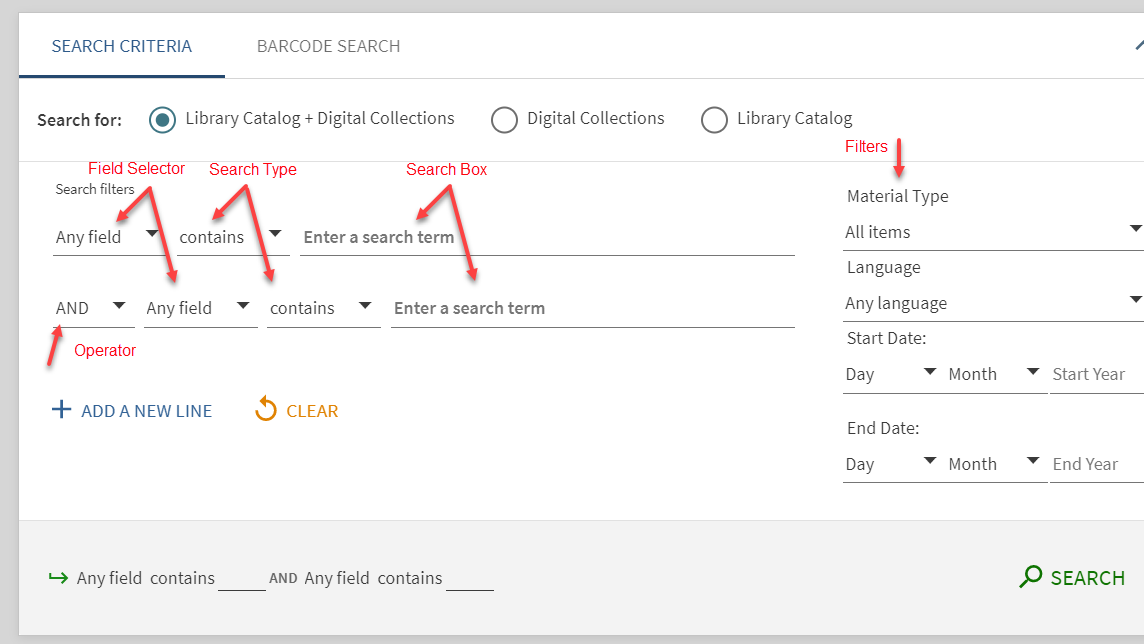
The advanced search function allows the user to specify additional lines of criteria beyond what is available with the basic search. The search scope can be selected via the top radio buttons. The advanced search screen is under the Search Criteria tab, which is selected by default. The barcode search is found under the Barcode Search tab.
Field selector – For each search line, this parameter allows you to narrow the search to all search fields or a particular field (such as title and subject).
Search type – For each search line, this parameter indicates how your search terms are compared against the search field. The following values are valid:
- contains – Returns results that contain all words in the phrase, but the words may be in a different order and may not be as close together.
- contains exact phrase – Returns results that contain phrases that exactly match the phrases specified in the query.
- starts with – Returns results that contain words that start with the specified string. This type performs left-anchored title and holding call number searches only.
- equals exact phrase – Returns results that contain only the exact phrase used in the search. This type is for author, title and subject searches only.
Operators – The same operators that work in a basic search are available in advanced search as well. See this section for more: Search Operators.
Search box – For each search line, enter the search query text, which may include words, phrases, and operators (AND, OR, and NOT).
Filters – Filters allow you to narrow your results to specific metadata (such as a material type or date range). In the search results, you can include and exclude facets to filter your results further.
After all options have been selected the search string will be previewed below the inputs. A total of seven lines of search terms may be defined.

Search Filters
Listed below are descriptions of some of the less commonly known search filters that are available to use.
MeSH Subjects: The Medical Subject Headings (MeSH) thesaurus is a controlled and hierarchically-organized vocabulary produced by the National Library of Medicine. It is used for indexing, cataloging, and searching of biomedical and health-related information. MeSH includes the subject headings appearing in MEDLINE/PubMed, the NLM Catalog, and other NLM databases.
NLM Unique ID: The element's value is the accession number for the record assigned in the NLM Catalog. An NLM Unique ID may be between seven and nineteen characters.
NLM Title Abbreviation: Title abbreviation following the abbreviation rules in the NLM Style Guide. Please see the following page for additional information: Construction of the National Library of Medicine Title Abbreviations
NLM Classification Number: Number based on the NLM Classification scheme
Abstract Index Tags: Indicates whether a title is included in PubMed, MEDLINE, or PMC
Publication Type: This field describes the type of material that the article represents; it characterizes the nature of the information or the way it is conveyed (e.g., Review, Letter, Retracted Publication, Clinical Trial). Records may contain more than one Publication Type, which are listed in alphabetical order.
Table of Contents: This field will search only the table of contents for a record.
Summary: This field will search a summary or abstract associated with a record.
PSTAT: Processing status of a bibliographic record.
Govt. Documents Number: A classification number assigned according to the SuDocs Classification Scheme.
Collab. Flag: A Record Flag used to generate reports based on the code within the field.
Permanence Status: Displays the level of permanence and whether the content may change over time.
Barcode Search

The Barcode Search allows you to search by an item's barcode to locate specific physical items and display the associated bibliographic record. To search by barcode, select the Barcode Search tab. To return to the Advanced Search screen, select the Search Criteria tab.

