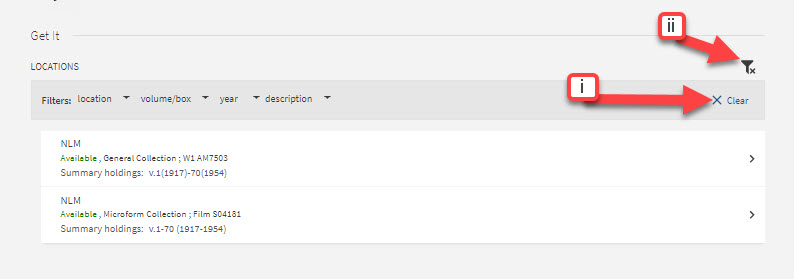Filtering Items
Journal Issues
When searching for specific journal issues, using the Filtering Items tool can save time scrolling through lists of issues.
On the results page select the journal title. Once that page has opened scroll down to the Get It section.
Click on the Filter icon  , also known as the Filtering Items tool.
, also known as the Filtering Items tool.
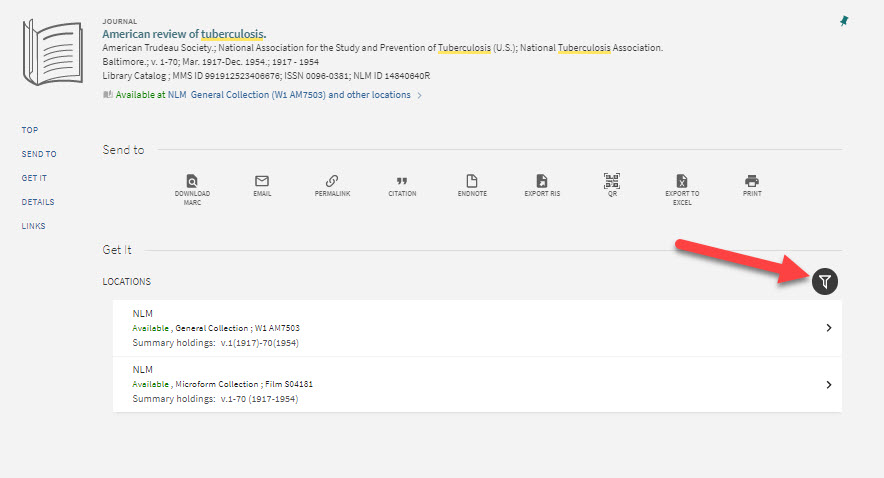
The Filtering Items tool opens up the following filtering options: location (default NLM), volume/box, year, and description. The description field is a combination of volume, issue, and year information.
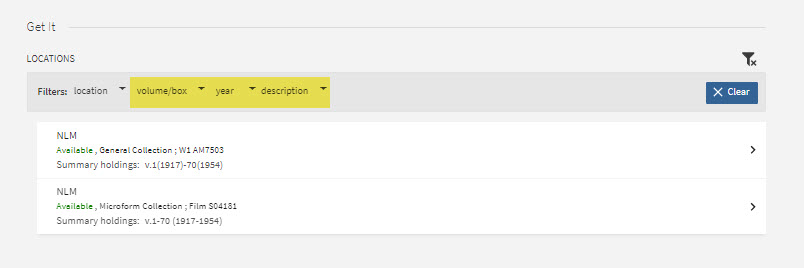
Each filter has a dropdown window that can be used to find known items in the database.
Volume/Box and Year may be used separately or in conjunction with each other.

The next few examples are from the journal Gut.
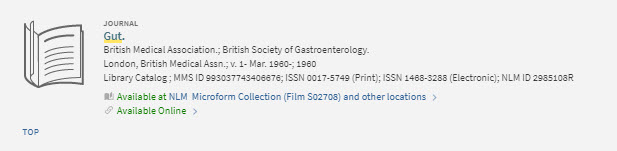
In the example below, volume/box was filtered to 57.
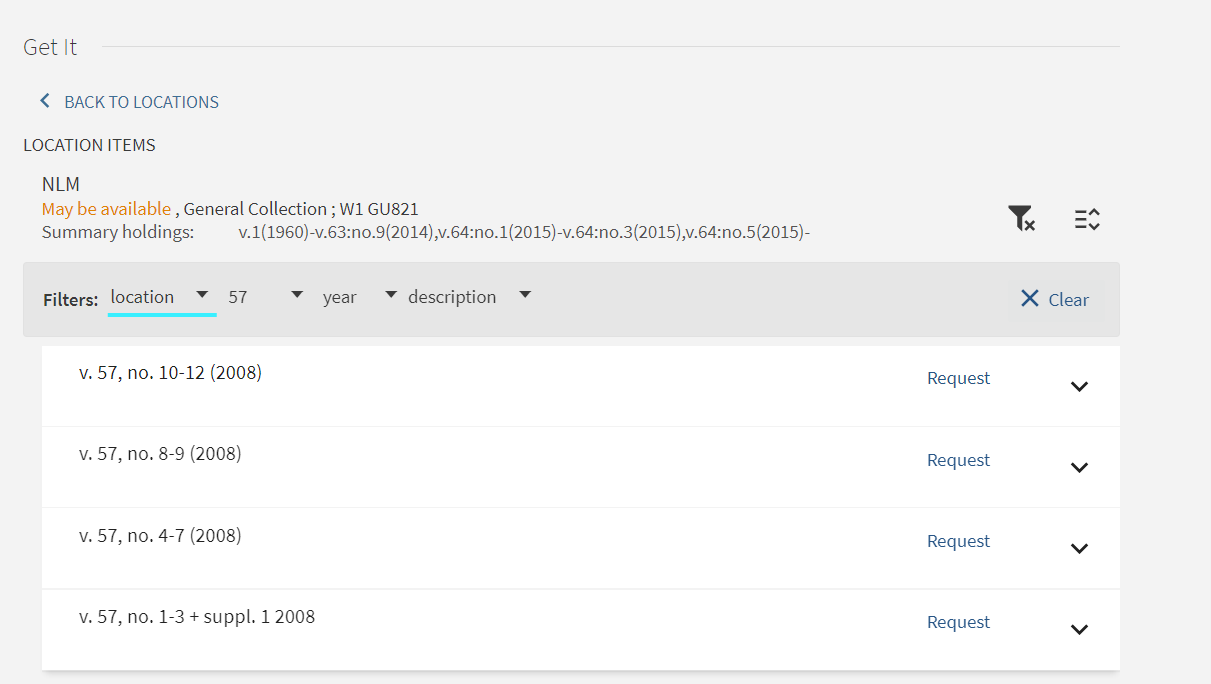
In the example below, volume/box was filtered to v. 4 + Index, and then the year was filtered to 1963.
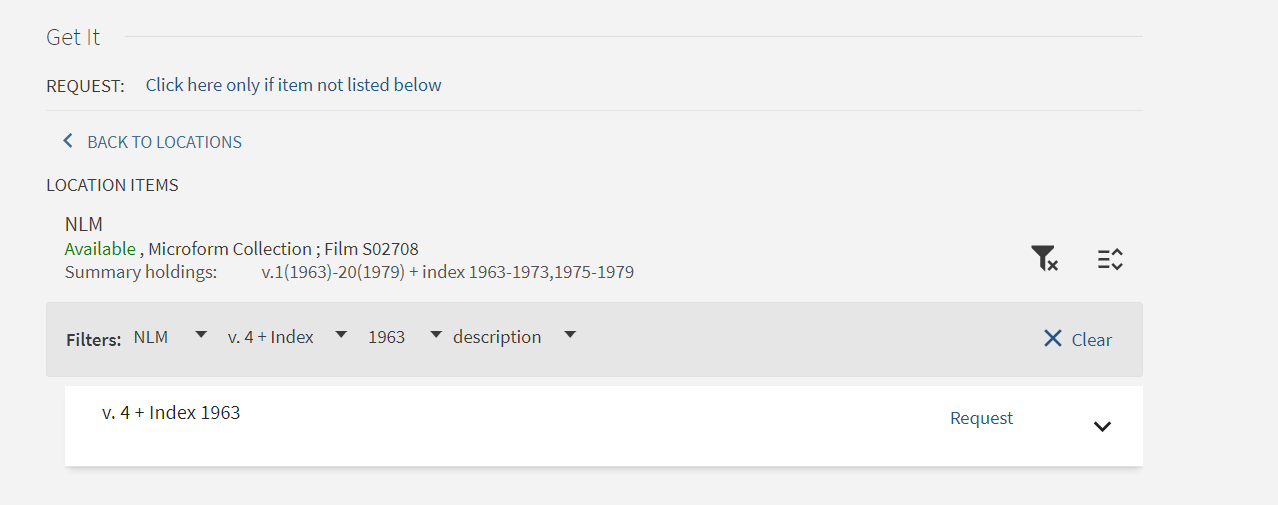
The volume/box filter searches both volume and issue information.
In the example below, volume/box was filtered to 4 and the year was filtered to 2001. The resulting items may have different volume numbers, but all have 4 in the issue numbers. Please note that a filter search for a single digit numeral, such as 4, looks for just that single digit and not multiple digit numerals that include 4, such as 14, 40 or 104.
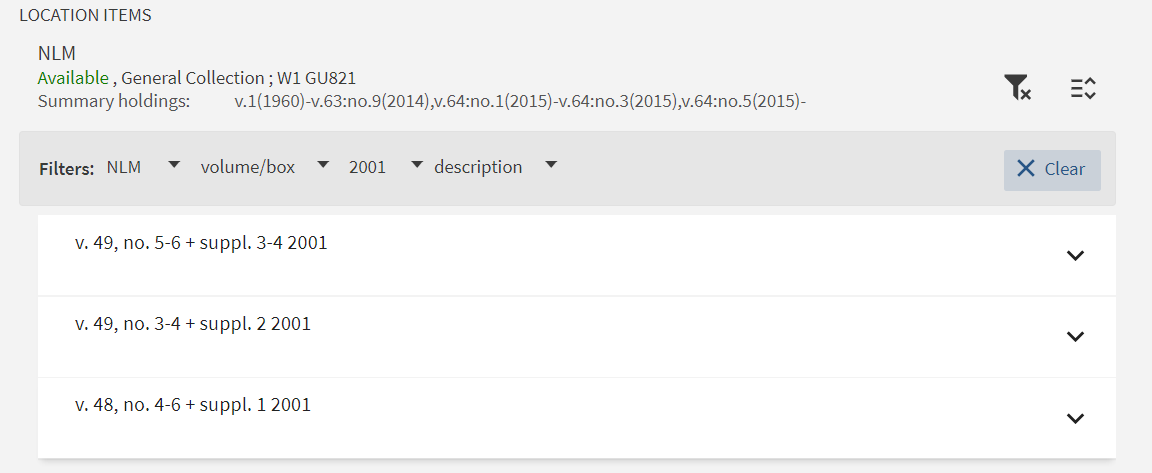
Description can be used separately from volume/box and year. It is best used when no results are retrieved by the volume/box and/or year filters. No results may indicate that there are inaccuracies in the citation being searched, or that NLM has bound issues together and the sought-after volume or year is not explicitly cited in the item label, or that values are displaying out of order in the dropdown list.
Depending on the complexities of the data and personal preference, some users prefer to start with the volume/box filter instead of the description filter and vice-versa. We encourage users to experiment with both filters to determine which filtering strategy is more efficient for retrieving the types of items they frequently need to request.
In the example below, v. 49 does not display in the expected place in the dropdown list for volume/box.
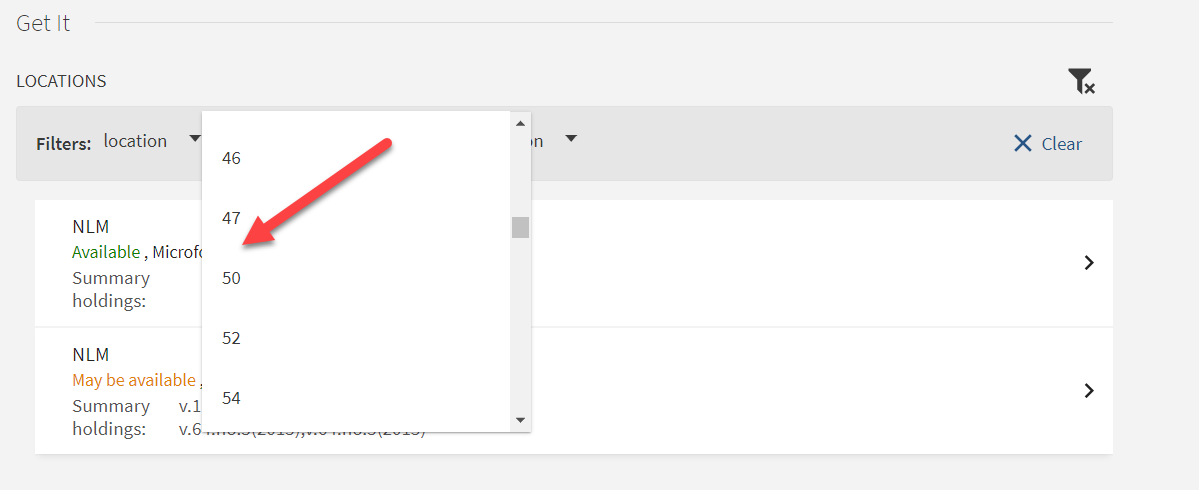
However, there are 3 options for v.49 listed in the Description dropdown list.
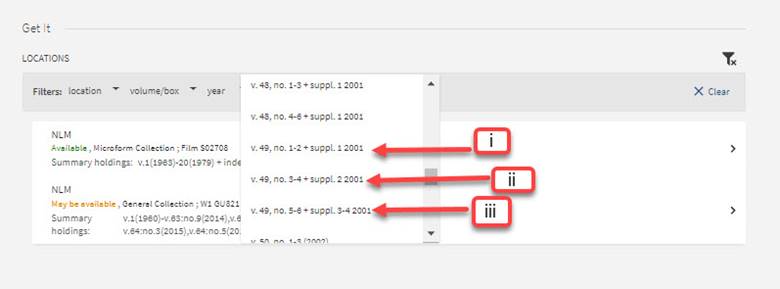
When a value is selected under Description, that item is displayed with the Request button.
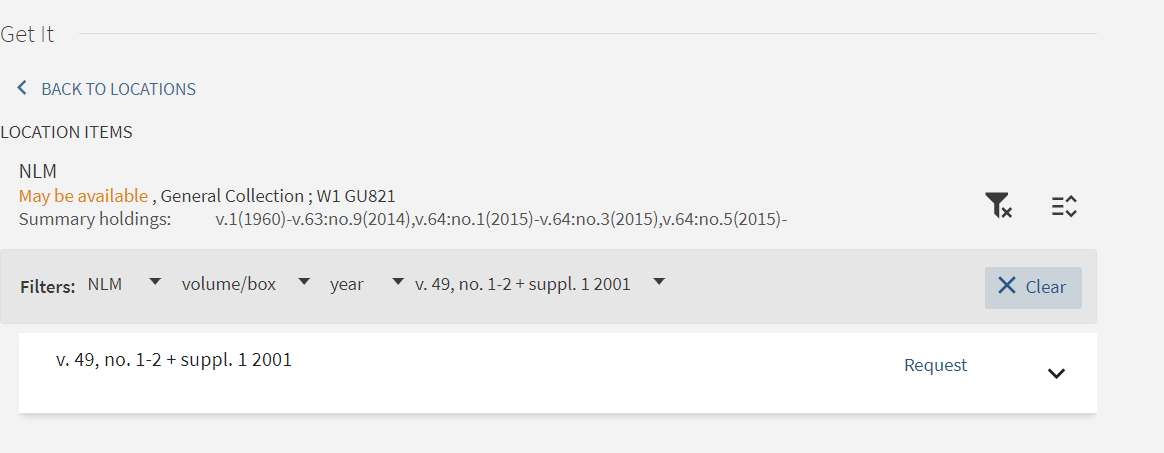
Hint: In the image below, Locations are divided into the General Collection and Microform Collection. Locations can be selected to narrow the format of the results.
When a filter value is selected, the display should change to show just the item(s) represented by the filter. If the display does not automatically change, it means that the selected item appears in multiple Locations.
In the example below, volume/box has been filtered to 10. Click on either the record for General Collection or Microform Collection, to display the item(s) for the format (print or microfilm) that you wish to request.
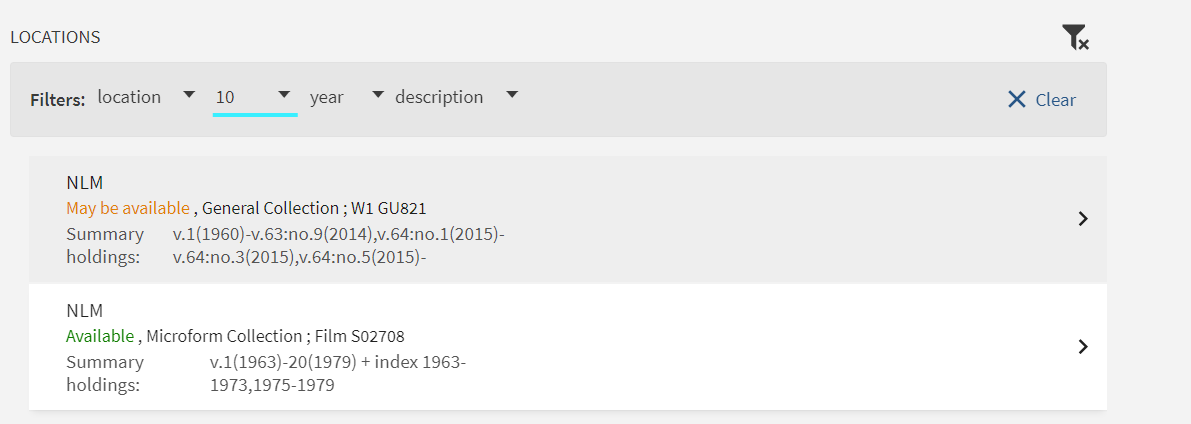
When General Collection is selected, several items containing either v. 10 or issue no. 10 display.
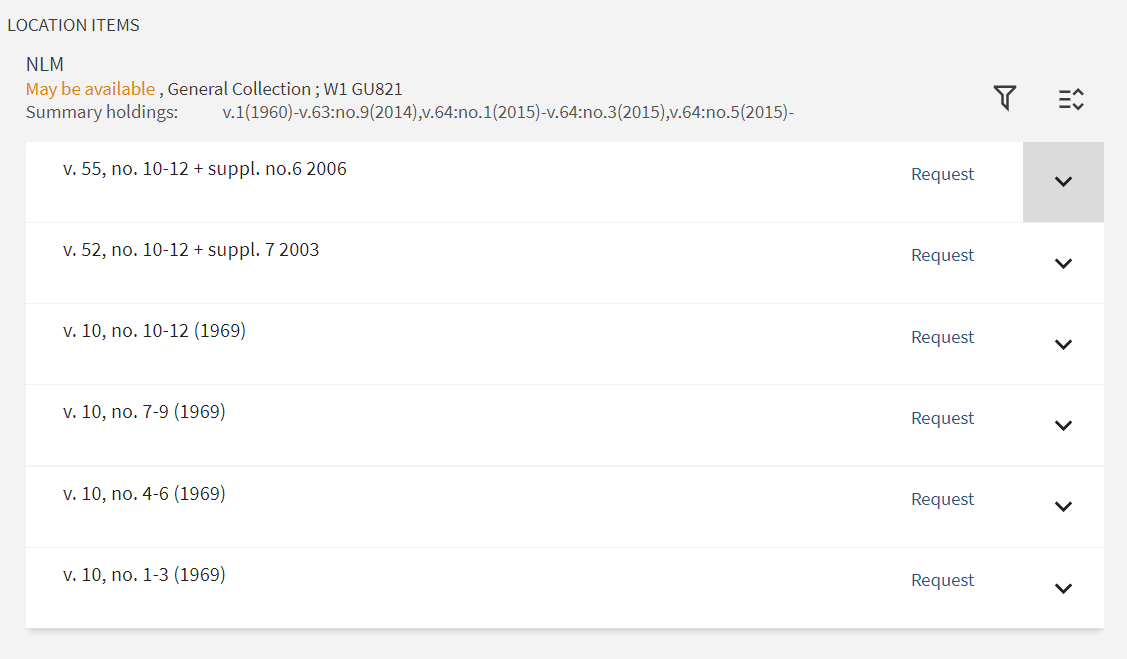
When Microfilm Collection is selected, only one item, for v. 10 + Index 1969 is displayed.
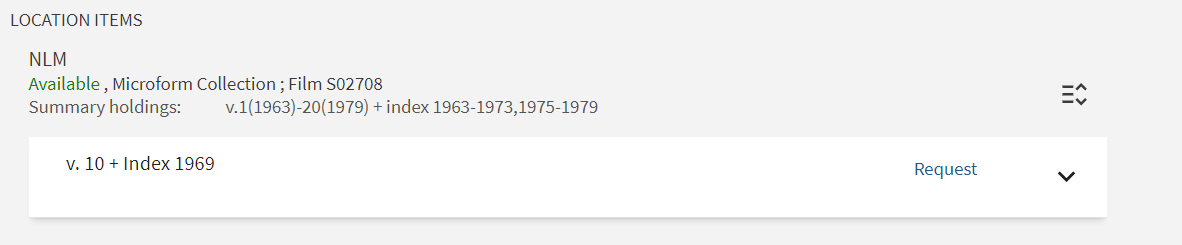
Clearing filters
If multiple filters were selected, click Clear (i) to remove each filter to get back to the original screen. To remove all filters, click the Filter (ii).